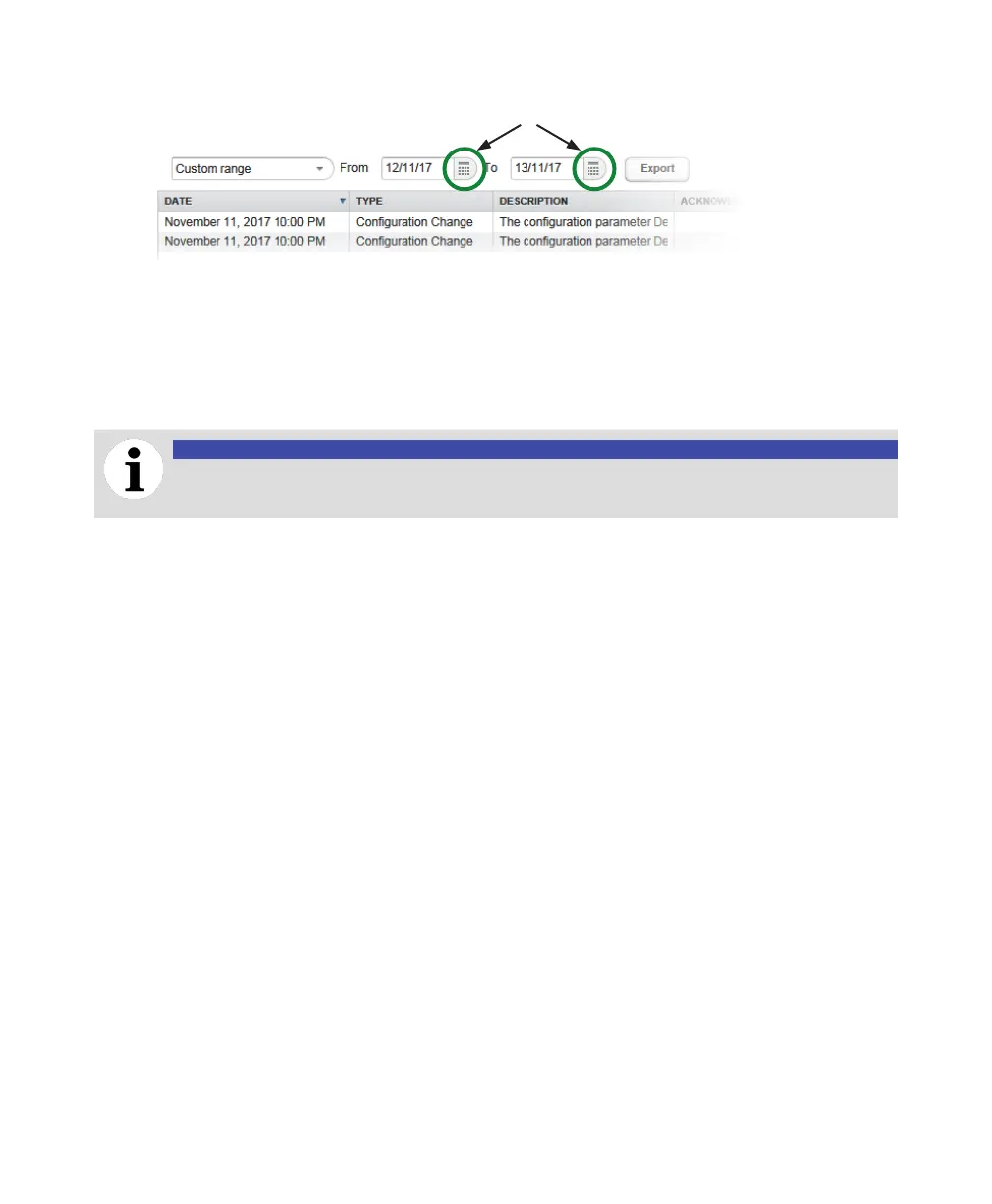36 User Guide
—
Figure 37 Selecting a time period with date selectors
Date selectors
b For both the From and To fields, click the date selector on the right and select the beginning and
end of the required time period. The event table updates accordingly.
Exporting events
You can export events from the CoreSense M10 software for analysis in another software, for example.
Events are exported in a
.csv
file format.
NOTICE
If you used accents, spaces or special characters when naming your device, exported files
will not work properly.
To export an event table:
1 Select a time period for the events that you want to export (see “Selecting a specific time period” on
page 35).
2 Click Export and select where you want to save the
.csv
file. (the options for saving files vary
depending on your browser).
