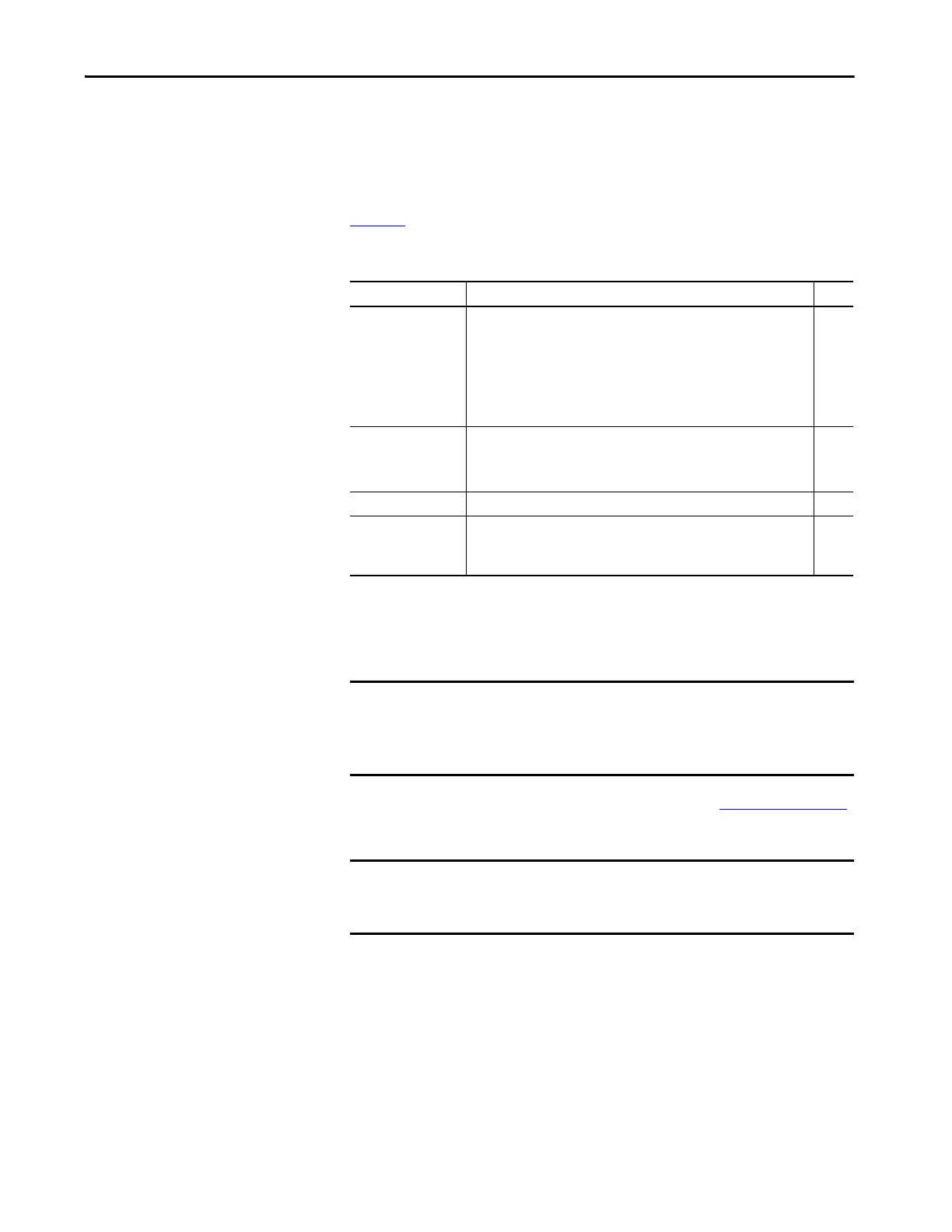Rockwell Automation Publication MOTION-UM003K-EN-P - January 2019 115
Configure Integrated Motion Using a PowerFlex 755 Drive Chapter 5
Configure the Axis Properties
After you add the drive to your project and create the axes, use the Axis
Properties dialog boxes to configure the drive. Notice that the dialog boxes
change based on your configuration choices, for example, feedback
configuration.
Table 3 3
lists the basic tasks necessary configure a drive.
The parameters that you configure on the General category dialog box result in
the presentation of attributes and parameters that are available for the
combination of your selections.
See the Integrated Motion Reference Manual, publication MOTION-RM003
,
for complete information on Axis Attributes and how to apply Control Modes.
If you have already created an axis and associated in with a drive, the Associated
Module and Axis are shown on the General category of the Axis Properties
Table 33 - Category Dialog Boxes to Configure Drives
Category Dialog Box Perform These Tasks Page
General • Assign the axis configuration.
• Choose the feedback configuration.
• Choose the application type, if applicable.
• Choose the loop response (low, medium, or high), if applicable.
• If you have not already done so, you can create and associate an axis to a
new Motion Group and associate a drive module to the axis.
116
Motor • Specify a motor with the Data Source = Nameplate data sheet.
• Specify a motor with the Data Source = Catalog Number.
• Select a motor with the Data Source = Motor NV.
119
Motor Feedback • Select the Motor Feedback Type. 125
Scaling • Configure feedback by choosing the load type, by entering the scaling units,
and by choosing the Travel mode.
• Enter the Input Transmission and Actuator ratio, if applicable.
222
IMPORTANT All AXIS_CIP_DRIVE Axis Properties dialog boxes are dynamic. Optional
attributes and dialog boxes that are related to each integrated motion
axis you create come and go based on what combination of axis
characteristics you define.
IMPORTANT Be sure to associate the drive and axis before when configuring the axis
because the drive determines what optional attributes are supported for
the axis.
