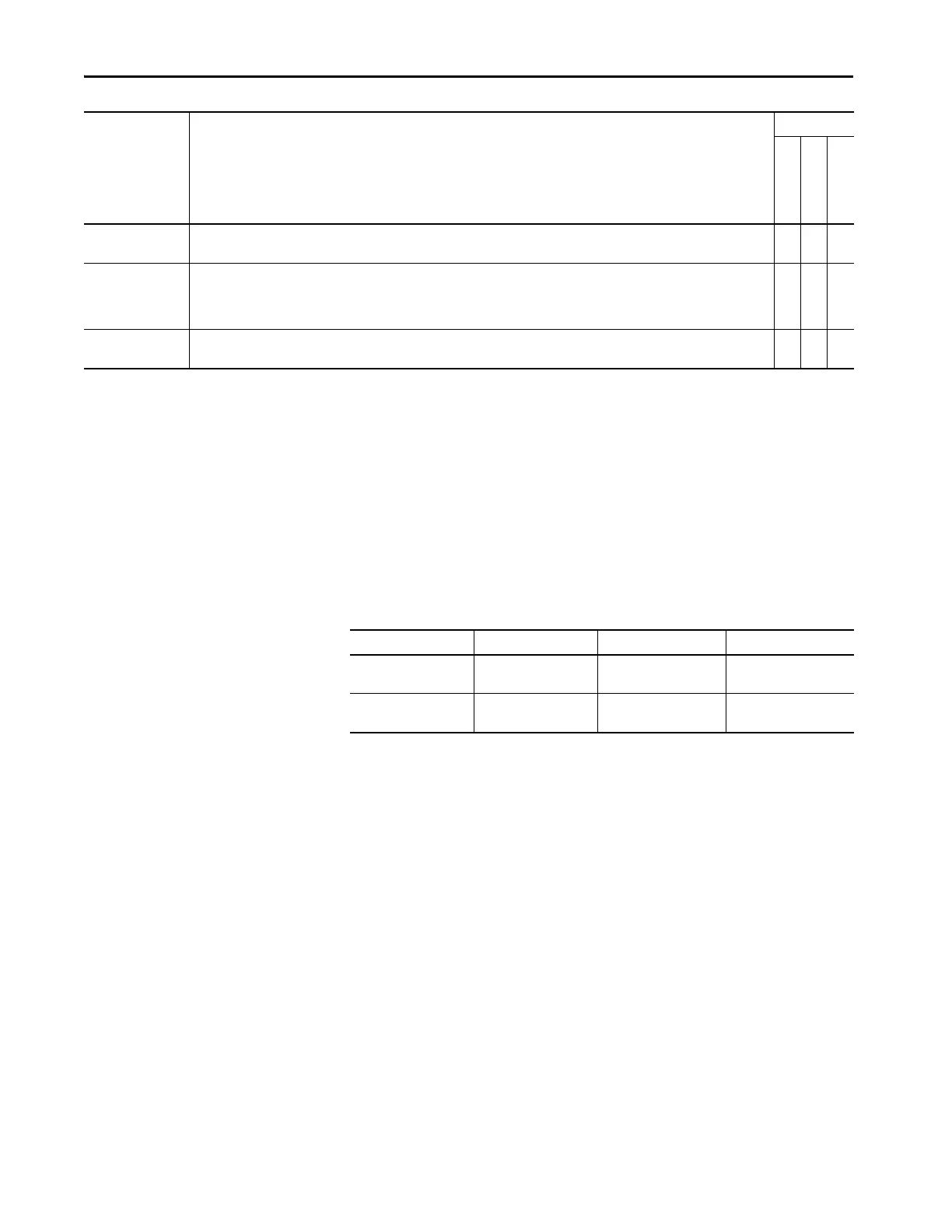80 Rockwell Automation Publication MOTION-UM003K-EN-P - January 2019
Chapter 4 Configure Integrated Motion Control Using Kinetix 5700 Drives
Create an Associated Axis and Establish Feedback Assignments for
an Inverter Drive
After you establish your Kinetix 5700 inverters in the Studio 5000 Logix
Designer application, the feedback options must be defined for each axis. Each
physical axis supports motor and auxiliary feedback.
Table 23 - Kinetix 5700 Feedback Axis Summary
Follow these steps to configure the axes for your Kinetix 5700 drive system.
1. Right-click the 2198-xxxx-ERS4 inverter that you created and choose
Properties.
The Module Properties dialog box appears.
Bus Capacitor OK
You can configure this input in the Logix Designer application and wire the module status (MS) output from the 2198-CAPMOD-2240
capacitor module to indicate to the inverter that a major fault is present on the capacitor module.
XXX
Shunt Thermal
Switch OK
When the 2198-R014, 2198-R031, or 2198-R127 external shunt resistor is wired to the DC-bus power supply, this input must be
configured in the Logix Designer application to monitor the status of the external shunt module thermal switch and assigned to Shunt
thermal switch OK. This function does not apply to the 2198-R004 shunt resistor. You can also use this input to monitor the status of an
active shunt module in the system that is connected via the capacitor module or an extension module.
XXX
Bus Conditioner OK
You can configure this input in the Logix Designer application and wire the module status (MS) output from the 2198-DCBUSCOND-
RP312 conditioner module to indicate to the inverter that a major fault is present on the conditioner module.
XXX
Functions Description
Drive Module
2198-Pxxx
2198-xxxx-ERSx
2198-RPxxx
Kinetix 5700 Inverter Inverter Cat. No. Motor Feedback Auxiliary Feedback
Single-axis Inverters
2198-Sxxx-ERS3 or
2198-Sxxx-ERS4
1 (axis 1) 1 (axis 2)
Dual-axis Inverters
2198-Dxxx-ERS3 or
2198-Dxxx-ERS4
2 (axis 1 and 3) 2 (axis 2 and 4)
