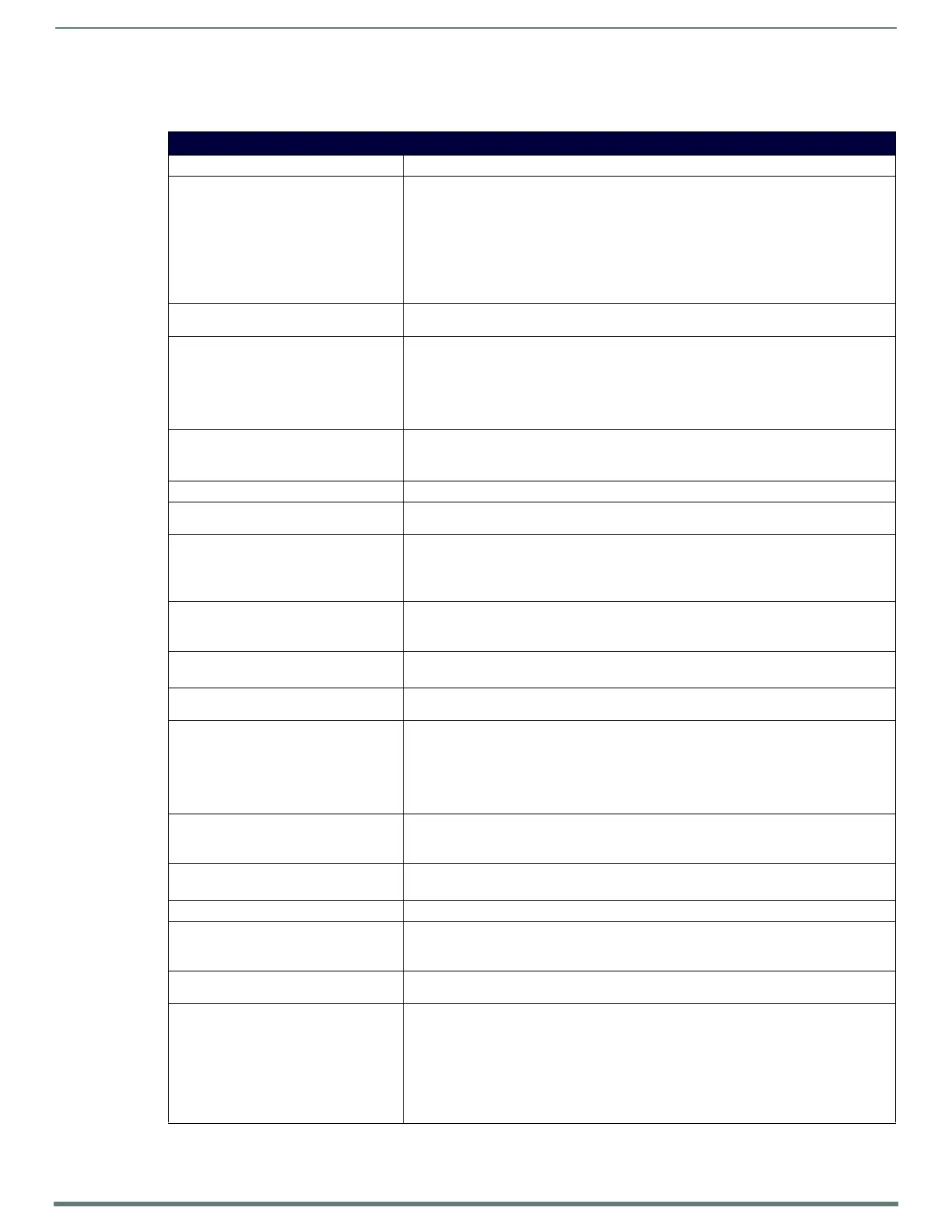Terminal (Program Port/Telnet) Commands
122
NX-Series Controllers - WebConsole & Programming Guide
Setup Security Menu
The following table lists the options in the Setup Security menu:
Setup Security Menu
Command Description
1) Set system security options for
NetLinx Master
See the Security Options Menu section
on page 124 for descriptions of each
menu item.
This selection will bring up the Security Options Menu that allows you to change the security
options for the NetLinx Master. These are "global" options that enable rights given to users
and groups.
For instance, if you want to disable Telnet security for all users, you would simply go to this
menu and disable Telnet security for the entire Master. This would allow any user, whether
they have the rights to Telnet or not.
These options can be thought of as options to turn on security for different features of the
NetLinx Master.
2) Display system security options
for NetLinx Master
This selection will display the current security options for the NetLinx Master.
3) Add user
This selection will prompt you for a name for the User you are adding. The user name must
be a unique alpha-numeric string (4 - 20 characters).
NOTE: User and Role names are case sensitive.
After the user has been added, you will be taken to the Edit User menu to setup the new
user’s privileges (see page 125).
4) Edit user
This selection will prompt you select a user whose properties you want to edit. Once you have
selected the user you want to edit, you will access the Edit User menu so you can edit the
user's privileges (see page 125).
5) Delete user
This selection will prompt you select a user to delete.
6) Show the list of authorized
users
This selection displays a list of users that are currently enrolled.
7) Add device
This selection will prompt you for a name for the device you are adding. The device name
must be a unique alpha-numeric string (4 - 20 characters).
After the device has been added, you will be taken to the Edit device menu to setup the new
users right (see page 126).
8) Edit device
This selection will prompt you select a device whose properties you want to edit. Once you
have selected the device you want to edit, it will take you to the Edit Device Menu so you can
edit the device’s rights (see page 126).
9) Delete device
This selection will prompt you select a device to delete. A device can only be deleted if there
are no users assigned to that device.
10) Show list of authorized
devices
This selection displays a list of devices that are currently enrolled.
11) Add role
This selection will prompt you for a name for the role you are adding. The role name must be
a unique alpha-numeric string (4 - 20 characters).
NOTE: User and Role names are case sensitive.
After the role has been added, you will be taken to the Edit Role menu to setup the new users
rights (see page 126).
12) Edit role
This selection will prompt you select a role whose properties you want to edit. Once you have
selected the role you want to edit, it will take you to the Edit Role Menu so you can edit the
role’s rights (see page 126).
13) Delete role
This selection will prompt you select a role to delete. A role can only be deleted if there are no
users assigned to that role.
14) Show list of authorized roles
This selection displays a list of roles that are currently def ined.
15) Set Inactivity Timeout
(minutes)
This selection allows you to set a period of inactive time that must elapse before the Master
can log out a user. You can set a timeout in the range of 1 to 60 minutes. The timeout applies
to Program Port, Telnet, SSH, HTTP, and HTTPS sessions.
16) Display Inactivity Timeout
(minutes)
This selection displays the time set for the inactivity timeout.
17) Enter LDAP security
information
This selection prompts you to specify the LDAP URI. Once the URI is entered and enter is
pressed, a prompt for the next LDAP parameter will be displayed, and so on until all LDAP
parameters are entered.
NOTE: Options 3 - 14 (Add user, Edit user, Delete user, Show the list of authorized users,
Add device, Edit device, Delete device, Show list of authorized devices, Add role, Edit role,
Delete role, Show list of authorized roles) on the Security Setup menu are disabled when
LDAP is enabled.
