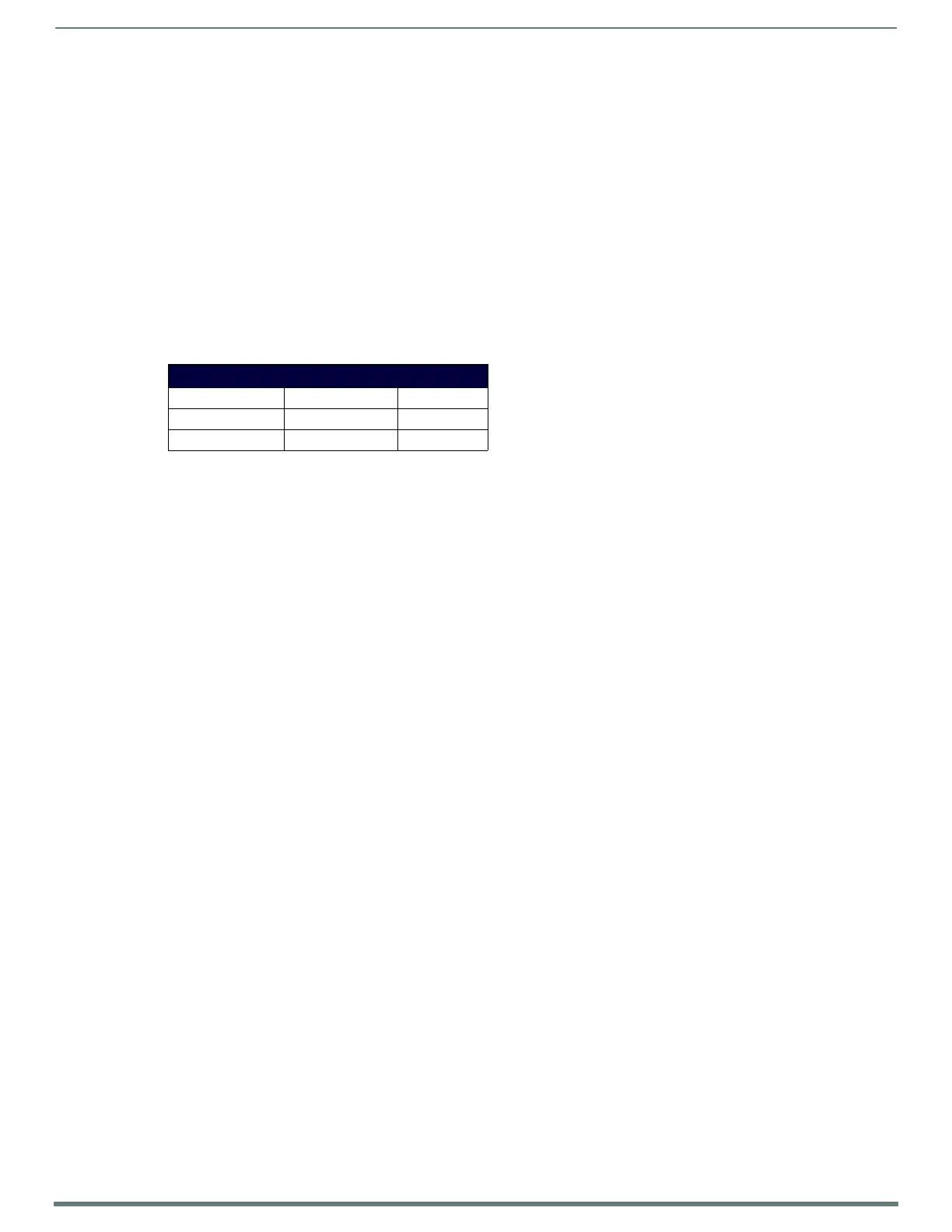On-Board WebConsole User Interface
35
NX-Series Controllers - WebConsole & Programming Guide
Accessing the WebConsole
From any PC that has access to the LAN that the target Master resides on:
1. Open a web browser and type the IP Address of the target Master in the Address Bar.
2. Press Enter to access WebConsole for that Master. The initial view is the Web Control page (FIG. 28).
When using the Microsoft Internet Explorer browser in Windows 8, you may not be able to login and connect to the Master via the
WebConsole. If you cannot login and connect, try any of the following options:
Shift+Right-click Internet Explorer icon and select Run as administrator.
Select Internet Options | Advanced | Security Settings, and check Enable Enhanced Protection Mode. A Windows 8 restart
will be required.
Use the Master’s Hostname instead of its IP numeric address to enter the URL (e.g.: http://AMXM98A1A2B rather than
http://192.168.1.123)
Use a non-Windows 8 device if Internet Explorer 10+ is required.
Default User Names and Passwords
The following table lists the default user names and passwords for accessing the NX-series controllers through NetLinx Studio or
the WebConsole.
Default User Names and Passwords
User Name Password
NetLinx Studio netlinx password
WebConsole administrator password
