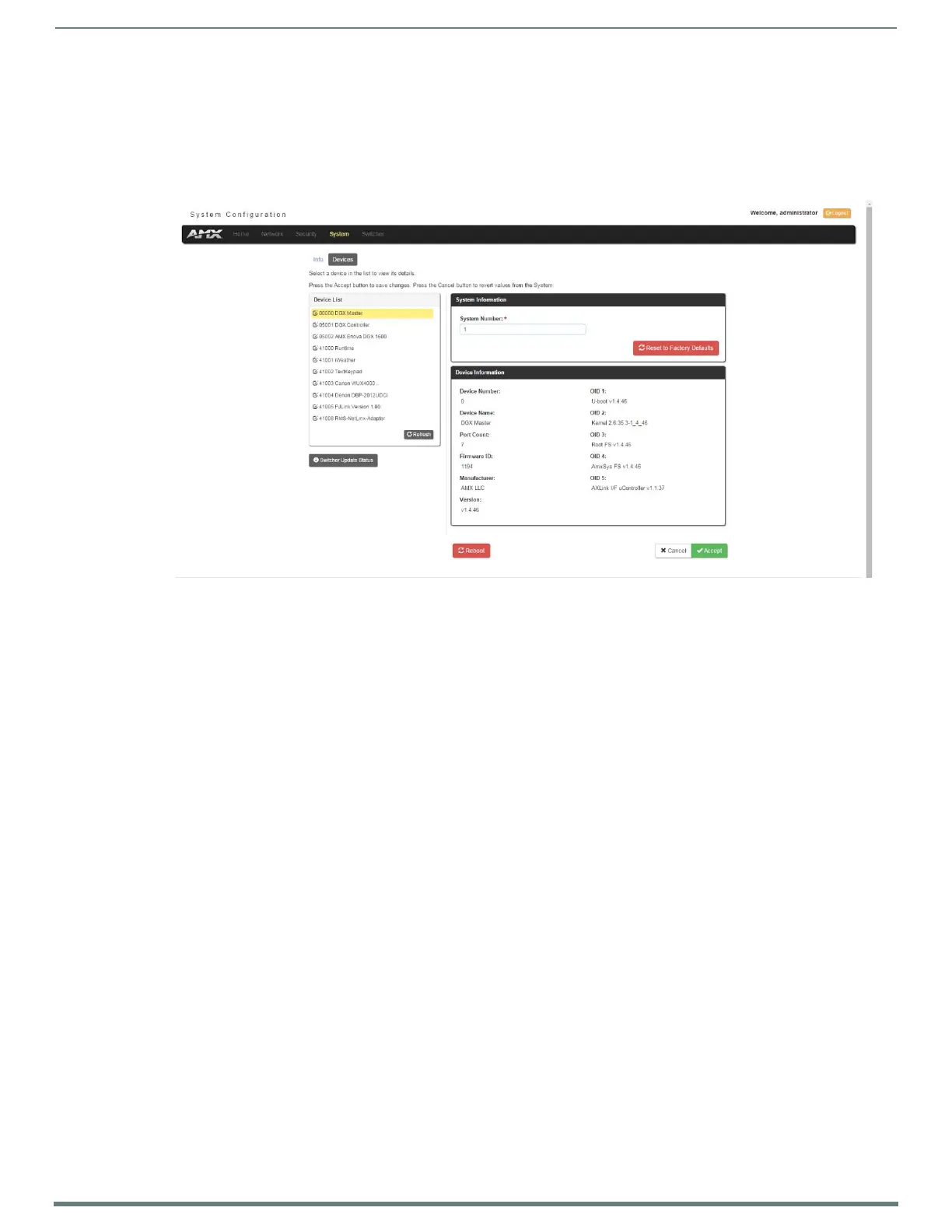WebConsole - System Options
58
NX-Series Controllers - WebConsole & Programming Guide
System - Devices
The Devices page (FIG. 49) contains information about the Master and any connected devices. Select a device from the Device List
and its information appears in the Device Information area. The information in this area is view-only, unless the device allows a
change to its device number. If so, you can change the device number on this page (see Changing the Device Number on a Device
below for more information.) Masters also include a system number which a user can change with proper access (see Changing the
System Number on the Master below for more information.)
Changing the System Number on the Master
1. Select the Master from the Device List.
2. Enter the new numeric value into the New System Number field.
3. Click the Accept button to save this new value to the system on the target Master. The message "System number changed to X.
Master must be rebooted for the change to take effect." reminds you that the Master must be rebooted before the new settings
take effect.
4. Click Reboot to reboot the target Master. The Device Tree then reads "Rebooting...". After a few seconds, the Device Tree
refreshes with the current system information (including the updated system number assignment.) If the Device Tree does not
refresh within a few minutes, press the Refresh button and reconnect to the Master.
Changing the Device Number on a Device
Note that in most cases, the Device Number for Masters should remain set to zero.
1. Select the device from the Device List. Ensure the device has a device number.
2. Enter the new numeric value into the Device Number field.
3. Click the Accept button to save this new value to the system on the target device.
Resetting the Master Controller to the Factory Defaults Configuration
Click the Reset to Factory Defaults button. This resets the Master to its’ factory default state. This includes the following:
Removal of all security settings
Removal of all user files; creation of administrator and netlinx user accounts.
Removal of all roles; creation of All_Permissions and Studio roles.
Resetting to DHCP
Loading an empty NetLinx program.
Once reset, the Master will be effectively in an out-of-box state.
NOTE: It may be necessary to refresh the browser window after the master has finished booting (click Refresh).
FIG. 49
System - Devices page
