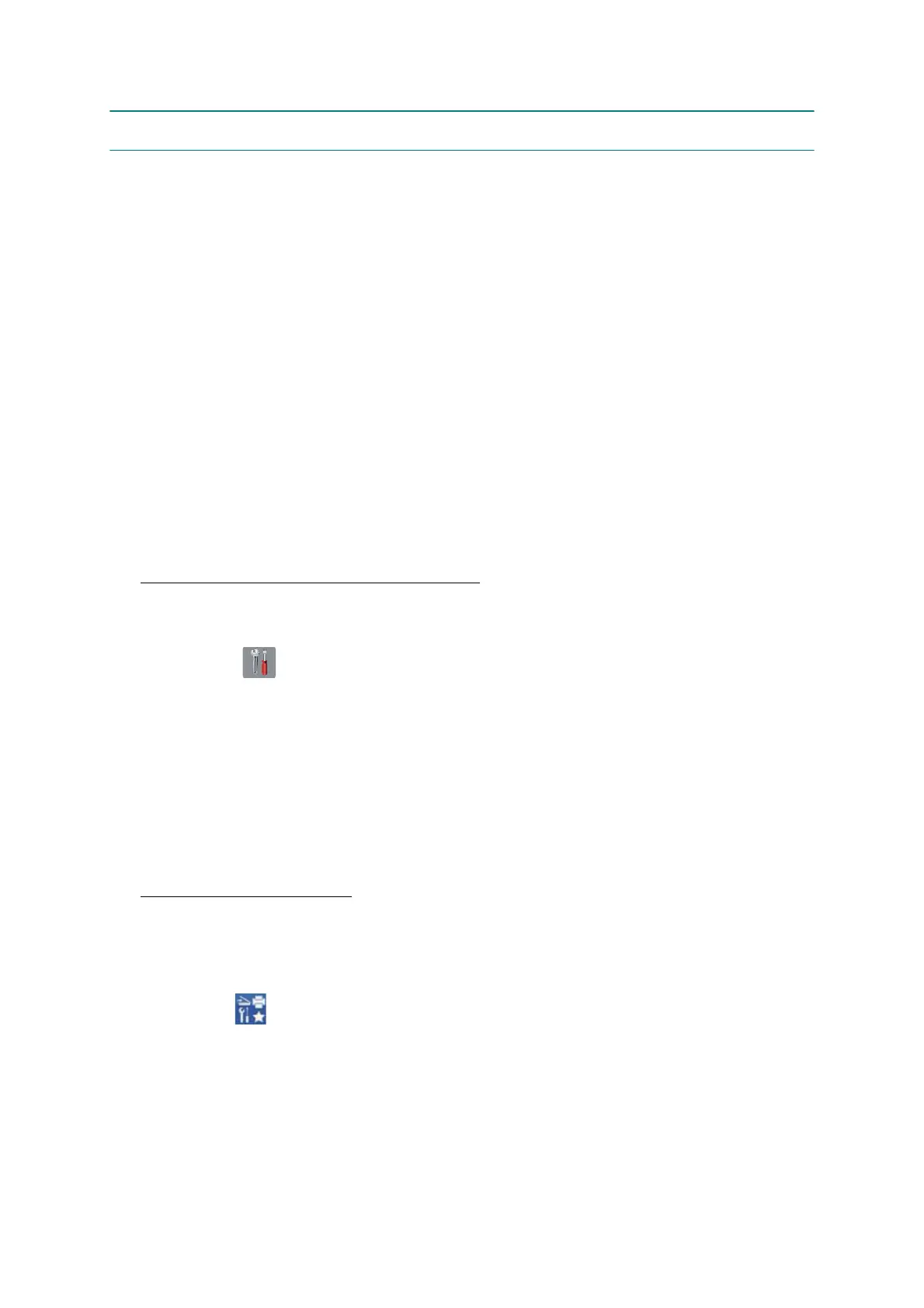3-30
Confidential
9 DISASSEMBLY PROCEDURE
9.1 Preparation
[ 1 ] < MFC model only >
Transferring Received FAX Data
When the machine at the user site requires to be repaired, unplugging the power cord
from the electrical outlet for sending the machine for repair will lose received FAX data
if left in the machine.
To prevent such data loss, the service personnel should instruct end users (e.g., by
telephone) to transfer data in the machine to another fax machine or PC using the
procedure below.
Note: The number of files that can be transferred at a time is 99. To transfer 100 files or
more, carry out the following procedure more than one time.
Tip: If there are both color and monochrome data in a file to be transferred, the
monochrome data will be transferred first. If the receiver machine does not support
the color function, the sender machine cannot transfer color data, resulting in an
error.
Transferring faxes to another fax machine
Operating Procedure
(1) Press the X key to interrupt the error (if displayed) temporarily.
(2) Press . Press ALL settings.
(3) Press Service.
(4) Press Data Transfer.
(5) Press Fax Transfer.
If a fax number entry screen appears, there are faxes in the machine's memory.
Then enter the fax number to which faxes should be forwarded.
(6) Press the Fax Start key.
Transferring faxes to a PC
Operating Procedure
The following procedure uses the fax machine and your PC.
(1) Press the X key to interrupt the error (if displayed) temporarily.
(2) Start Brother Utilities.
(3) Select your model name.
(4) Click PC FAX in the navigation bar, and then click Receive.
(5) Read and confirm the instructions on your computer.