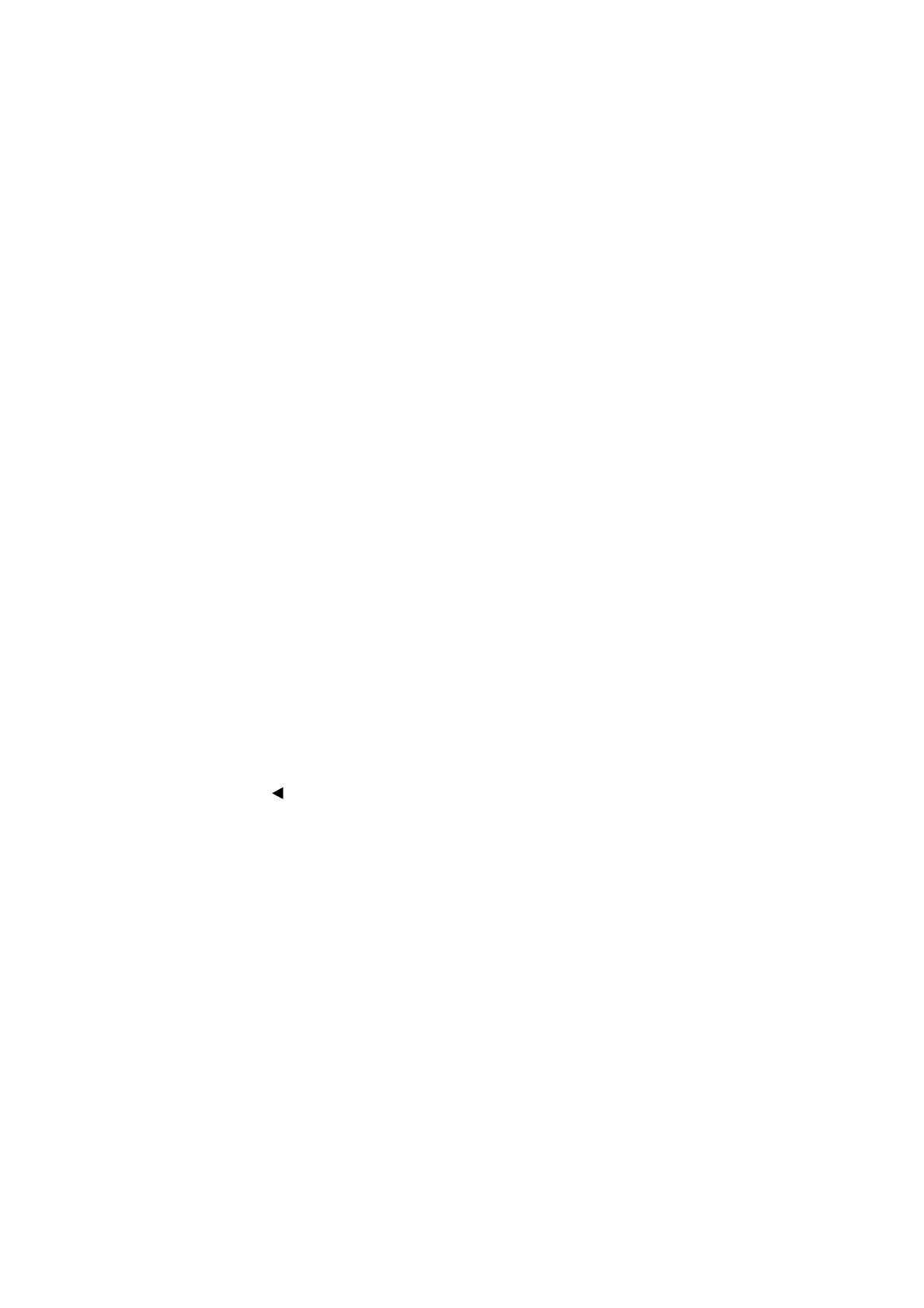5-37
Confidential
1.3.22 Adjustment of Software Correction for Inclination/Corrugation/Ruled Lines
(Maintenance mode 65)
< Function >
This procedure aligns vertical lines printed in the forward and backward directions of
the head/carriage unit.
If the head/carriage unit, main PCB, or engine-related parts are replaced, you need to
make the adjustment given below.
< Operating Procedure >
(1) On your PC, when using A4-sized paper, save a copy of
<Regular Ink cartridge model> "Corrugate_A4_BHM17.prn"
<Ink tank model> "Tank_Corrugate_A4_BHM17.prn"
<Simple Ink cartridge model> "Simple_Corrugate_A4_BHM17.prn",
and when using letter-sized paper, save a copy of
<Regular Ink cartridge model> "Corrugate_LTR_BHM17.prn"
<Ink tank model> "Tank_Corrugate_LTR_BHM17.prn"
<Simple Ink cartridge model> "Simple_Corrugate_LTR_BHM17.prn"
to a USB flash memory.
Use “1.3.20 Printout of PRN/JPEG Files in USB Flash Memory (Maintenance
mode 61)” in this chapter to print test patterns.
Tip: The test pattern can also be printed by opening "Filedrgs" on your PC and
dragging and dropping the above file onto the Brother Maintenance USB
Printer driver icon.
(2) Press the 6 and 5 keys in this order in the initial stage of the maintenance mode.
The "MAINTENANCE 65" appears on the LCD.
(3) Press the 2 key.
The "A1 No.(1-9)5" appears on the LCD.
(4) Check the printed A, find which number block shows the most indistinct vertical
lines, and then enter that block number. Then press the SET key.
The "B No.(1-9)5" appears on the LCD.
(5) In the same way, for each of the printed B to Z, enter the number of the block that
shows the most indistinct vertical lines. Then press the SET key.
Press the key to return to the last block number.
Press the X key to discard the entered information and return the machine to the
initial stage of the maintenance mode.
(6) After entry of the block number for Z, the "OK? 1.YES 2.NO" appears on the LCD.
Press the 1 key to save individual adjustment values and return the machine to the
initial stage of the maintenance mode.