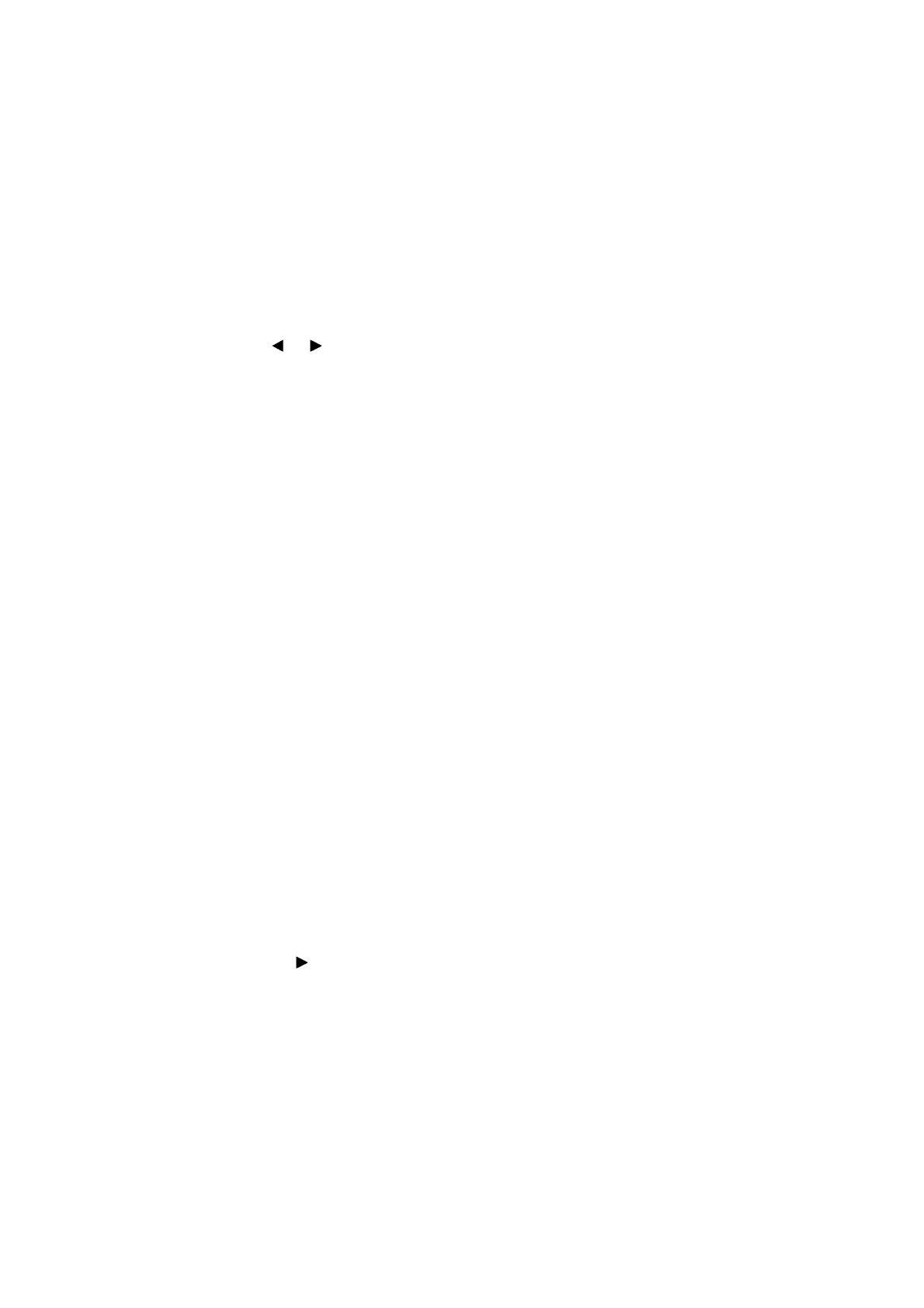5-47
Confidential
1.3.28 Purge Operation (Maintenance mode 76)
< Function >
This function allows you to select the desired purge type from several types of purge
operations and carry it out.
< Operating Procedure >
(1) Press the 7 and 6 keys in this order in the initial stage of the maintenance mode.
The LCD displays “CLEANING” and then “NORMAL_P ALL”.
(2) Enter the purge code according to the table on the next page.
(3) Press the
or key to display the target color for purge on the LCD.
"***** ALL": Purge for all four color inks
"***** BLACK": Purge for black ink
"***** MAGENTA" / "***** CYAN" / "***** YELLOW": Any color choice performs
purge for all three color inks.
(4) Press the Mono Start key. The LCD displays "CLEANING".
Upon completion of purging, the machine automatically returns to the initial stage
of the maintenance mode.
Notes: - Before performing a purge operation, be sure to check that ink cartridges with
the sufficient amount of ink remaining are mounted or there is enough ink
remaining in the tank.
- This machine counts all purge operations and flushing operations performed
since produced in order to prevent the ink absorber box and flushing box from
overflowing with drained and flushed ink, respectively. If purges for all four
color inks are carried out at the same time, the purge count is not always
equal to the total of black and color ink purge counts.
- When the purge or flushing count reaches the upper limit, the "Unable to Print
46" appears, and further purge or flushing operations are prohibited. Replace
the ink absorber box or flushing box and then reset the corresponding count
using the procedure given below.
■ Resetting purge or flushing count
1) Press the 8 and 0 keys in this order in the initial stage of the maintenance mode
to call up the machine's log information. (Refer to “1.3.31 Display of the
Equipment's Log (Maintenance mode 80)”in this chapter.)
2) Press the
▼ key several times until "PURGE COUNT" (or "FLUSHING
COUNT") appears on the LCD.
3) Press the
key once to display "PURGE:*****" (or "FLSBK:*****"; press the ▼
key once to display "FLSCL:*****) on the LCD.
4) Press the 2, 7, 8, and 3 keys in this order to reset the purge or flushing count.
The machine automatically returns to the initial stage of the maintenance mode.
Note: Even if you reset the purge count, it will not become 0, since the ink in the
intermediate absorber box is taken into consideration.