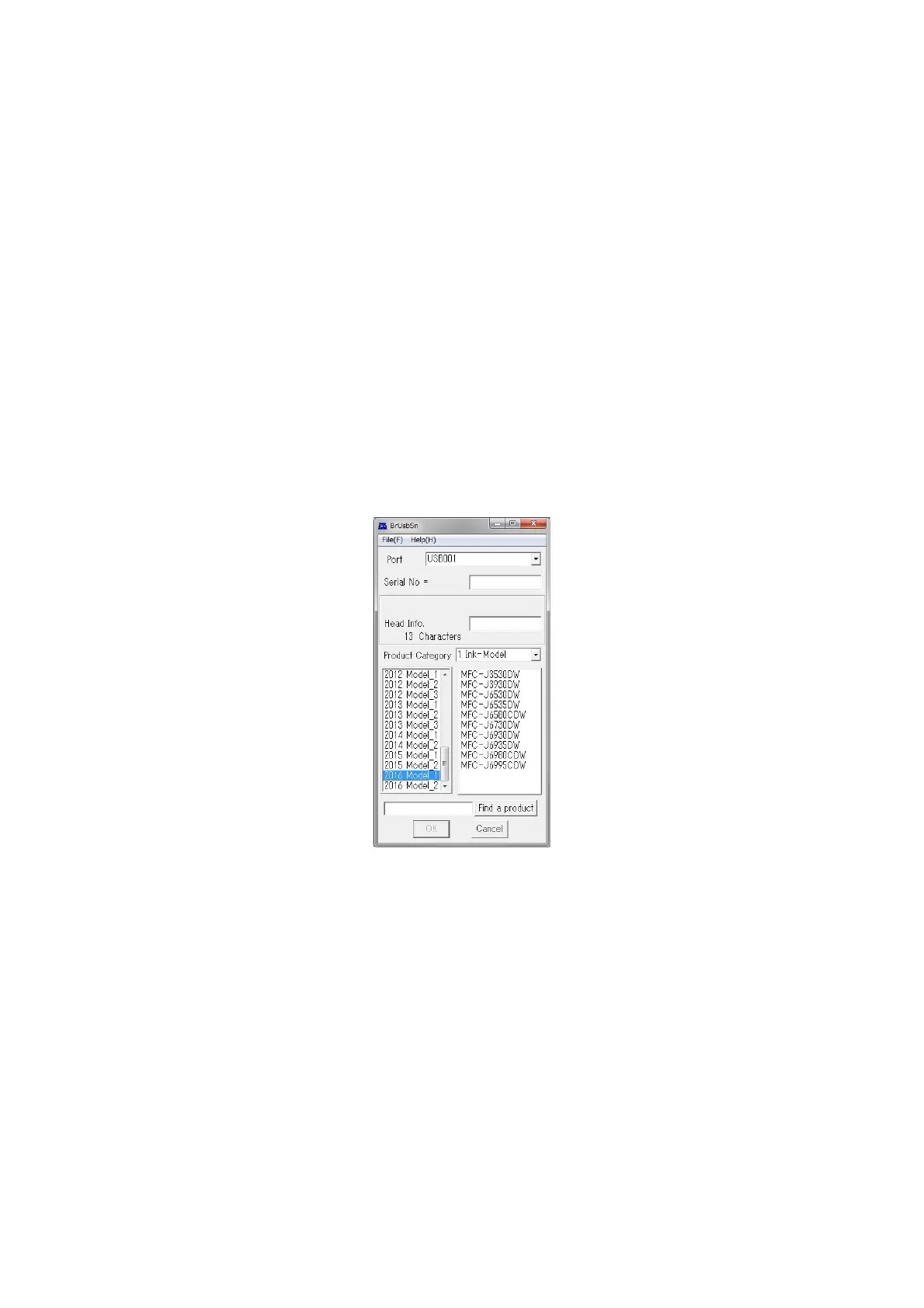4-10
Confidential
2.1 Update the head property information (Maintenance mode 68)
Update the head property information, referring to Chapter 5, Section 1.3.24 "Updating
of Head Property Information and Backup/Restoration of Head Calibration Data
(Maintenance mode 68)."
The head property information can also be updated with the service setting tool
(BrUsbSn.exe).
The head property information updating procedure is given below.
(1) Turn the machine on and switch it to the maintenance mode.
(2) Connect the machine to your PC using a USB cable.
(3) Double-click the memory access tool (MemoryAccessTool.exe) to display
"Maintenance Exception Tool" window.
(4) After checking that the printer is set to "Brother Maintenance USB Printer" on the
window, click Execute.
Tip: Running the memory access tool enables you to write the setting information.
When the main power of the product is turned off, it will disable you to write
the information. Run the memory access tool again.
(5) On the PC, run the service setting tool (BrUsbSn.exe)to display the following
window.
(6) In Product Category, select 1. Ink-Model.
(7) Select 2016 Model_1.
(8) In Port on the BrUsbSn screen, select the port number assigned to the Brother
Maintenance USB Printer.
If the port number is unknown, follow steps 1) through 4) below.
1) Click Start | Devices and Printers.
2) Right-click the Brother Maintenance USB Printer driver icon.
3) Click Properties.
4) Click the Ports tab.
(9) In the Head Info. box, type the 13-digit head property information. The head
property information is printed on the bar code label attached to the head/carriage
unit.
(10)Click OK.