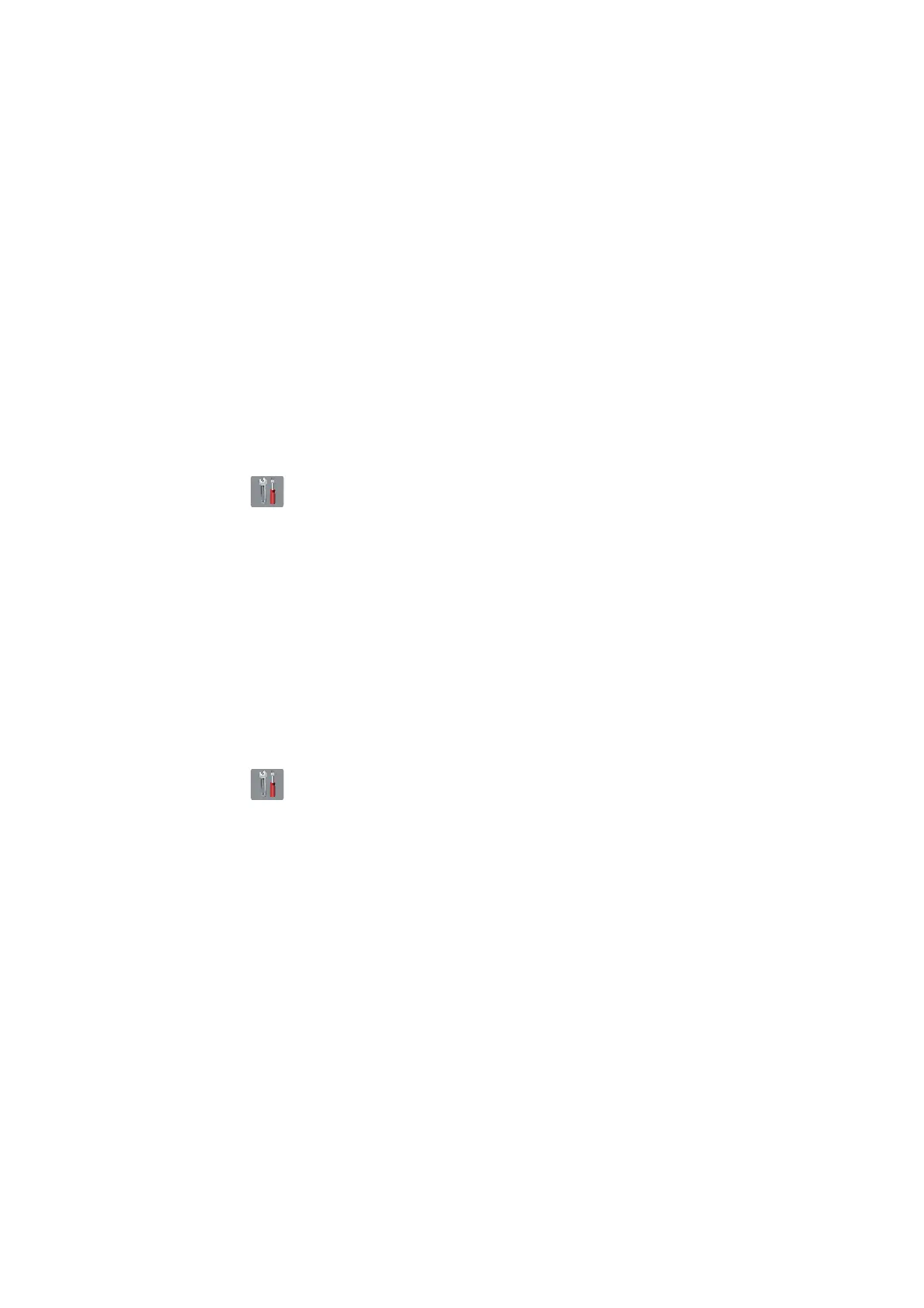4-7
Confidential
1.9 Adjust the touch panel (Maintenance mode 78)
Adjust the touch panel, referring to Chapter 5, Section 1.3.30 "Adjustment of Touch
Panel (Maintenance mode 78)."
1.10 < Except for Printer model >
Acquire white/black level data (Maintenance mode 55)
Acquire white/black level data, referring to Chapter 5, Section 1.3.15 "Acquisition of
White/Black Level Data (Maintenance mode 55)."
1.11 Adjustment of software correction for inclination/corrugation/ruled lines
(Maintenance mode 65 / User menu)
< Regular Ink cartridge model / Ink tank model (Printer model) / Simple Ink cartridge
model (Printer model) >
Refer to Chapter 5, Section 1.3.22 "Adjustment of Software Correction for Inclination/
Corrugation/Ruled Lines (Maintenance mode 65)".
< Ink tank model (MFC model) / Simple Ink cartridge model (MFC model) >
(1) Press . Press Maintenance.
(2) Press Improve Print Quality. Press Alignment.
(3) Perform auto adjustment according to the instructions on the LCD.
Note: When an error message appears on the LCD, perform Maintenance mode 65.
1.12 Updating of paper feeding correction values
(Maintenance mode 58 / User menu)
< Regular Ink cartridge model / Ink tank model (Printer model) / Simple Ink cartridge
model (Printer model) >
Refer to Chapter 5, Section 1.3.18 "Updating of Paper Feeding Correction Values
(Maintenance mode 58)."
< Ink tank model (MFC model) / Simple Ink cartridge model (MFC model) >
(1) Press . Press Maintenance.
(2) Press Improve Print Quality. Press Correct Paper Feed.
(3) Perform auto adjustment according to the instructions on the LCD.
Note: When an error message appears on the LCD, perform Maintenance mode 58.
1.13 Adjustment of margins in borderless printing (Maintenance mode 66)
Refer to Chapter 5, Section 1.3.23 "Adjustment of Margins in Borderless Printing
(Maintenance mode 66)."
1.14 Reset purge and flushing counts
(1) Switch the machine to the maintenance mode.
(2) Press the 8 and 0 keys in this order.
(3) Press the ▼ key several times until the “PURGE COUNT” (or “FLUSHING”)
appears on the LCD.
(4) Press the ► key once to display “PURGE: *****” (or “FLSBK: *****” and then press
the ▼ key once to display “FLSCL: *****”) on the LCD.
(5) Press the 2, 7, 8 and 3 keys in this order to reset the purge (or flushing) count.