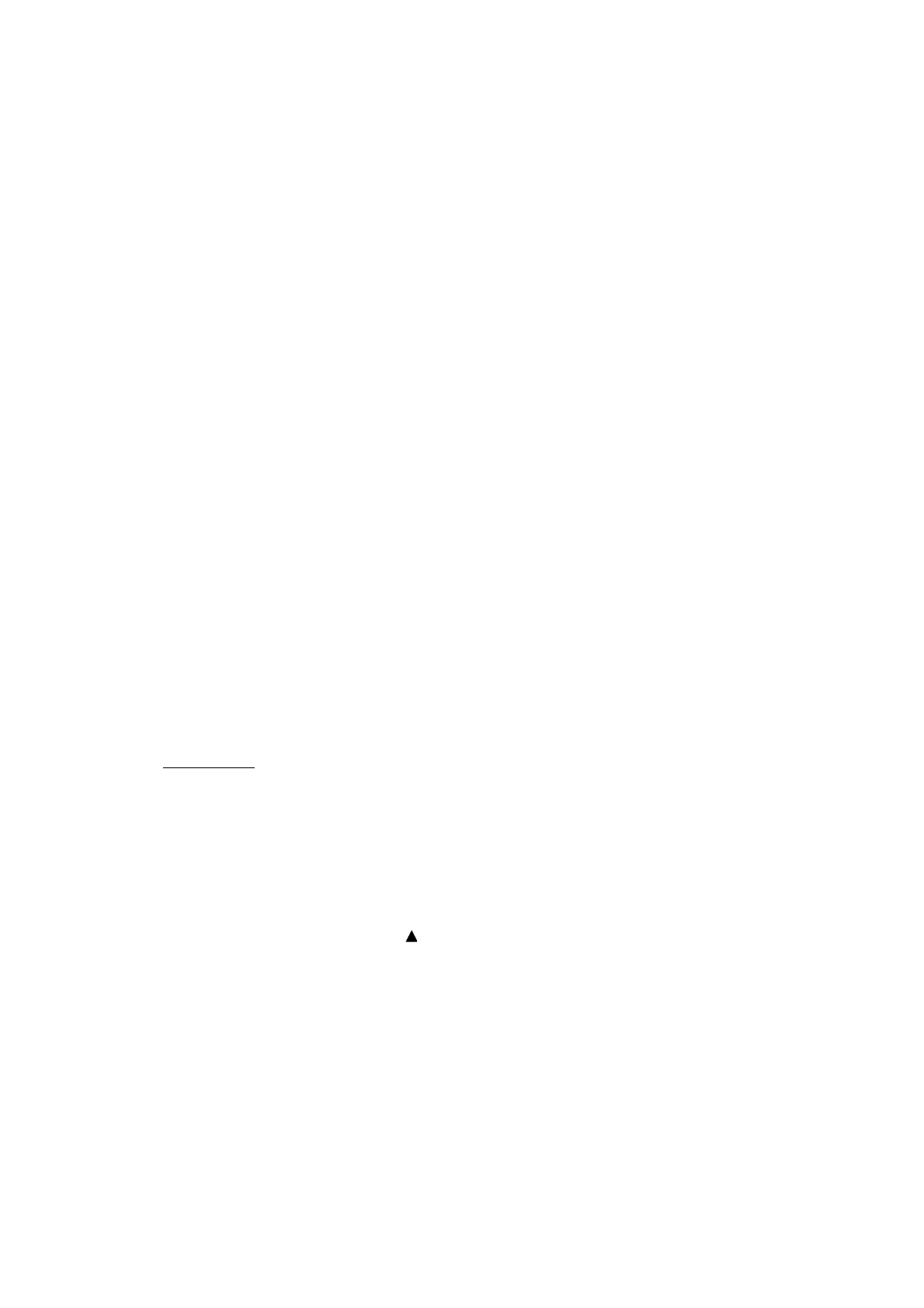5-6
Confidential
1.3.2 Creating of Head Calibration Data and Writing it into Flash ROM
(Maintenance mode 02)
< Function >
This procedure scans the "Print pattern for creating head calibration data" sheets (see
5-9 page) placed on the document cover glass of the document cover, creates the
head calibration data using the scanning result, and writes it into the flash ROM on the
main PCB.
Note: On the Printer model, head calibration data is not created, and only initialization
of the droplet variation parameter is performed.
< Operating Procedure >
Notes: - Before carrying out maintenance mode 02, update the firmware to the latest
version.
- Before proceeding to the procedure given below, use “1.3.4 Printout of Test
Pattern (Maintenance mode 09)” in this chapter to check that there is no
block missing.
- Before proceeding to the procedure given below, use “1.3.34 Assurance
Mode Switch Setting (Maintenance mode 88)” in this chapter to check that
the uneven printing correction for upper and lower ends of the nozzle is set to
ON (Selector 1 on AMS05 is "0").
- Before proceeding to the procedure given below, use the following to enable
the machine to make high precision printing.
“1.3.15 Acquisition of White/Black Level Data (Maintenance mode 55)”
- Make sure that both the document scanner unit and document cover are
closed.
- For higher precision of uneven printing correction, it is recommended to use
the recording paper specified below to print the pattern for creating head
calibration data.
US: Xerox 4200DP 20 lb., Brother BP60PL
EU, AP and others: Xerox Business 80 g/m
2
, Brother BP60PA
MFC model
(1) Save a copy of "head_calib_BHM17.prn" to a USB flash memory.
(2) Use “1.3.20 Printout of PRN/JPEG Files in USB Flash Memory (Maintenance
mode 61)” to print the file pattern (2 sheets).
Tip: The pattern can also be printed by opening "Filedrgs" on your PC and drag-
and-drop this file onto the Brother Maintenance USB Printer driver icon.
(3) Set the pattern printed with "1_page" on the document cover glass of the
document cover so that the mark fits on the left rear of the document cover.
(4) Press the 0 and 2 keys in this order in the initial stage of the maintenance mode.
The "MAINTENANCE 02" and "No. 1 Sheet Set" appear on the LCD in this order.
Note: Pressing the Stop key immediately returns the machine to the initial stage of
the maintenance mode without creating head calibration data.
(5) Press the Mono Start key.
The machine displays the "Scanning" on the LCD and starts scanning the "Print
pattern for creating head calibration data" placed on the document cover glass.
(6) If "No. 2 Sheet Set" appears on the LCD, remove the pattern printed with "1_page"
from the document cover glass and set the pattern printed with "2_page."