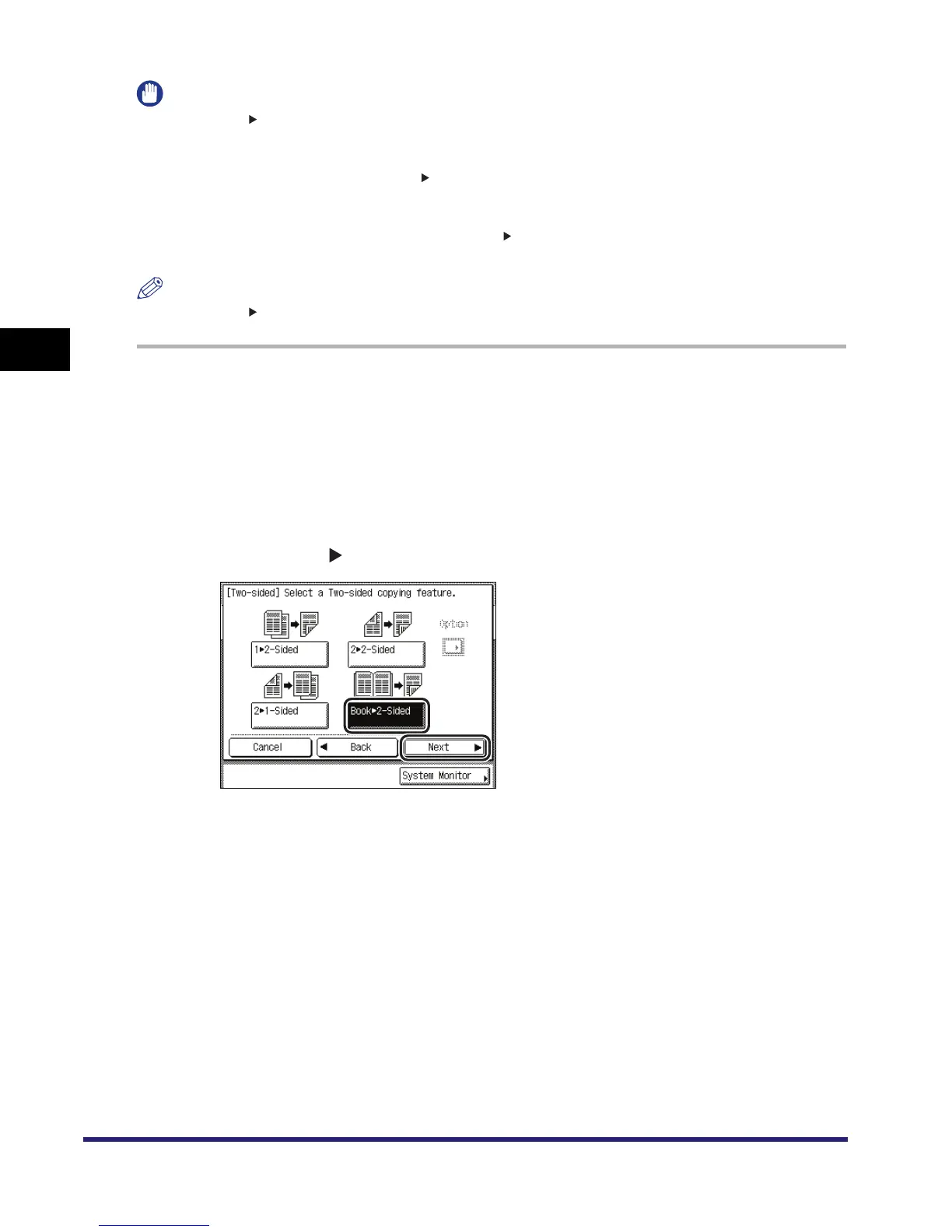Two-Sided Copying/Printing
3-54
3
Basic Copying and Mail Box Features
IMPORTANT
•
The Book 2-Sided mode cannot be used with the following mode(s).
- Copy: Two-page Separation, Cover/Sheet Insertion, Image Combination, Binding Erase, Different Size
Originals, Transparency Interleaving, Image Repeat
•
Only A4 paper can be used for Book 2-Sided copying.
•
If you select [Front/Back Two-sided], the front side of the first two-sided page and the back side of the
last two-sided page are left blank. (The machine's counter does not count the blank pages as copies.)
•
Place your original on the platen glass. The Book 2-Sided mode cannot be used when the original is
placed in the feeder.
NOTE
The Book 2-Sided mode is available for the Copying function only.
1
Place your original on the platen glass ➞ press [Two-sided].
If necessary, see the screen shot in step 1 of "1 to 2-Sided," on p. 3-44.
To make copies in the correct page order, begin copying from the first open page of the book or
bound original.
Place your original face down, making sure that its top edge is aligned with the back edge of the
platen glass (by the arrow in the top left corner).
2
Press [Book 2-Sided] ➞ [Next].
