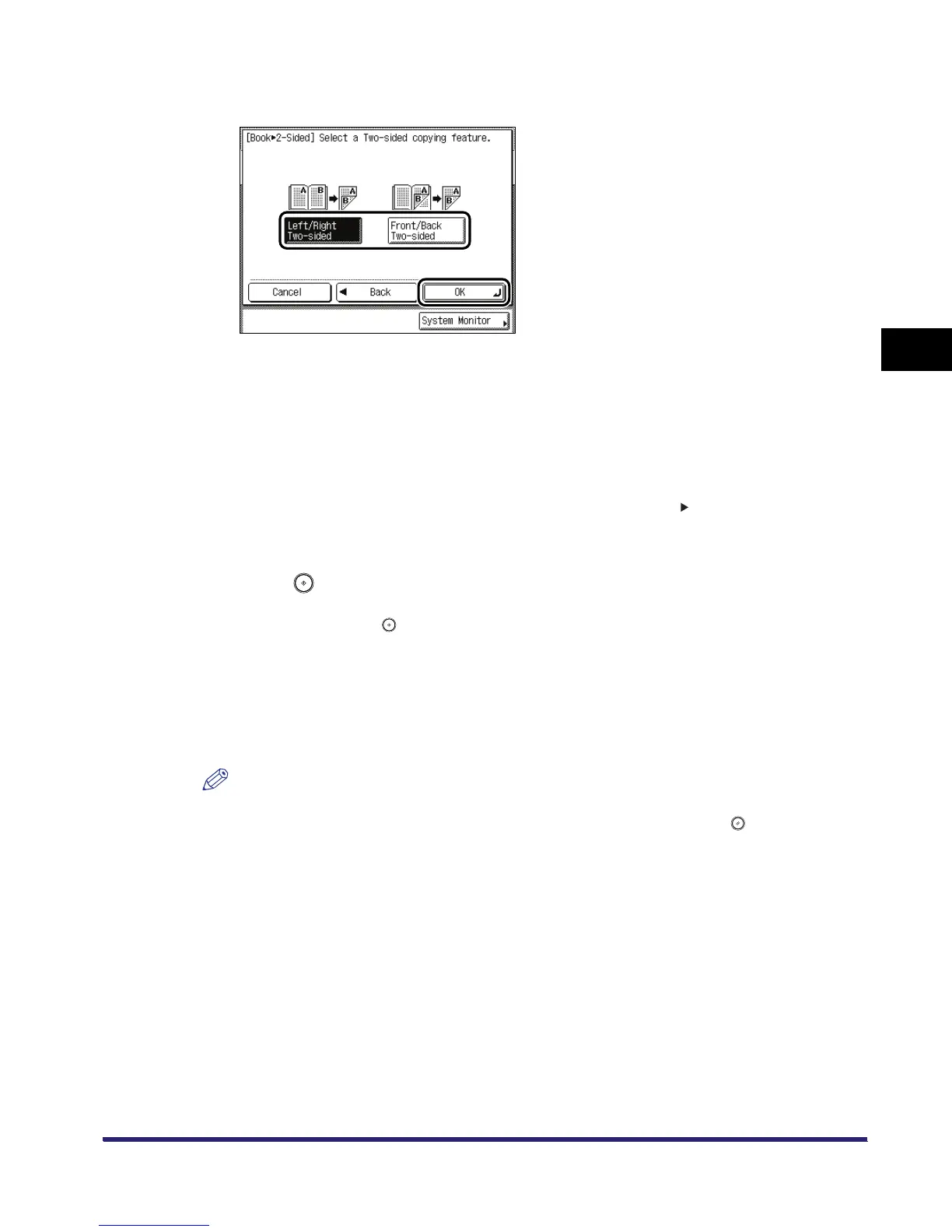Two-Sided Copying/Printing
3-55
3
Basic Copying and Mail Box Features
3
Select the desired type of two-sided layout ➞ press [OK].
Details of each item are shown below.
The display returns to the Copy Basic Features screen, and <Book 2-Sided> is displayed
above [Two-sided].
4
Press .
To copy the next two facing pages, turn the page of the original ➞ place your original on the
platen glass ➞ press .
Scanning starts.
5
When scanning is complete, press [Done].
Copying starts.
NOTE
•
To cancel this setting, press [Two-sided]
➞
[Cancel].
•
To cancel all settings and return the machine to the Standard mode, press .
[Left/Right Two-sided]: The facing pages of a book or bound original are copied onto the front
and back sides of a single sheet of paper.
[Front/Back Two-sided]: The front and back sides of the left page, or the front and back sides
of the right page, are copied onto the front and back sides of a single
sheet of paper.
