
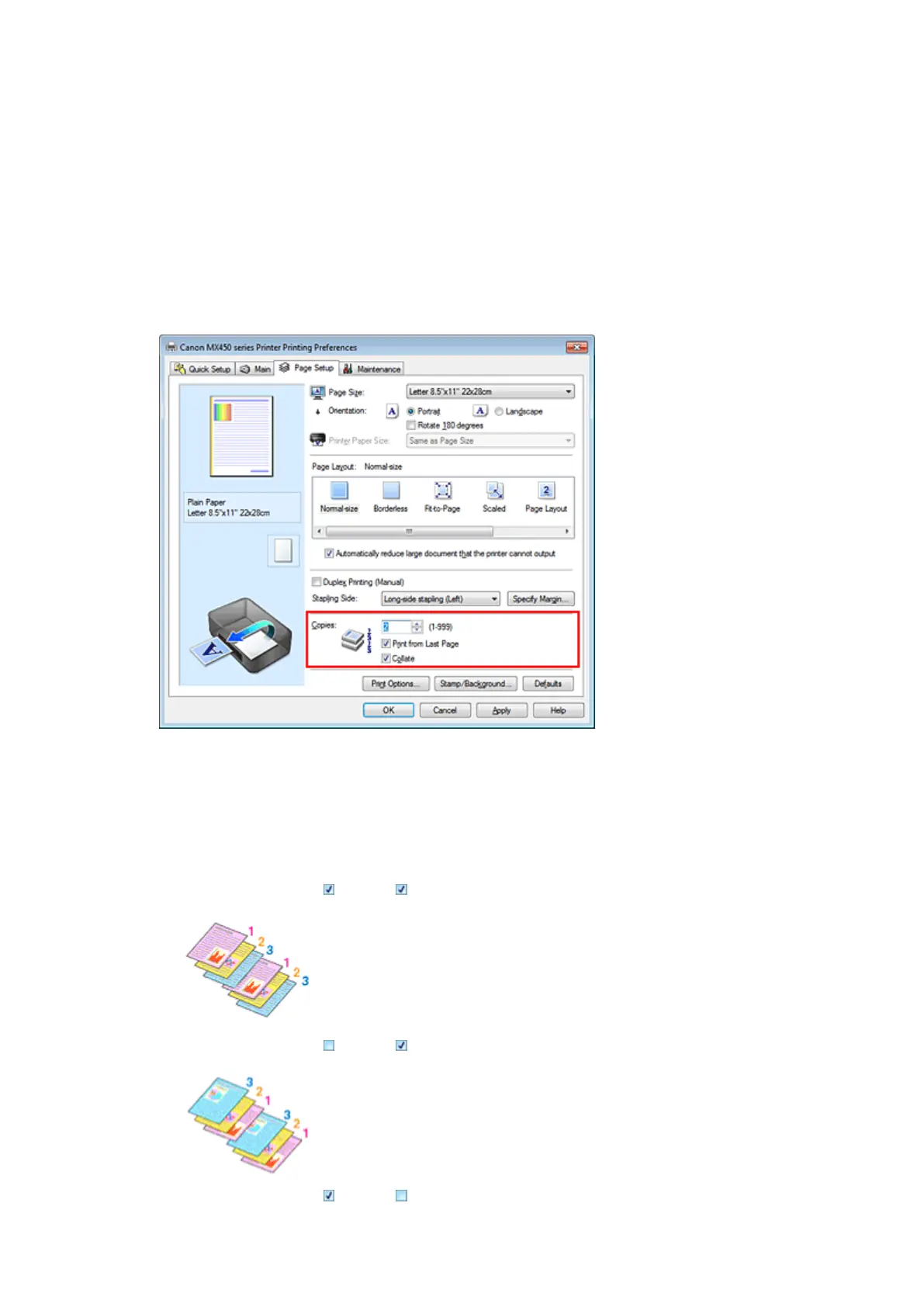
Do you have a question about the Canon MX450 series and is the answer not in the manual?
| Print Technology | Inkjet |
|---|---|
| Functions | Print, Copy, Scan, Fax |
| Print Resolution | Up to 4800 x 1200 dpi |
| Connectivity | USB, Wi-Fi |
| Automatic Document Feeder | Yes |
| Duplex Printing | Manual |
| Print Speed (Black) | Approx. 9.7 ipm |
| Print Speed (Color) | Approx. 5.5 ipm |
| Scan Resolution | 1200 x 2400 dpi |
| Fax Speed | Approx. 3 seconds per page |
| Scanner Type | Flatbed |
| Paper Sizes | Letter, Legal |
| Mobile Printing | Yes |
| Display | LCD |
| Dimensions | 18.1 x 15.2 x 7.9 inches |
| Ink Cartridges | PG-240, CL-241 |











