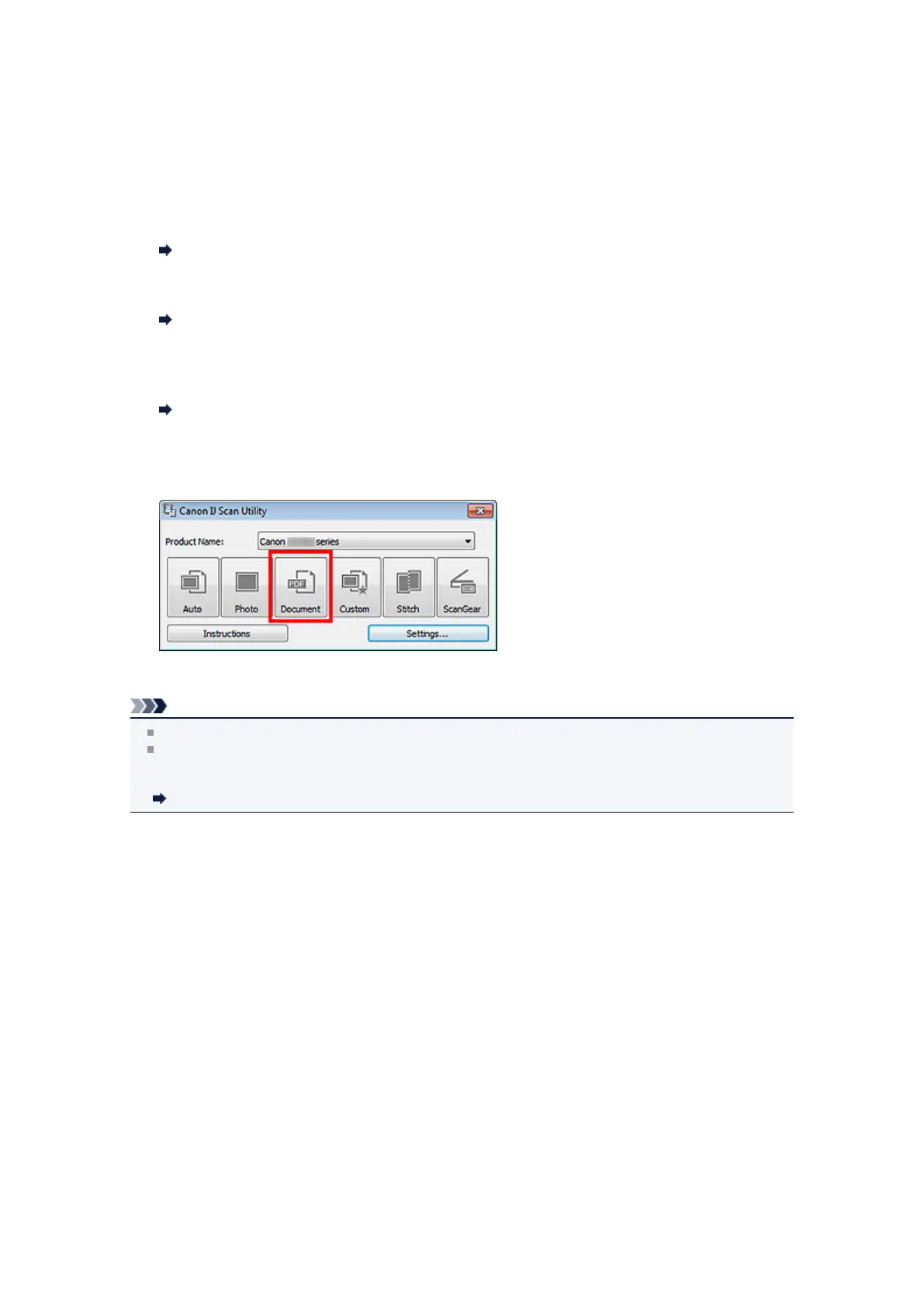Scanning Documents
You can scan items placed on the platen with settings suitable for documents.
1.
Place the item on the platen.
Placing Items (When Scanning from a Computer)
2.
Start IJ Scan Utility.
Starting IJ Scan Utility
3.
Click Settings..., select the Settings (Document Scan) dialog box, then set the
paper size, resolution, etc. as required.
Settings (Document Scan) Dialog Box
When setting is completed, click OK.
4. Click Document.
Scanning starts.
Note
Click Cancel to cancel the scan.
Scanned images are saved in the folder set for Save in in the Settings (Document Scan) dialog box
displayed by clicking Settings.... In the Settings (Document Scan) dialog box, you can also make
advanced scan settings.
Settings (Document Scan) Dialog Box
