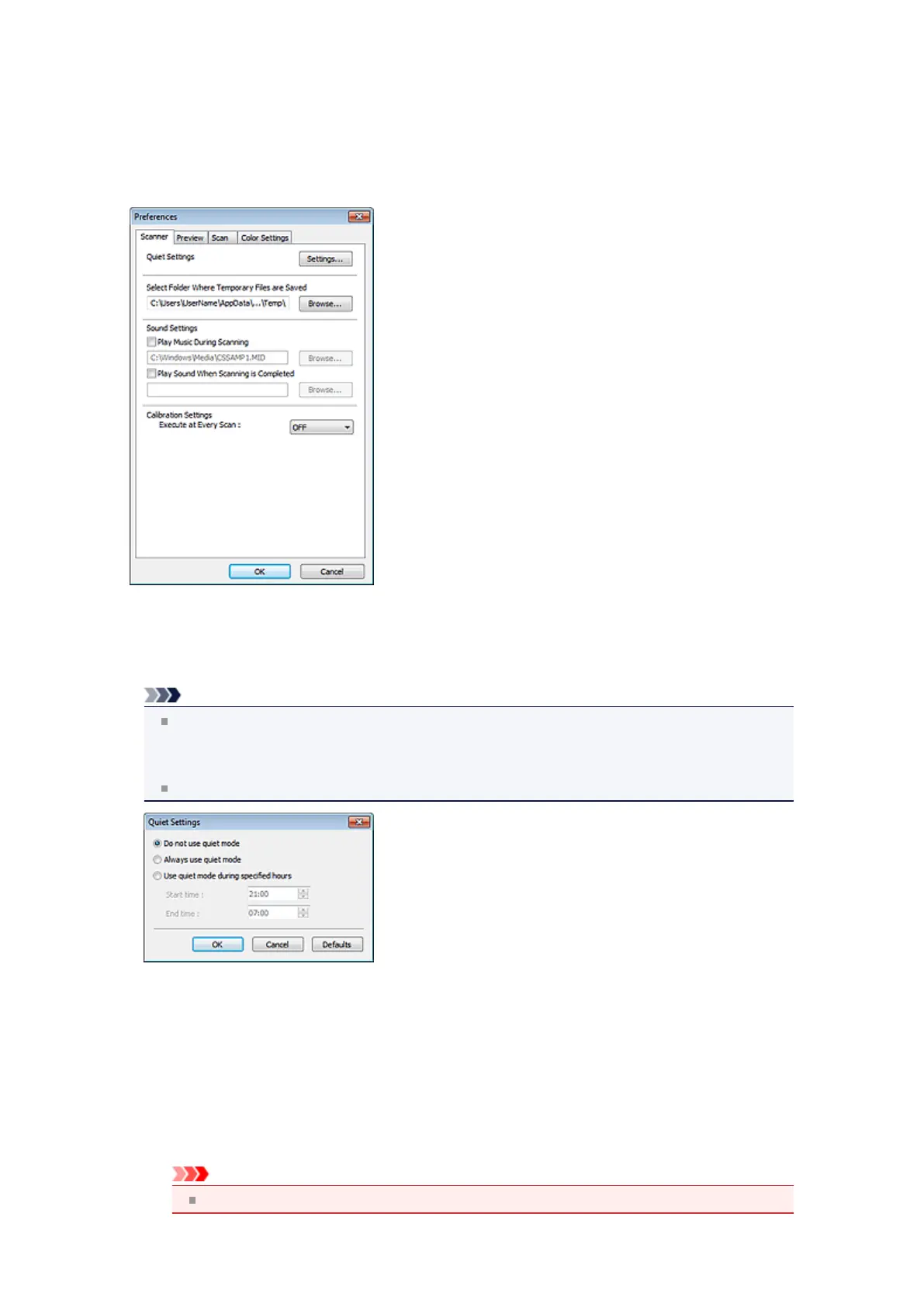Scanner Tab
On the Scanner tab, you can specify the following settings.
•
Quiet Settings
The silent function allows you to reduce the operating noise of this machine. Use this when you wish to
reduce the operating noise such as when scanning or printing at nights.
Click Settings... to set the quiet mode.
Note
You can set the quiet mode from the operation panel of the machine, the printer driver, or
ScanGear.
No matter how the setting is made, it applies to operations from the operation panel of the machine
or when printing/scanning from a computer, etc.
Scanning or printing may take longer than usual when this function is used.
•
Do not use quiet mode
Select this option when you wish to use the machine with volume of normal operating noise.
•
Always use quiet mode
Select this option when you wish to reduce the operating noise of the machine.
•
Use quiet mode during specified hours
Select this option when you wish to reduce the operating noise of the machine during a specified
period of time.
Set the Start time and End time during which quiet mode is to be activated.
Important
The time specified in Start time and in End time must be different.