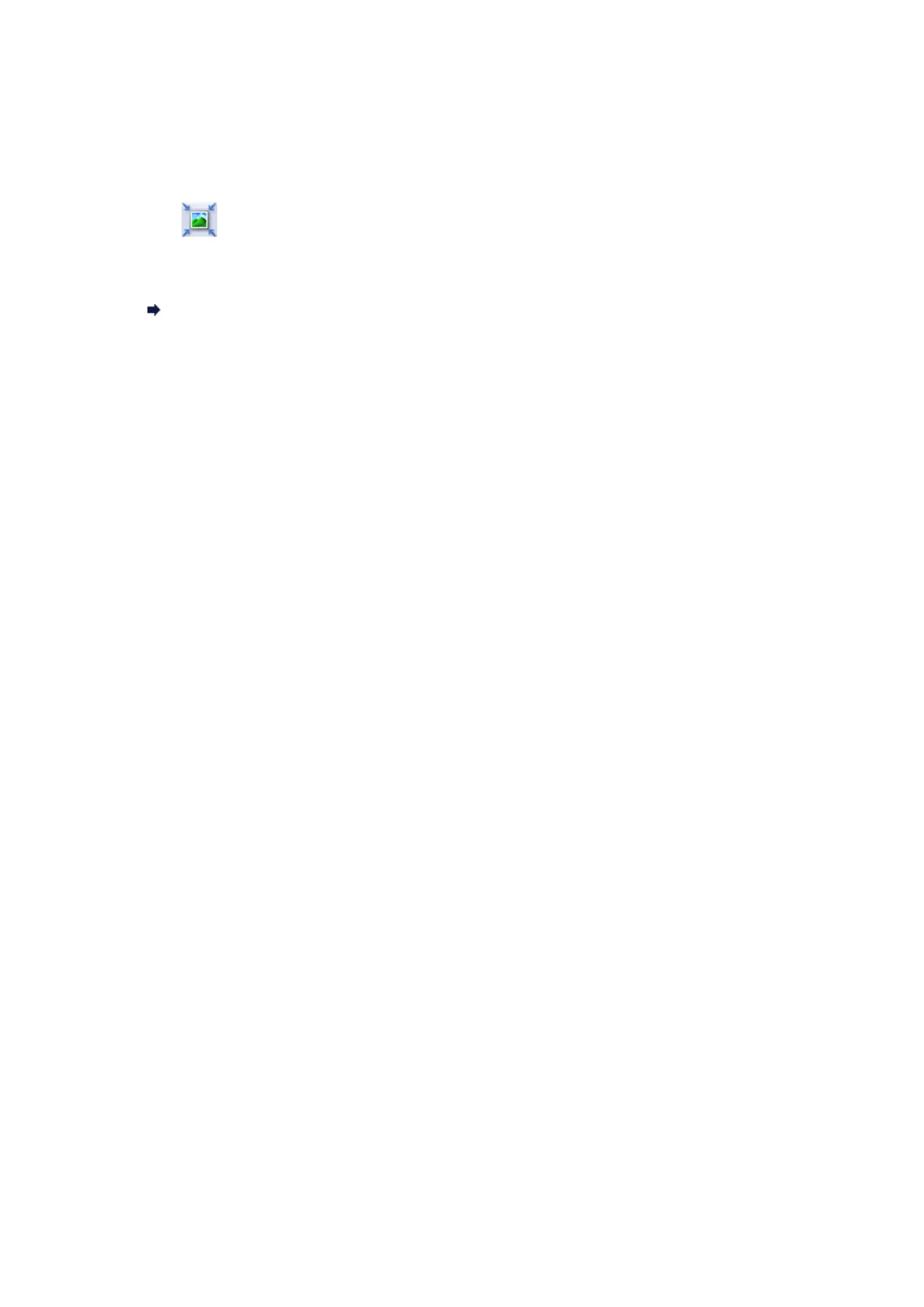Scanned Image Is Surrounded by Extra White Areas
Check: Specify the scan area.
Click (Auto Crop) in whole image view of ScanGear (scanner driver) to automatically display
the cropping frame (scan area) according to the item size.
You can also manually specify the scan area in thumbnail view or when there are white margins
along the item (for example, in photos), or when you want to create custom cropping frames.
Adjusting Cropping Frames (IJ Scan Utility)
