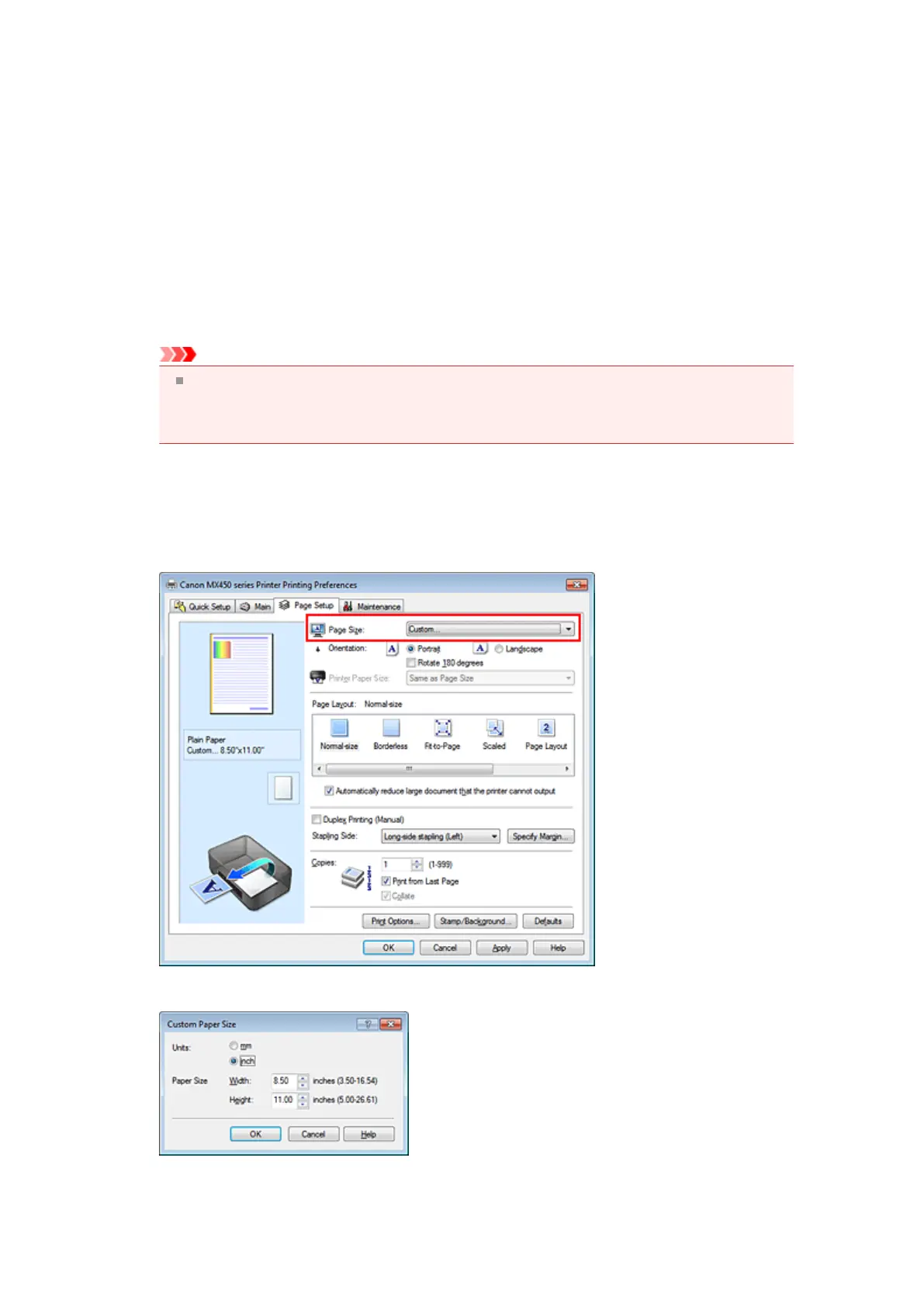Setting Paper Dimensions (Custom Size)
You can specify the height and width of paper when its size cannot be selected from the Page Size. Such a
paper size is called "custom size."
The procedure for specifying a custom size is as follows:
You can also set a custom size in Printer Paper Size on the Quick Setup tab.
1.
Set the custom size in the application software
Specify the custom size in the paper size setting of your application software.
Important
When the application software that created the document has a function for specifying the height
and width values, use the application software to set the values. When the application software
does not have such a function or if the document does not print correctly, use the printer driver to
set the values.
2.
Open the printer driver setup window
3. Select the paper size
Select Custom... for Page Size on the Page Setup tab.
The Custom Paper Size dialog box opens.
4.
Set the custom paper size
Specify Units, and enter the Width and Height of the paper to be used. Then click OK.
