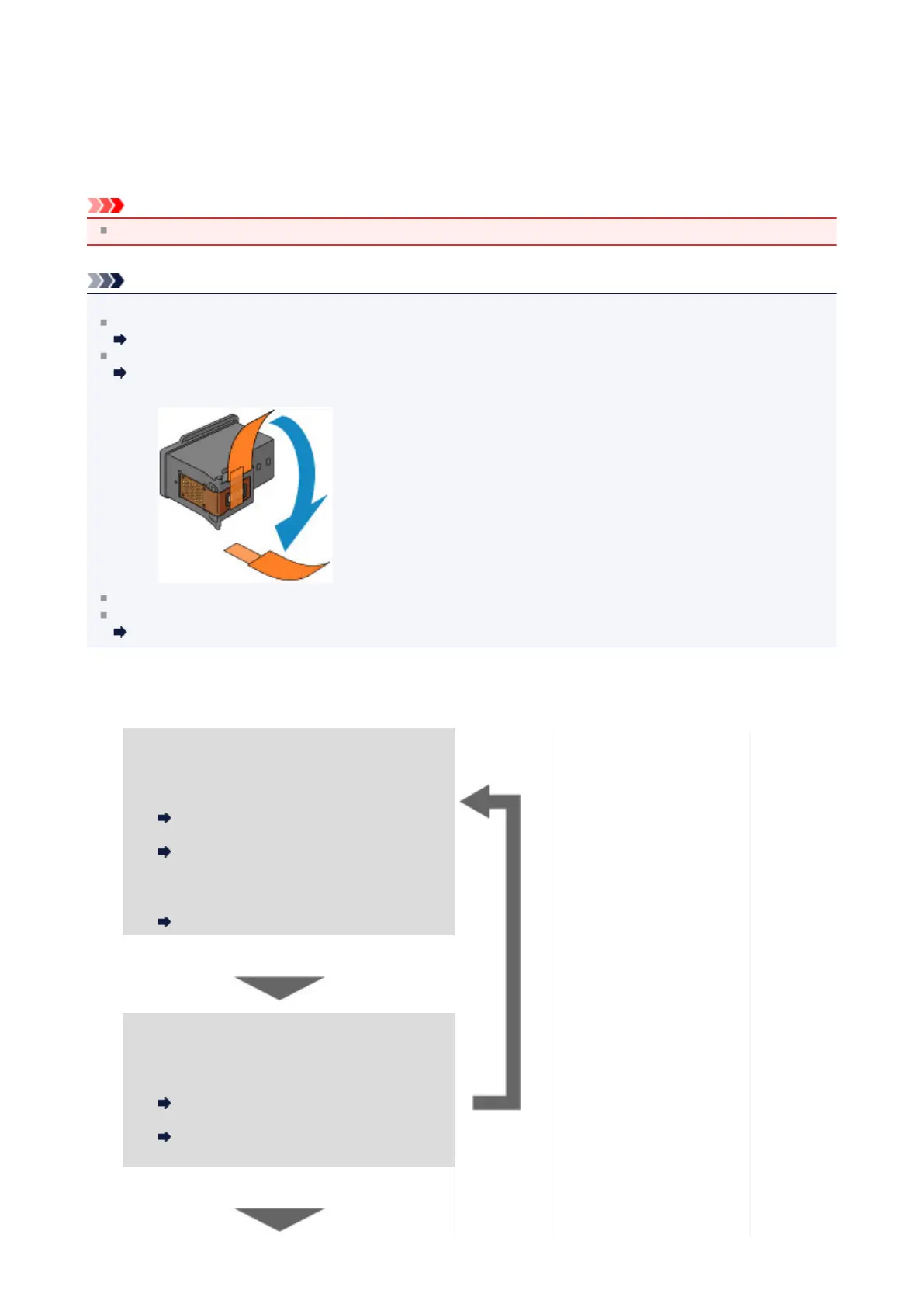Maintenance Procedure
If print results are blurred or colors are not printed correctly, the print head nozzle (FINE cartridge) is probably clogged.
Follow the procedure below to print the nozzle check pattern, check the print head nozzle condition, then clean the print
head.
If printed ruled lines are misaligned or print results are otherwise unsatisfactory, aligning the print head may improve print
quality.
Important
Do not rinse or wipe the FINE cartridge. This can cause trouble with the FINE cartridge.
Note
Before performing maintenance
Check if ink remains in the FINE cartridge.
Checking the Ink Status with the LCD on the Machine
Check if the FINE cartridge is installed correctly.
Replacing Procedure
Also check if the protective tape on the bottom of the FINE cartridge is removed.
If an error message appears on the LCD, see A Message Is Displayed.
Increasing the print quality in the printer driver settings may improve the print result.
Changing the Print Quality and Correcting Image Data
When the Print Results Are Blurred or Uneven:
Step 1
Print the nozzle check pattern.
From the machine
Printing the Nozzle Check Pattern
From the computer
Use Your Computer to Print a Nozzle Check
Pattern
Examine the nozzle check pattern.
Examining the Nozzle Check Pattern
After cleaning the print head,
print and examine the nozzle
check pattern.
If there are missing lines or horizontal white streaks
in the pattern:
Step 2
Clean the print head.
From the machine
Cleaning the Print Head
From the computer
Cleaning the Print Heads from Your
Computer
If the problem is not resolved after cleaning the print
head twice:
79