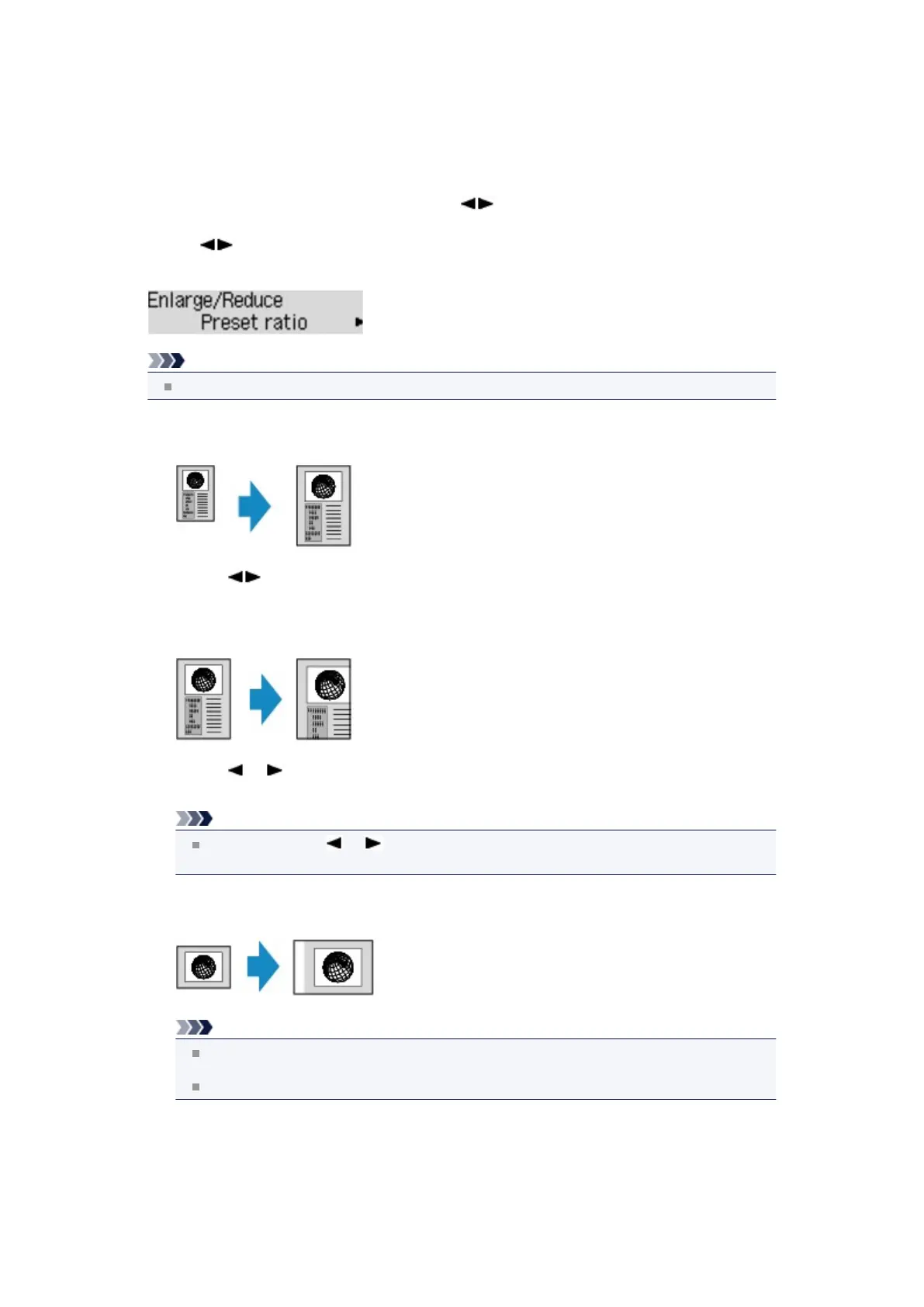Reducing or Enlarging a Copy
You can specify the magnification optionally or select the preset-ratio copying or fit-to-page copying.
In the copy mode, press the Menu button, use the
button to select Enlarge/Reduce, then
press the OK button.
Use the button to select the reduction/enlargement method, then press the OK button.
Ex:
Note
Some of the reduction/enlargement methods are not available depending on the copy menu.
•
Preset ratio
You can select one of the preset ratios to reduce or enlarge copies.
Use the button to select a preset ratio to match the size of your original document and
printing paper, then press the OK button.
• Magnification
You can specify the copy ratio as a percentage to reduce or enlarge copies.
Use the (-) (+) button or the Numeric buttons to specify the reduction or enlargement ratio
(25 - 400%), then press the OK button.
Note
Press and hold the (-) (+) button to quickly advance through the ratios. For details,
see Key repeat.
•
Fit to page
The machine automatically reduces or enlarges the image to fit the page size.
Note
When you select Fit to page, the document size may not be detected correctly depending
on the original. In this case, select Preset ratio or Magnification.
When Fit to page is selected, load the document on the platen glass.
