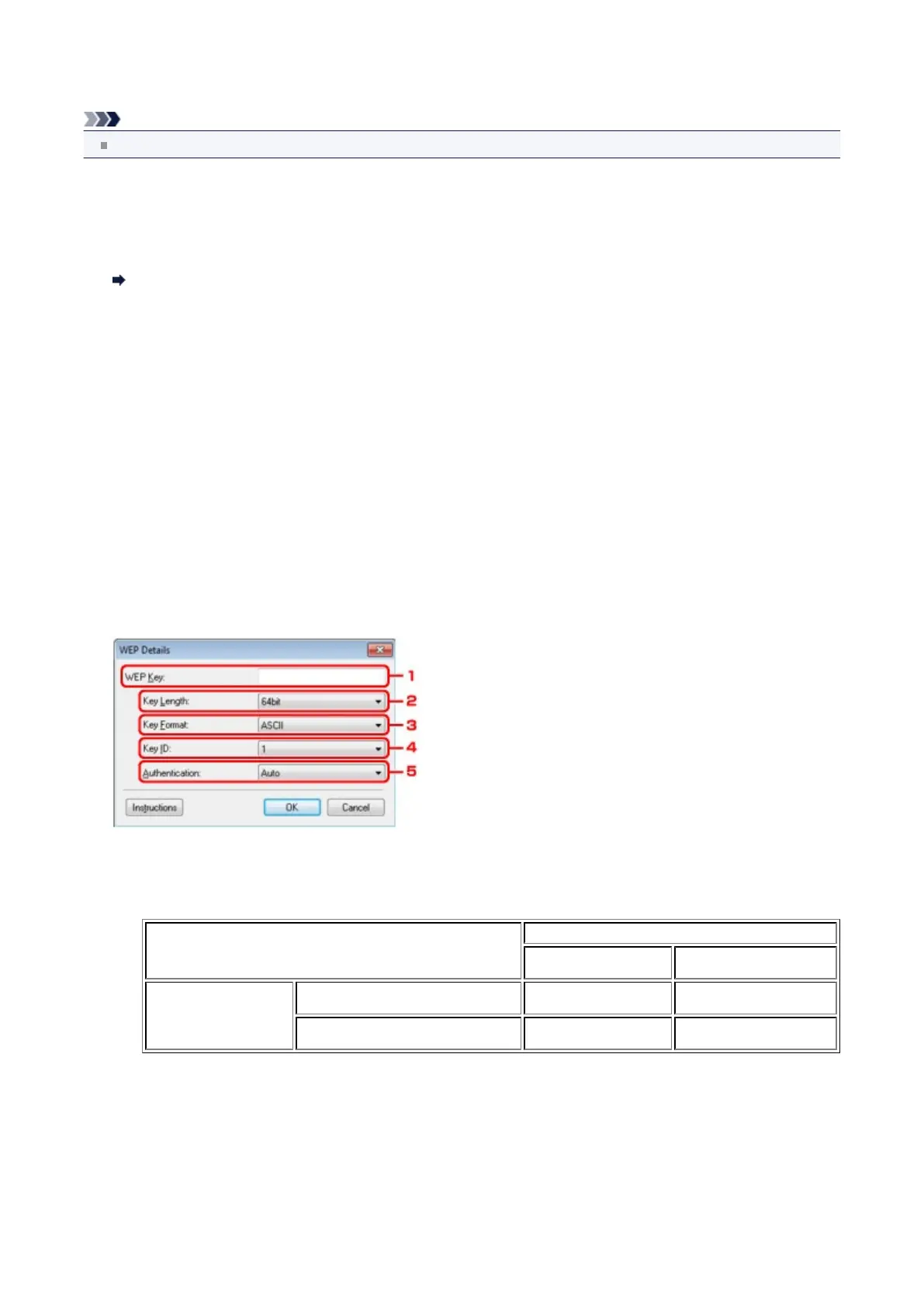Changing the WEP Detailed Settings
Note
This screen is not available depending on the printer you are using.
To change the wireless network settings of the printer, connect the printer and the computer with a USB cable temporarily.
If you modify the wireless network settings of the computer over wireless connection without USB connection, your
computer may not be able to communicate with the machine after modifying the settings.
1. Start up IJ Network Tool.
Starting up IJ Network Tool
2.
Select the printer in Printers:.
When the printer is connected to the computer with a USB cable temporarily, select the printer with "USBnnn" (where
"n" is a number) appearing in the Port Name column.
3.
Select Configuration... from the Settings menu.
4.
Click the Wireless LAN tab.
5.
Select Use WEP in Encryption Method: and click Configuration....
The WEP Details screen is displayed.
6.
Change the settings or confirm.
When changing the password (WEP key), the same change must be made to the password (WEP key) of the access
point.
1. WEP Key:
Enter the same key as the one set to the access point.
The number of characters and character type that can be entered differ depending on the key length and key
format.
Key Length
64bit 128bit
Key Format
ASCII 5 characters 13 characters
Hexadecimal (
Hex)
10 digits 26 digits
2.
Key Length:
Select either 64bit or 128bit.
3.
Key Format:
Select either ASCII or Hex.
4.
Key ID:
Select the Key ID (index) set to the access point.
5.
Authentication:
Select the authentication method to authenticate the printer's access to the access point.
144
