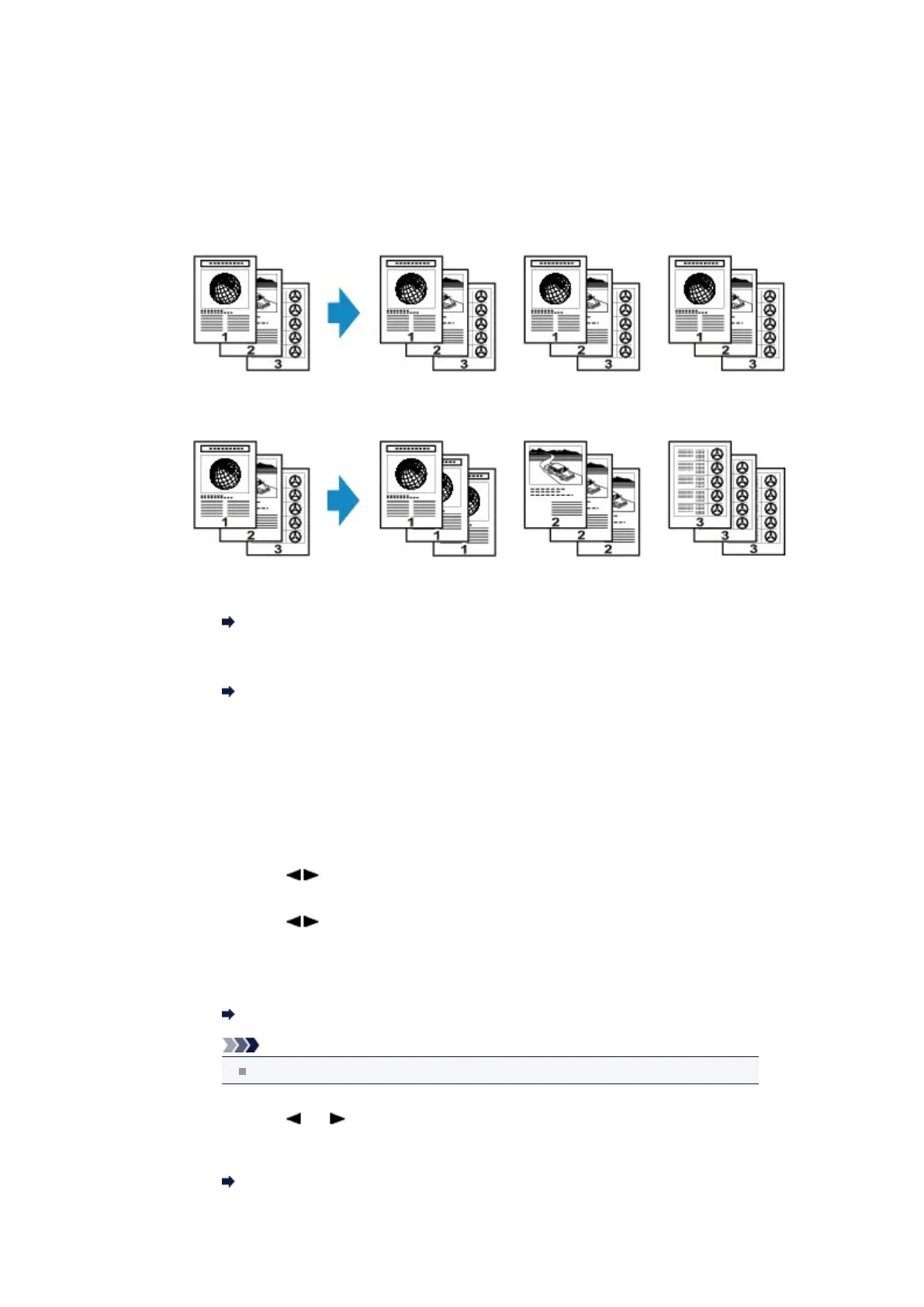Collated Copying
You can obtain sorted printouts when making multiple copies of a multi-paged original.
• When Collated copy is selected:
•
When Collated copy is not selected:
1. Make sure that the machine is turned on.
Confirming that the Power Is On
2. Load the paper.
Loading Paper
3. Press the COPY button.
The Copy standby screen is displayed.
4. Press the Menu button.
The Copy menu screen is displayed.
5.
Use the button to select Special copy, then press the OK button.
6.
Use the button to select Collated copy, then press the OK
button.
7.
Load the original in the ADF.
Loading Originals
Note
When you use this function, load the original in the ADF.
8.
Use the (-) (+) button or the Numeric buttons to specify the
number of copies.
Change the print settings as necessary.
Setting Items
