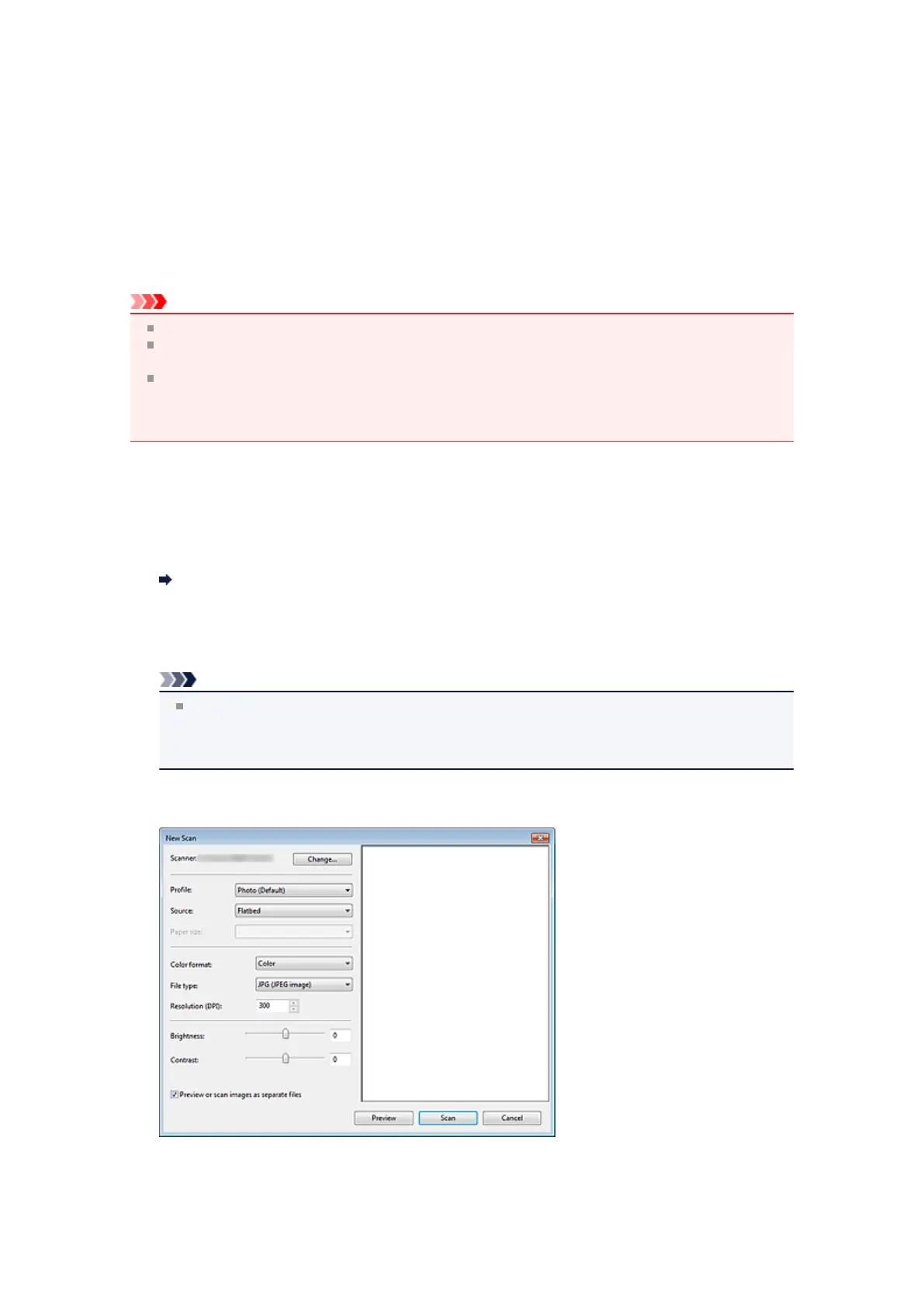Scanning with WIA Driver
You can scan an item from a WIA (Windows Image Acquisition)-compliant application.
WIA is a driver model implemented in Windows XP or later. It allows you to scan items without using an
application.
The procedure varies depending on the application. The following procedures are examples only.
For details, see the application's manual.
Important
In Windows XP, you cannot scan using the WIA driver via a network connection.
Some applications do not support continuous scanning from the ADF (Auto Document Feeder). For
details, refer to the application's manual.
Complete the following settings to enable scanning over a network.
1. From the Start menu, select Computer > Network.
2. Right-click XXX_MAC address (where "XXX" is the model name) in the displayed screen, then
select Install.
Scanning with WIA Driver 2.0
The following is an example of scanning using "Windows Fax and Scan."
1. Place the item on the platen or ADF.
Placing Items (When Scanning from a Computer)
2. Select New on the File menu of "Windows Fax and Scan," then click Scan....
The scan setting screen appears.
Note
If you have more than one scanner or printer, a scanner selection screen may appear. Double-
click the scanner you want to use.
For USB connection: Canon XXX series (where "XXX" is the model name)
For network connection: XXX series_MAC address (where "XXX" is the model name)
3. Specify the settings.
•
Scanner
The currently set product name is displayed. To change the scanner, click Change... and select the
product you want to use.
