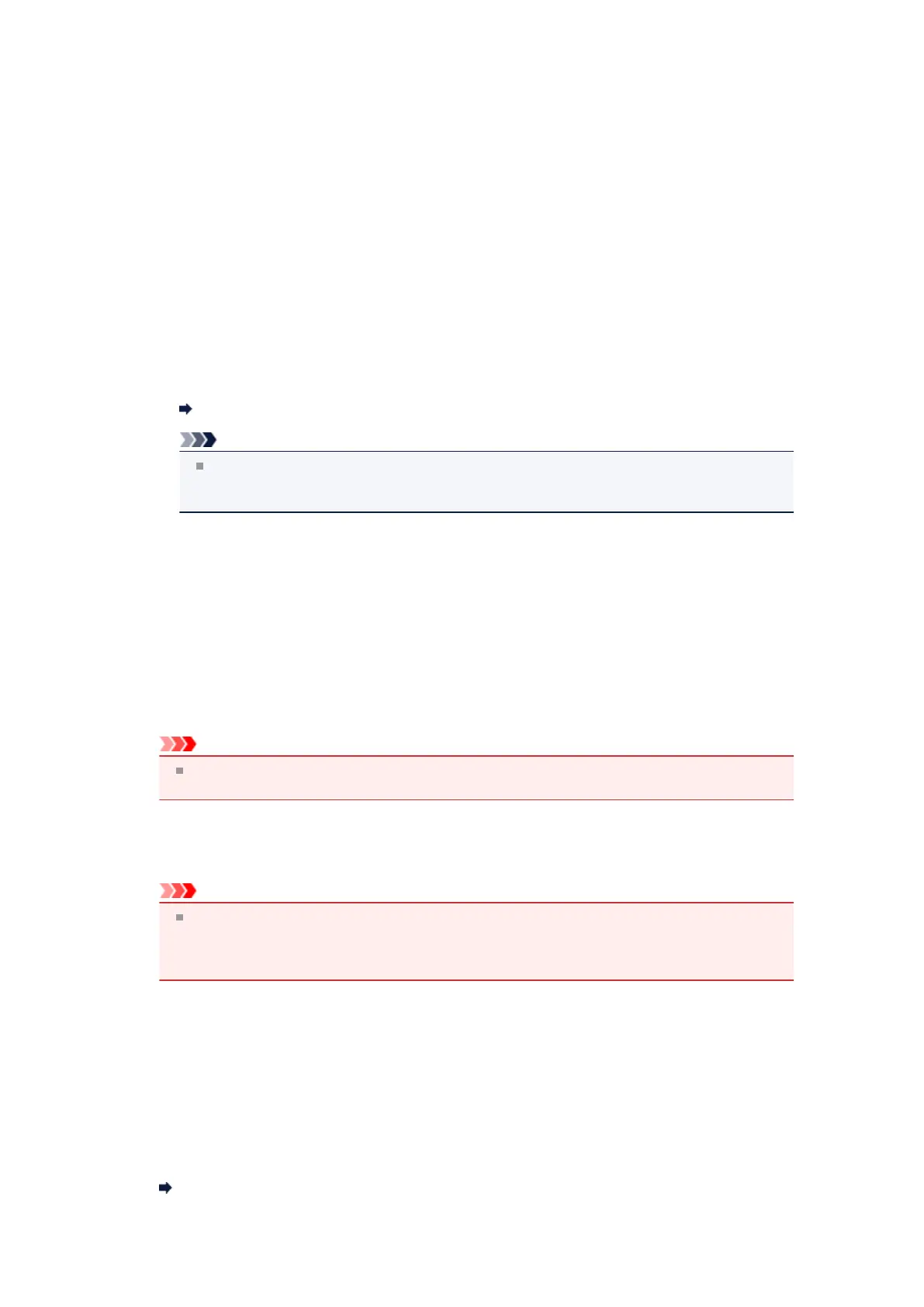• Profile
Select Photo (Default) or Documents according to the item to be scanned. To save a new Profile,
select Add profile.... You can specify the details in the Add New Profile dialog box.
•
Source
Select a scanner type. To scan from the platen, select Flatbed. To scan from the ADF, select
Feeder (Scan one side) .
• Paper size
Select the paper size. Paper size can be set only when Source is Feeder (Scan one side)
•
Color format
Select the color mode in which to scan the item.
•
File type
Select a data format from JPEG, BMP, PNG, and TIFF.
•
Resolution (DPI)
Enter the resolution. Specify a value between 50 dpi and 600 dpi.
Resolution
Note
When using the scanner or printer with network connection, the following resolutions can be
specified.
150 dpi / 300 dpi / 600 dpi
• Brightness
Move the slider to adjust the brightness. Move it to the left to darken and right to brighten the
image. You can also enter a value (-100 to 100).
• Contrast
Move the slider to adjust the contrast. Moving it to the left will decrease the contrast of the image,
thus softening the image. Moving it to the right will increase the contrast of the image, thus
sharpening the image. You can also enter a value (-100 to 100).
• Preview or scan images as separate files
Select this checkbox to preview or scan multiple images as separate files.
Important
When using the scanner or printer with network connection, you cannot specify Brightness,
Contrast, and Preview or scan images as separate files.
4.
Click Preview to preview the image.
The preview image appears on the right.
Important
With network connection, scan without preview when scanning documents from the ADF. If you
preview, place the document again and scan.
If there is document left in the ADF after previewing, press the OK button on the operation panel
and remove the document.
5.
Click Scan.
When scanning is completed, the scanned image appears in the application.
Scanning with WIA Driver 1.0
The following is an example of scanning using "Paint."
1.
Place the item on the platen or ADF.
Placing Items (When Scanning from a Computer)
