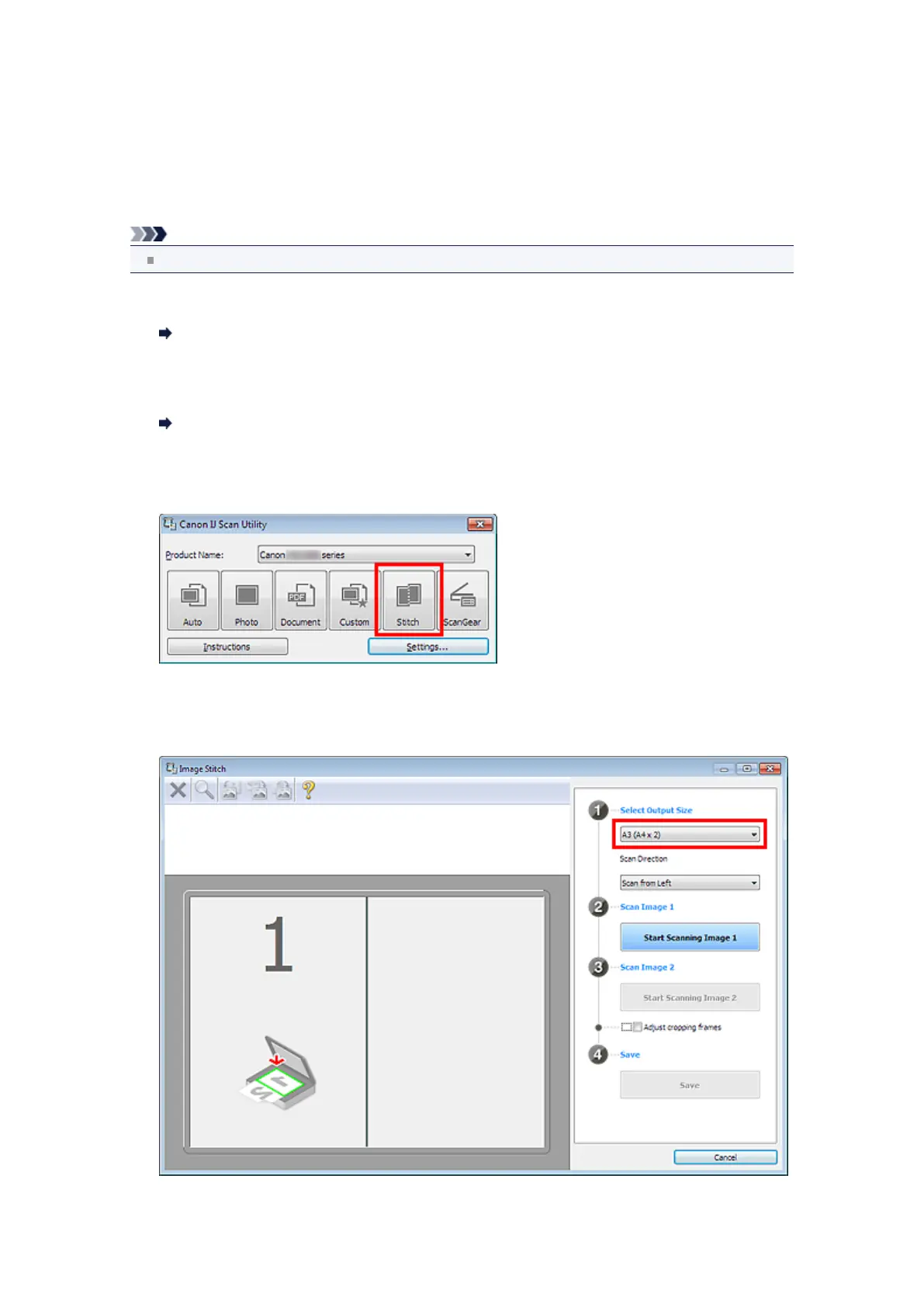Scanning Items Larger than the Platen (Image Stitch)
You can scan the left and right halves of an item larger than the platen and combine them back into one
image. Items up to approximately twice as large as the platen are supported.
Note
The following explains how to scan from the item to be placed on the left side.
1.
Start IJ Scan Utility.
Starting IJ Scan Utility
2.
Click Settings..., select the Settings (Scan and Stitch) dialog box, then set the
item type, resolution, etc. as required.
Settings (Scan and Stitch) Dialog Box
When setting is completed, click OK.
3.
Click Stitch.
The Image Stitch window appears.
4. In Select Output Size, select an output size according to the paper size.
5.
Make sure that Scan from Left is selected in Scan Direction.
