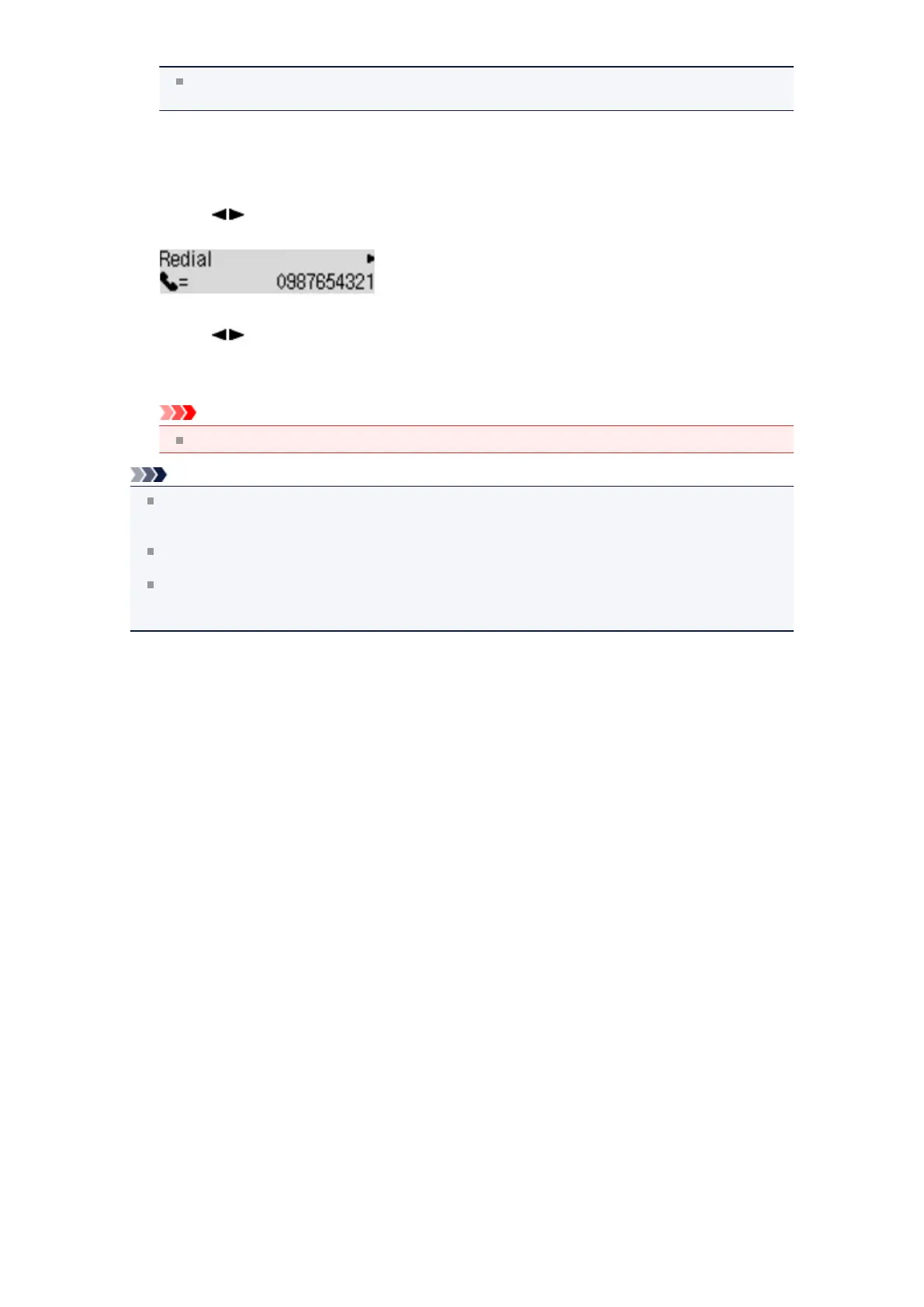For details on how to adjust the scan contrast and resolution, see Sending Faxes with the
Numeric Buttons.
5. Press the Menu button.
The FAX menu screen is displayed.
6. Use the button to select Redial, then press the OK button.
The Redial screen is displayed.
7.
Use the button to select the recipient's number to redial, then press the OK button.
8.
Press the Color button for color transmission, or the Black button for black & white transmission.
Important
Color transmission is available only when the recipient's fax machine supports color faxing.
Note
For manual redialing, the machine memorizes up to 10 recent recipients dialed using the Numeric
buttons. Note that the machine does not memorize any recipients dialed using the memory dialing or
the manual redialing.
To cancel manual redialing, press the Stop button. To cancel a fax transmission while it is in
progress, press the Stop button, then follow the instructions on the LCD.
If documents remain in the ADF after the Stop button is pressed while scanning is in progress, Close
the feeder cover [OK]Eject the document is displayed on the LCD. By pressing the OK button, the
remaining documents are automatically ejected.
