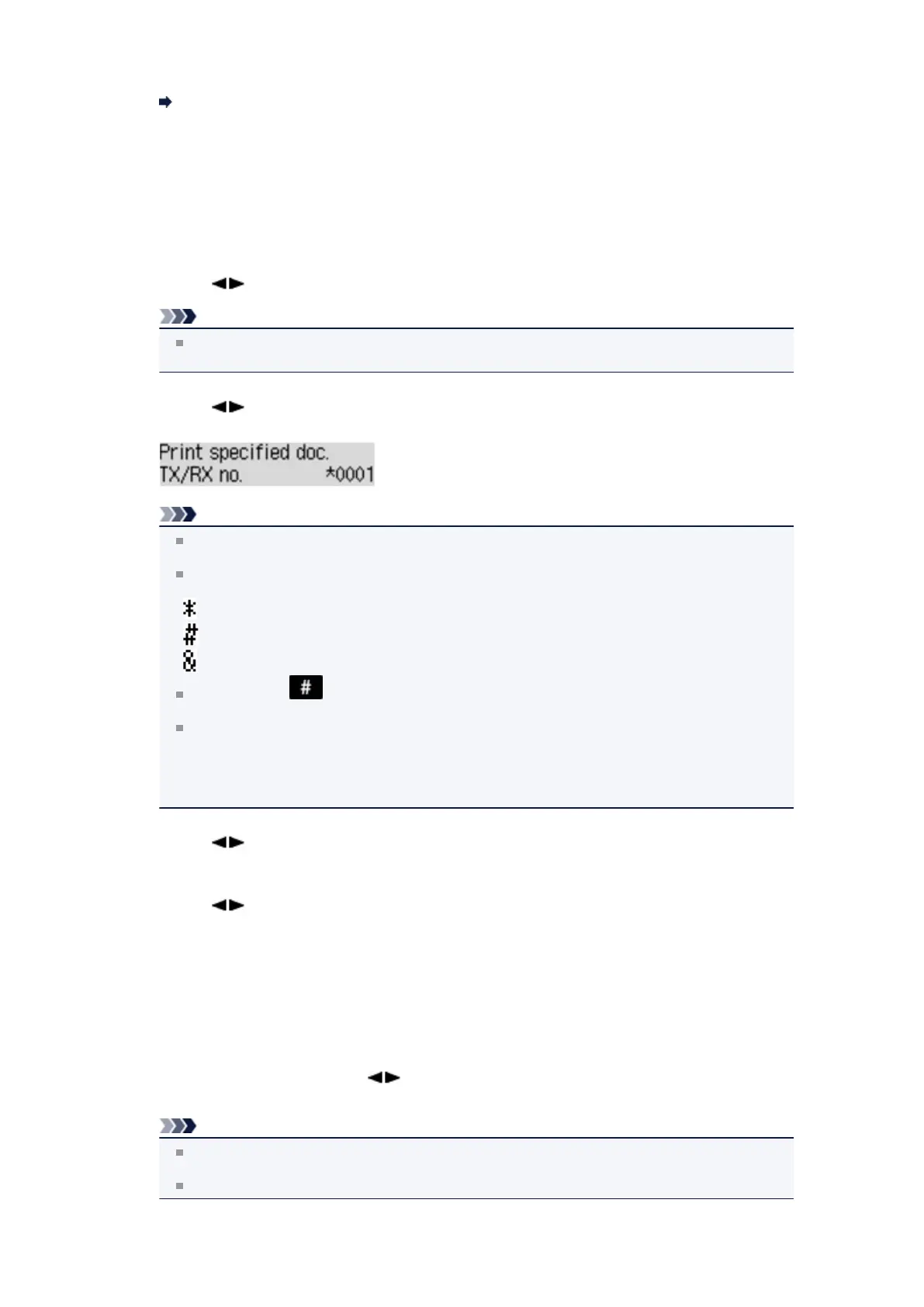2. Load paper.
Loading Paper
3. Press the FAX button.
The Fax standby screen is displayed.
4. Press the Menu button.
The FAX menu screen is displayed.
5. Use the button to select Memory reference, then press the OK button.
Note
If no document is stored in the machine's memory, No documents in memory is displayed on
the LCD.
6.
Use the button to select Print specified doc., then press the OK button.
The document selection screen is displayed.
Note
A transaction number from "0001" to "4999" indicates a document being sent. A transaction
number from "5001" to "9999" indicates a document being received.
Each mark before the transaction number indicates the following:
No mark: Indicates a black and white document.
: Indicates a color document.
: Indicates the document during transmission.
: Indicates the document sent with sequential broadcasting.
By pressing the button or the Tone button, the transaction number displayed on the LCD is
switched to transaction time or fax/telephone number.
When Change the paper A4/LTR/LGL Plain paper is displayed on the LCD, the paper settings
are incorrect.
In FAX paper settings, set Page size to A4, Letter, LTR, or Legal. Set Media type to Plain
paper.
* Some of page sizes are not available depending on the country or region of purchase.
7. Use the button to select the transaction number (TX/RX no.) of the document you want to print,
then press the OK button.
8.
Use the button to select whether to print only the first page of the document, then press the OK
button.
•
If you select Yes:
Only the first page of the document will be printed.
The document is still stored in the machine's memory.
•
If you select No:
All pages of the document will be printed.
The screen to confirm whether to delete the printed document in the machine's memory is
displayed.
If you select Yes using the button and press the OK button, the printed document in the
machine's memory is deleted.
Note
If there is not the specified document in the machine's memory, No document is displayed, and
the machine returns to the previous screen.
To return to the Fax standby screen, press the Stop button.
