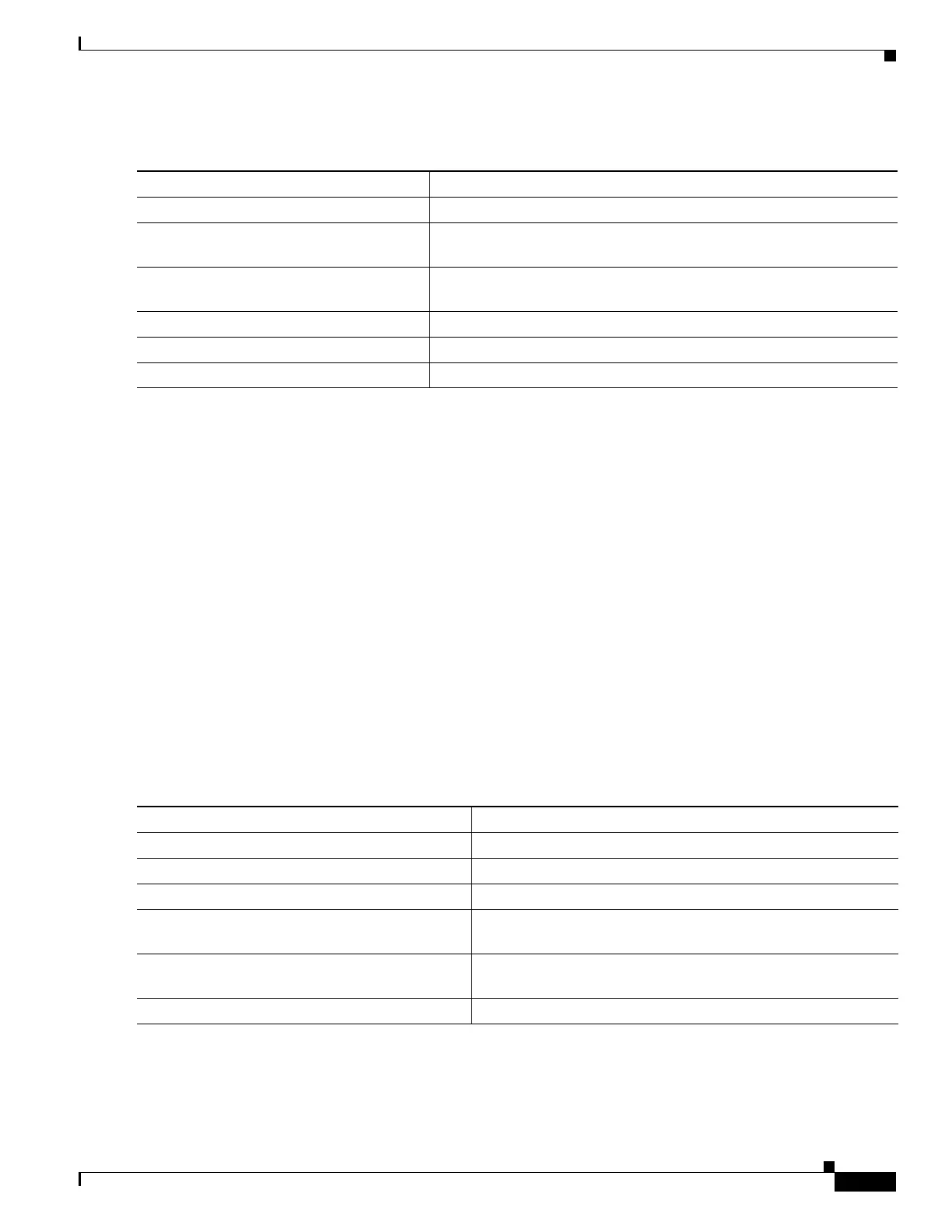1-25
Catalyst 3750-X and 3560-X Switch Software Configuration Guide
OL-25303-03
Chapter 1 Configuring IPv6 Unicast Routing
Configuring IPv6
Beginning in privileged EXEC mode, follow these steps to configure a DRP for a router on an interface.
Use the no ipv6 nd router-preference interface configuration command to disable an IPv6 DRP.
This example shows how to configure a DRP of high for the router on an interface.
Switch# configure terminal
Switch(config)# interface gigabitethernet1/0/1
Switch(config-if)# ipv6 nd router-preference high
Switch(config-if)# end
For more information about configuring DRP for IPv6, see the “Implementing IPv6 Addresses and Basic
Connectivity” chapter in the Cisco IOS IPv6 Configuration Library on Cisco.com.
Configuring IPv4 and IPv6 Protocol Stacks
Before configuring IPv6 routing, you must select an SDM template that supports IPv4 and IPv6. If not
already configured, use the sdm prefer dual-ipv4-and-ipv6 {default | routing | vlan} [desktop] global
configuration command to configure a template that supports IPv6. When you select a new template, you
must reload the switch by using the reload privileged EXEC command so that the template takes effect.
Beginning in privileged EXEC mode, follow these steps to configure a Layer 3 interface to support both
IPv4 and IPv6 and to enable IPv6 routing.
Command Purpose
Step 1
configure terminal Enter global configuration mode.
Step 2
interface interface-id Enter interface configuration mode, and enter the Layer 3 interface on
which you want to specify the DRP.
Step 3
ipv6 nd router-preference {high |
medium | low}
Specify a DRP for the router on the switch interface.
Step 4
end Return to privileged EXEC mode.
Step 5
show ipv6 interface Verify the configuration.
Step 6
copy running-config startup-config (Optional) Save your entries in the configuration file.
Command Purpose
Step 1
configure terminal Enter global configuration mode.
Step 2
ip routing Enable routing on the switch.
Step 3
ipv6 unicast-routing Enable forwarding of IPv6 data packets on the switch.
Step 4
interface interface-id Enter interface configuration mode, and specify the Layer 3
interface to configure.
Step 5
no switchport Remove the interface from Layer 2 configuration mode (if it is a
physical interface).
Step 6
ip address ip-address mask [secondary] Specify a primary or secondary IPv4 address for the interface.