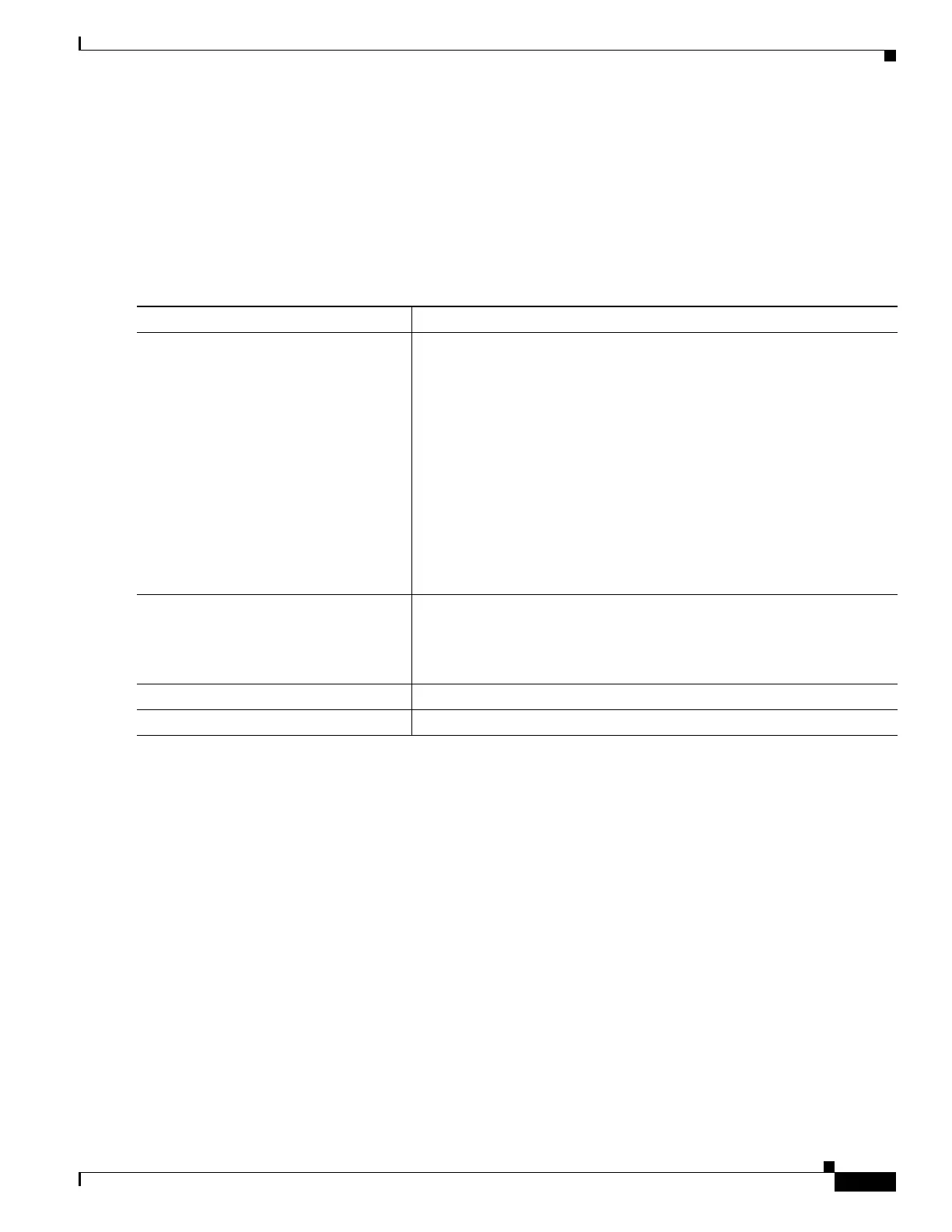1-51
Catalyst 3750-X and 3560-X Switch Software Configuration Guide
OL-25303-03
Chapter 1 Configuring Interface Characteristics
Monitoring and Maintaining the Interfaces
For auto-SP ports participating in stack power, configure stack power characteristics by using the stack
power commands described in Chapter 1, “Configuring Catalyst 3750-X StackPower.”
Configuring XPS Power Supplies
You can configure the mode of an XPS power supply and you can configure it to be on or off. To
configure XPS 2200 power supplies. Follow these steps beginning in privileged EXEC mode:
Monitoring and Maintaining the Interfaces
These sections contain interface monitoring and maintenance information:
• Monitoring Interface Status, page 1-52
• Clearing and Resetting Interfaces and Counters, page 1-53
• Shutting Down and Restarting the Interface, page 1-53
Command Purpose
Step 1
power xps switch-number supply {A |
B} mode {rps | sp}
Sets the XPS power supply mode.
• supply {A | B}—Selects the power supply to configure. Power
supply A is on the left (labeled PS1) and power supply B (PS2) is on
the right.
• mode rps—Sets the power supply mode to RPS, to back up
connected switches. This is the default setting for power supply A
(PS1).
• mode sp—Sets the power supply mode to stack power (SP), to
participate in the power stack. This is the default setting for power
supply B (PS2).
The switch-number appears only on Catalyst 3750-X switches and
represents the switch number in the data stack, a value from 1 to 9.
Step 2
power xps switch-number supply {A |
B} {on | off}
Sets the XPS power supply to be on or off. The default is for both power
supplies to be on.
The switch-number appears only on Catalyst 3750-X switches and
represents the switch number in the data stack, a value from 1 to 9.
Step 3
end Returns to privileged EXEC mode.
Step 4
show env xps power Displays the status of the XPS power supplies.
