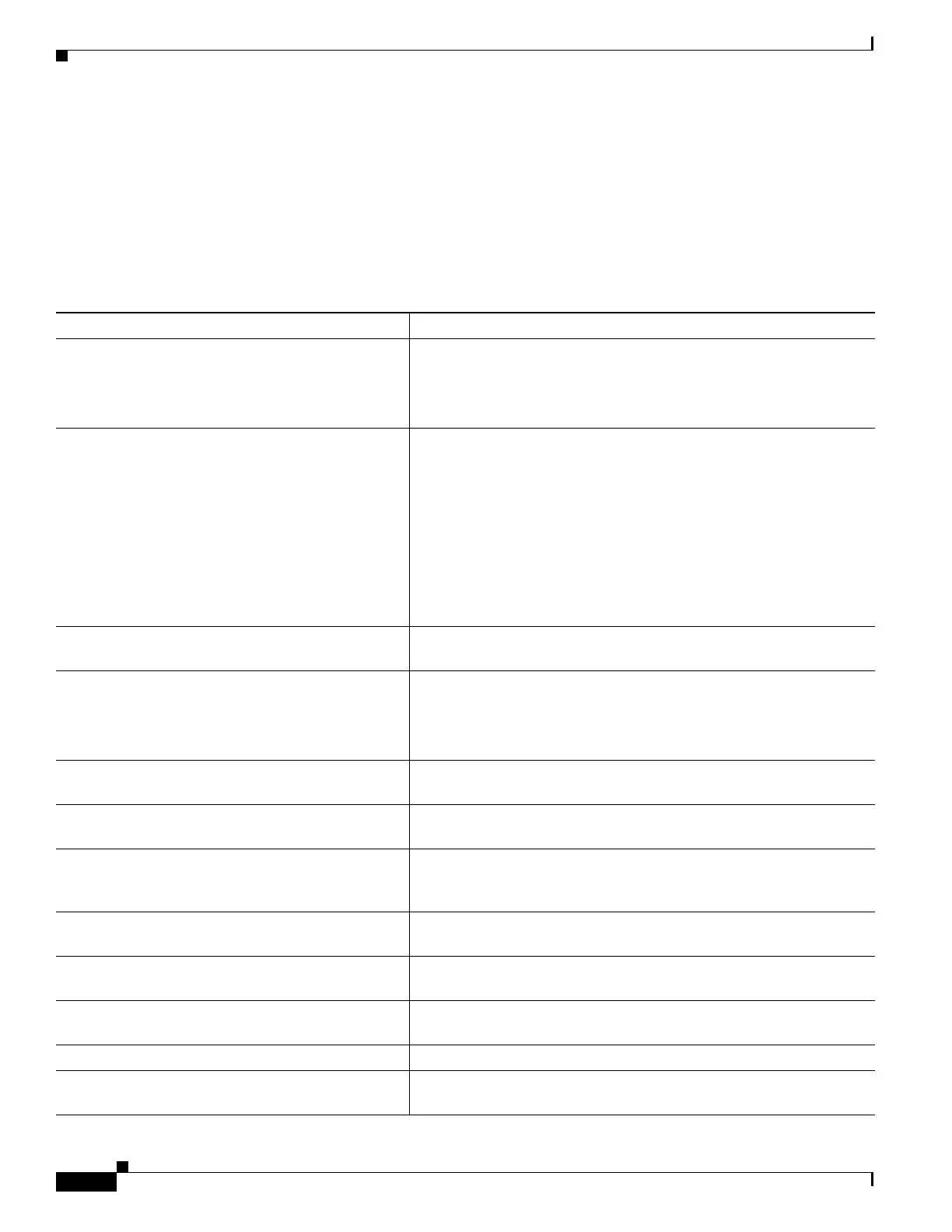1-52
Catalyst 3750-X and 3560-X Switch Software Configuration Guide
OL-25303-03
Chapter 1 Configuring Interface Characteristics
Monitoring and Maintaining the Interfaces
Monitoring Interface Status
Commands entered at the privileged EXEC prompt display information about the interface, including
the versions of the software and the hardware, the configuration, and statistics about the interfaces.
Table 1-6 lists some of these interface monitoring commands. (You can display the full list of show
commands by using the show ? command at the privileged EXEC prompt.) These commands are fully
described in the Cisco IOS Interface Command Reference, Release 12.4.
Table 1-6 Show Commands for Interfaces
Command Purpose
show env power switch [switch-number] (Optional) Displays the status of the internal power supplies for each
switch in the stack or for the specified switch. The range is 1 to 9,
depending on the switch member numbers in the stack.
These keywords are available only on Catalyst 3750-E switches.
show env rps Displays whether a redundant power system (RPS) is connected to the
switch as follows:
–
Catalyst 3750-E or 3560-E switch—Cisco Redundant Power
System 2300, also referred to as the RPS 2300.
–
Catalyst 3750v2 or 3560v2 switch—Cisco Redundant Power
System 2300.
–
Catalyst 3750, 3560, 2970, or 2960 switches—RPS 2300 or
Cisco RPS 675 Redundant Power System, also referred to as
the RPS 675.
show env rps detail (Optional) Displays the details about the RPSs that are connected to
the switch or switch stack.
show env rps switch [switch-number] (Optional) Displays the RPSs that are connected to each switch in the
stack or to the specified switch. The range is 1 to 9, depending on the
switch member numbers in the stack.
show interfaces [interface-id] Displays the status and configuration of all interfaces or a specific
interface.
show interfaces interface-id status [err-disabled] Displays interface status or a list of interfaces in the error-disabled
state.
show interfaces [interface-id] switchport Displays administrative and operational status of switching
(nonrouting) ports. You can use this command to find out if a port is in
routing or in switching mode.
show interfaces [interface-id] description Displays the description configured on an interface or all interfaces
and the interface status.
show ip interface [interface-id] Displays the usability status of all interfaces configured for IP routing
or the specified interface.
show interface [interface-id] stats Displays the input and output packets by the switching path for the
interface.
show interfaces interface-id (Optional) Displays speed and duplex on the interface.
show interfaces transceiver dom-supported-list (Optional) Displays Digital Optical Monitoring (DOM) status on the
connect SFP modules.
