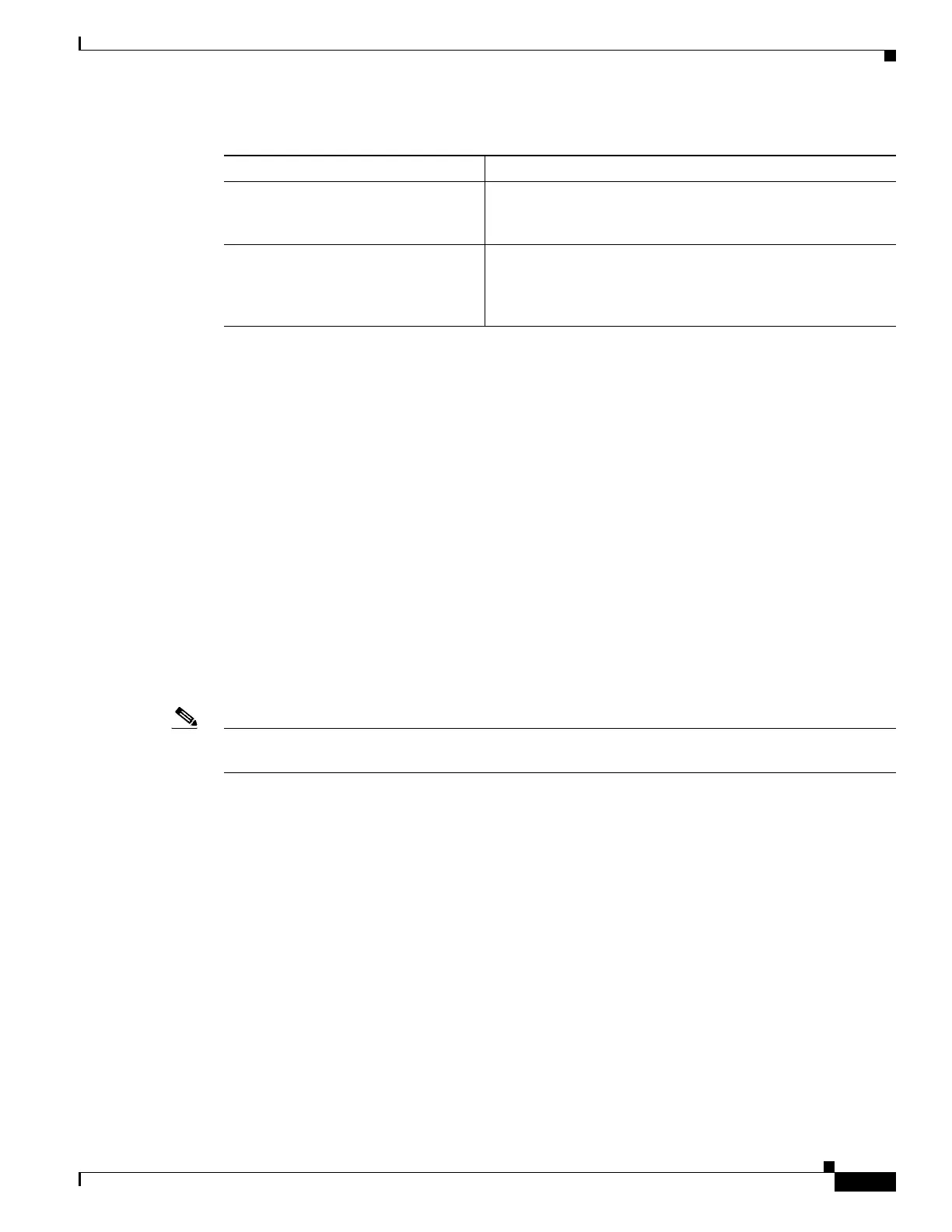1-31
Catalyst 3750-X and 3560-X Switch Software Configuration Guide
OL-25303-03
Chapter 1 Managing Switch Stacks
Troubleshooting Stacks
Troubleshooting Stacks
• Manually Disabling a Stack Port, page 1-31
• Re-Enabling a Stack Port While Another Member Starts, page 1-32
• Understanding the show switch stack-ports summary Output, page 1-32
• Identifying Loopback Problems, page 1-33
• Finding a Disconnected Stack Cable, page 1-38
• Fixing a Bad Connection Between Stack Ports, page 1-39
Manually Disabling a Stack Port
If a stack port is flapping and causing instability in the stack ring, to disable the port, enter the switch
stack-member-number stack port port-number disable privileged EXEC command. To re-enable the
port, enter the switch stack-member-number stack port port-number enable command.
Note Be careful when using the switch stack-member-number stack port port-number disable command.
When you disable the stack port, the stack operates at half bandwidth.
• A stack is in the full-ring state when all members are connected through the stack ports and are in
the ready state.
• The stack is in the partial-ring state when
–
All members are connected through the stack ports, but some all are not in the ready state.
–
Some members are not connected through the stack ports.
When you enter the switch stack-member-number stack port port-number disable privileged EXEC
command and
• The stack is in the full-ring state, you can disable only one stack port. This message appears:
Enabling/disabling a stack port may cause undesired stack changes. Continue?[confirm]
• The stack is in the partial-ring state, you cannot disable the port. This message appears:
Disabling stack port not allowed with current stack configuration.
show switch stack-ports [summary] Display port information for the stack. Use the summary
keyword to display the stack cable length, the stack link status,
and the loopback status.
show switch stack-ring activity
[detail]
Display the number of frames per member that are sent to the
stack ring. The detail keyword displays the number of frames
per member that are sent to the stack ring, the receive queues,
and the ASIC.
Table 1-4 Commands for Displaying Stack Information (continued)
Command Description
