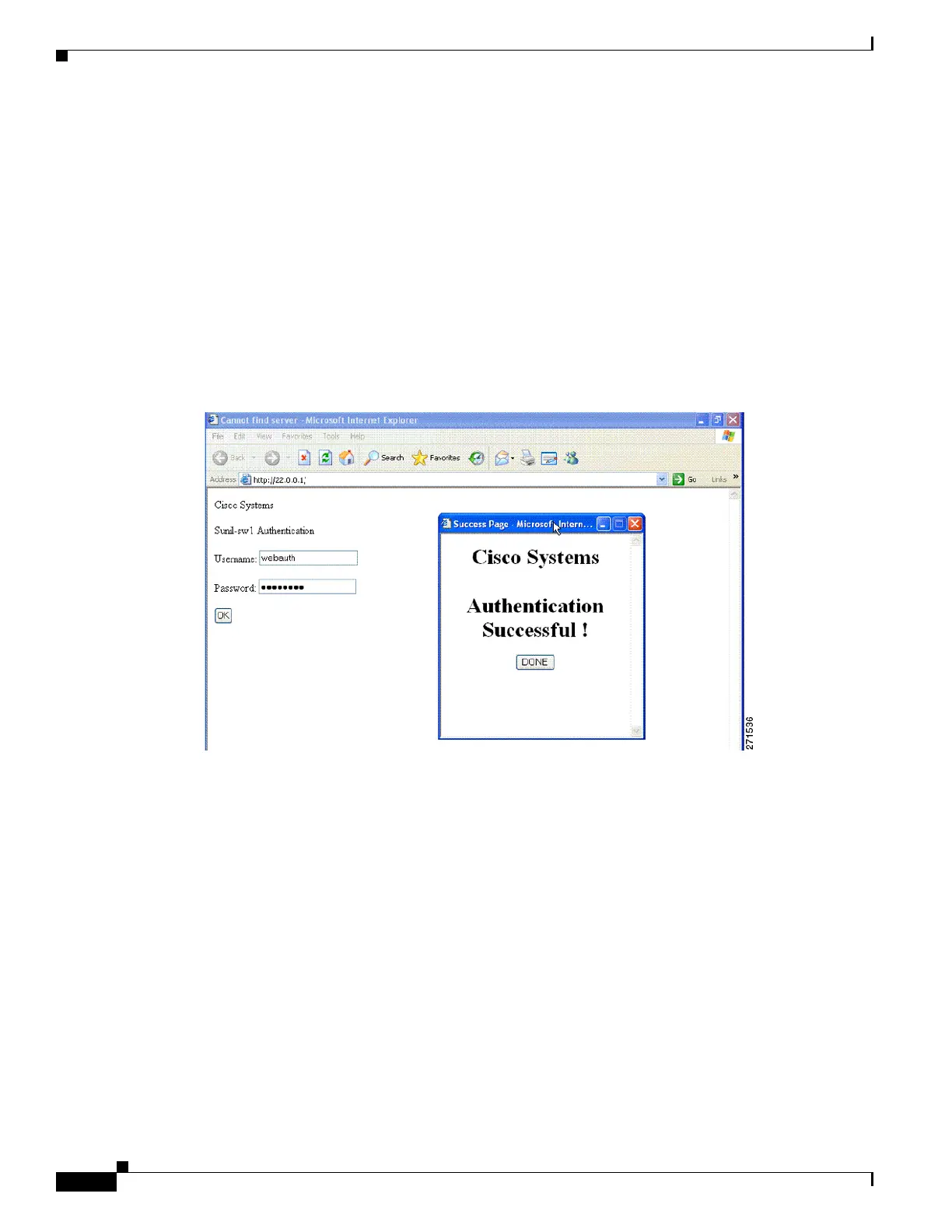1-4
Catalyst 3750-X and 3560-X Switch Software Configuration Guide
OL-25303-03
Chapter 1 Configuring Web-Based Authentication
Understanding Web-Based Authentication
Local Web Authentication Banner
You can create a banner that will appear when you log in to a switch by using web authentication.
The banner appears on both the login page and the authentication-result pop-up pages.
• Authentication Successful
• Authentication Failed
• Authentication Expired
You create a banner by using the ip admission auth-proxy-banner http global configuration command.
The default banner Cisco Systems and Switch host-name Authentication appear on the Login Page. Cisco
Systems appears on the authentication result pop-up page, as shown in Figure 1-2.
Figure 1-2 Authentication Successful Banner
You can also customize the banner, as shown in Figure 1-3.
• Add a switch, router, or company name to the banner by using the ip admission auth-proxy-banner
http banner-text global configuration command.
• Add a logo or text file to the banner by using the ip admission auth-proxy-banner http file-path
global configuration command.
