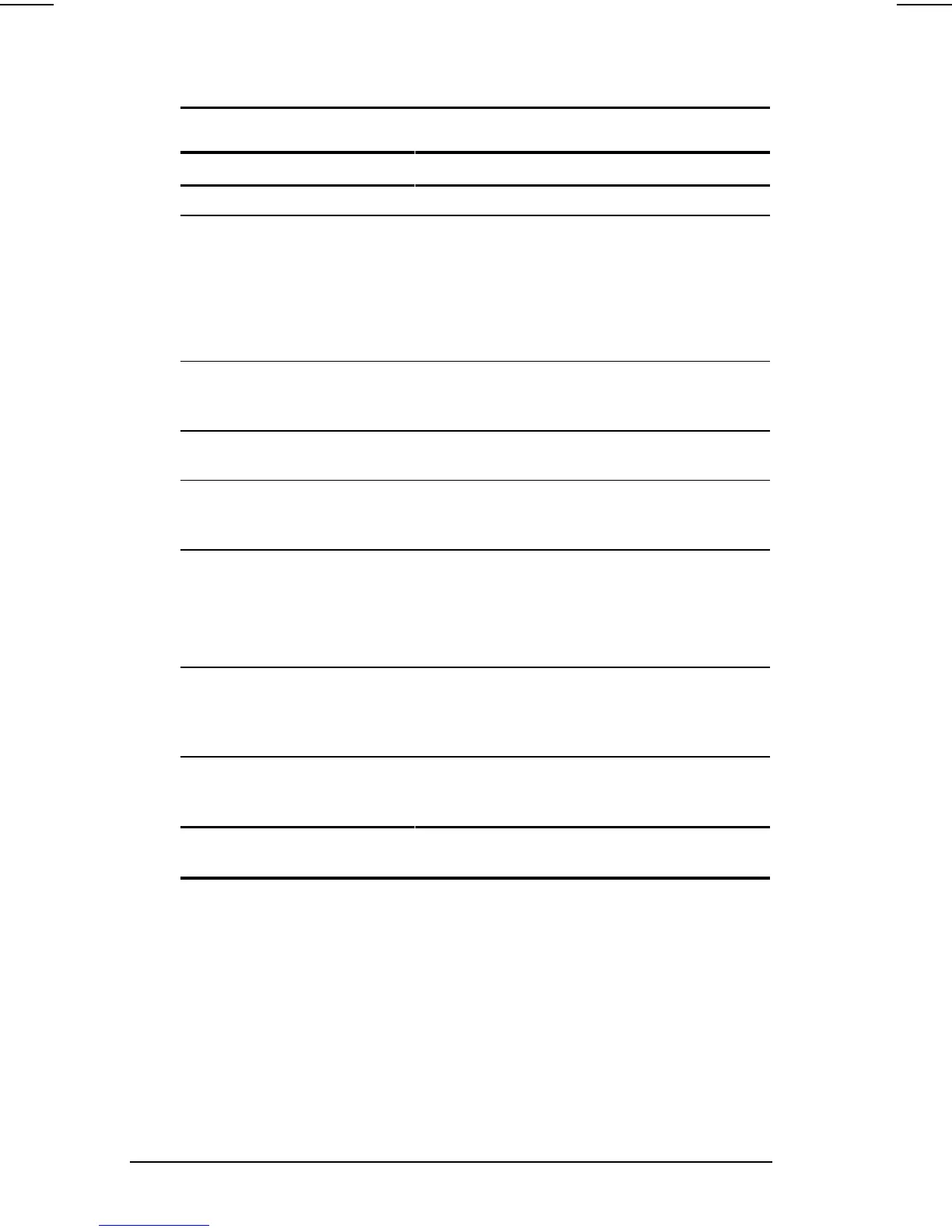2-4 Using the Keyboard
COMPAQ CONFIDENTIAL - NEED TO KNOW REQUIRED
Writer: Beth Zanca Saved by: J Abercrombie Saved date: 04/27/00 5:34 PM
Part Number: 170045-002 File name: Ch02
Navigating with the Pointing-Stick
Pointing-Stick Procedures
Task Procedure
Move the cursor Directionally press the pointing stick.
Increase or decrease
cursor speed
Increase or decrease pressure on the
pointing stick.
or
Adjust cursor speed using Pointing-Stick
Preferences. See Setting Pointing-Stick
Preferences for more information.
Right-, left-, or center-click
or double-click
Press the right, left, or scroll pointing stick
buttons as you would the right, left, or
center buttons on an external mouse.
Highlight an item* Press and hold down the pointing stick as
you move the mouse cursor over the item.
Select text or an object* Position the cursor over the highlighted
text or object, then quickly tap the pointing
stick once.
Activate a selection* Position the cursor over the selection, then
quickly tap the pointing stick twice.
NOTE: To select and activate a preference,
first tap the preference once to select it,
then tap the preference twice to activate it.
Select, then drag and drop
an item*
Press down on the pointing stick as you
move the cursor over the item, then drag
the item to the new location. To drop the
item, release the pressure.
Scrolling Position the cursor over the selection, then
press the Scroll pointing-stick button to
move up or down.
*To perform this task exactly as you would with an external mouse, use
the left pointing-device button like the left button of an external mouse.