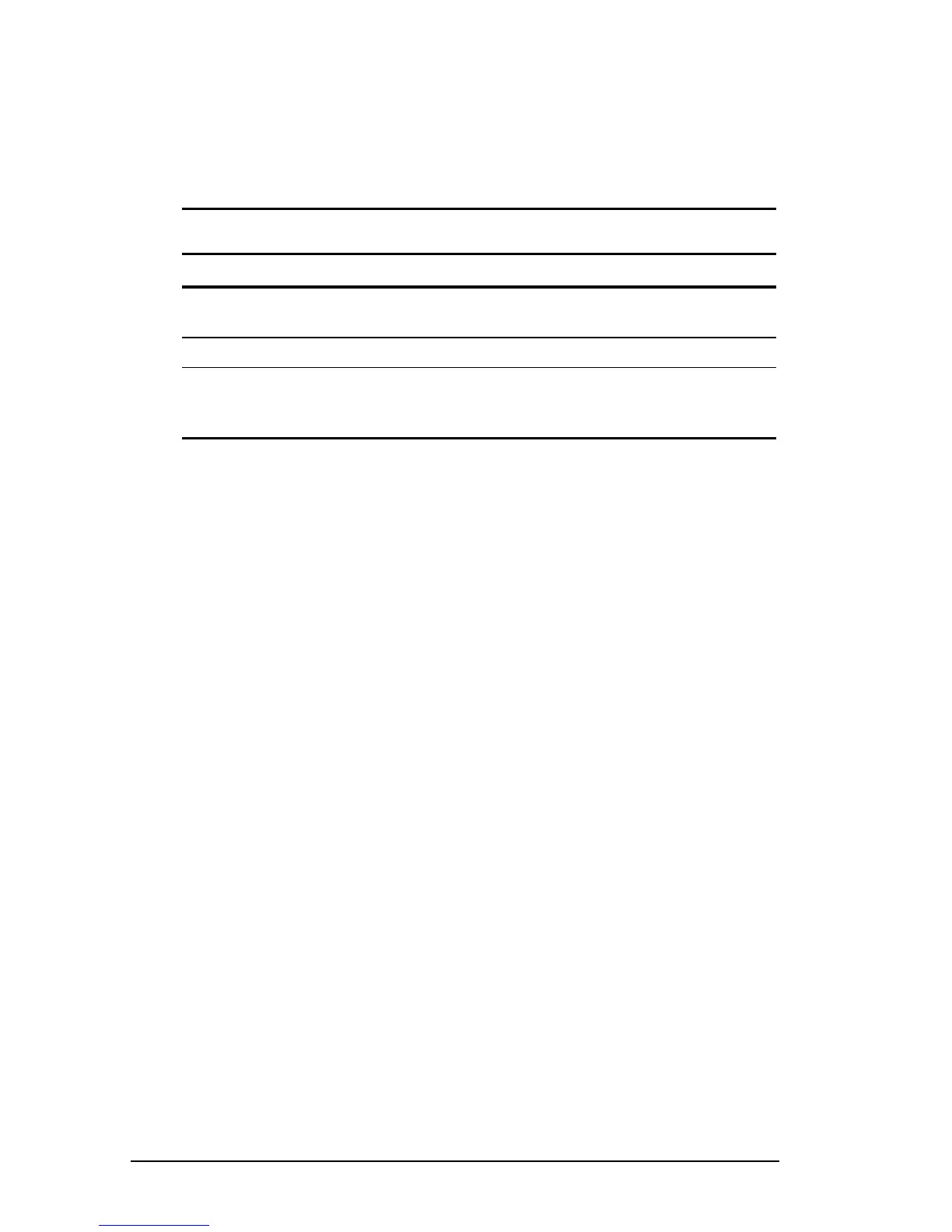4-24 Managing Power
COMPAQ CONFIDENTIAL - NEED TO KNOW REQUIRED
Writer: Beth Zanca Saved by: J Abercrombie Saved date: 04/27/00 5:38 PM
Part Number: 170045-002 File name: Ch04
Using the SpeedStep Icon
The SpeedStep icon displays in the system tray by default and
changes to indicate whether the computer is running in Maximum
Performance or Battery Optimized mode. The icon can also be
used for the following tasks:
SpeedStep Icon Tasks
Task Procedure
Display current performance
mode.
Rest the pointer over the icon.
Open the SpeedStep window. Double-click the icon.
Change the current performance
mode.
Right-click the icon, then select a
performance mode with the up or
down arrow key.
Conserving Battery Power
Battery Power Conservation Checklist
■ Exit modem applications and turn off local area network
(LAN) connections when you are not using them.
■ Disconnect external equipment you are not using that is not
connected to an external power source.
■ If you leave your work, initiate Suspend (Standby) or
Hibernation or shut down the computer.
■ Remove PC Cards you are not using.
■ Use the Fn+F10 hotkeys to quickly raise and lower display
brightness as you work.
■ Run the computer on external power while formatting
a diskette.