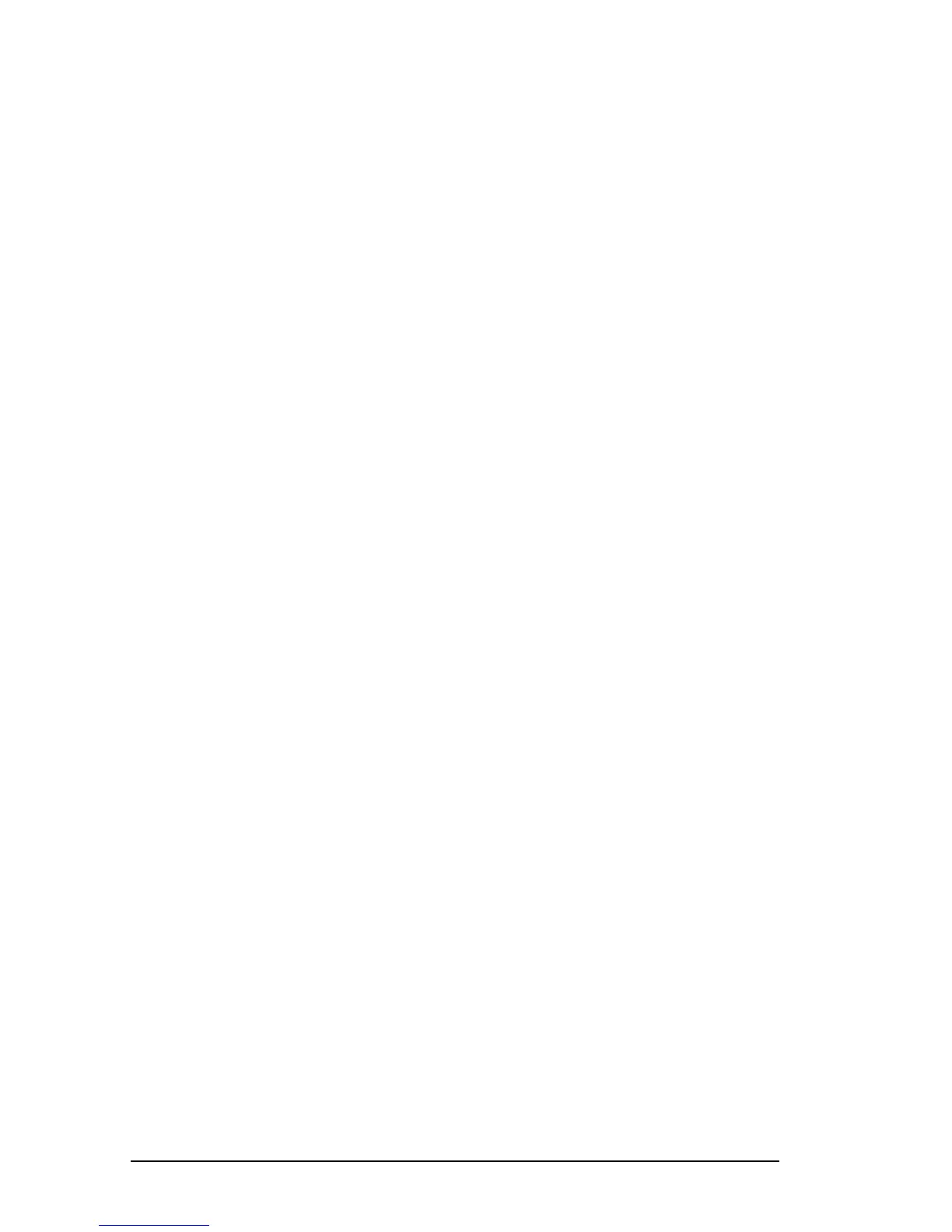4-6 Managing Power
COMPAQ CONFIDENTIAL - NEED TO KNOW REQUIRED
Writer: Beth Zanca Saved by: J Abercrombie Saved date: 04/27/00 5:38 PM
Part Number: 170045-002 File name: Ch04
Resolving Low-Battery Conditions
■ If external power is available, do one of the following—
■ Connect the computer to an electrical outlet with the
AC adapter.
■ Dock the computer in a docking base that is connected to
external power.
■ Plug an optional Automobile Power Adapter/Charger into
the power connector on the computer and into a vehicle
cigarette lighter receptacle.
■ Plug an optional Aircraft Power Adapter into the power
connector on the computer and into the in-seat power supply
available on some commercial aircraft.
NOTE: An optional Aircraft Power Adapter can be used to run
the computer, but cannot be used to charge a battery pack.
■ If a charged battery pack is available—Save your files and
press the suspend button to initiate Suspend (Standby), then
remove the discharged battery pack and insert a charged
battery pack.
■ If neither external power nor a charged battery pack is
available—
■ Press Fn + the suspend button to initiate Hibernation
or
■ Save your work, then shut down the computer.
Restoring from Hibernation After Resolving
a Critical Low-Battery Condition
Slide the power switch. If the computer does not have
enough power to restore your work:
1. Press
Ctrl+Alt+Del to abort the restoration.
2. Insert a charged battery pack or connect the computer to
external power.
3. Slide the power switch.