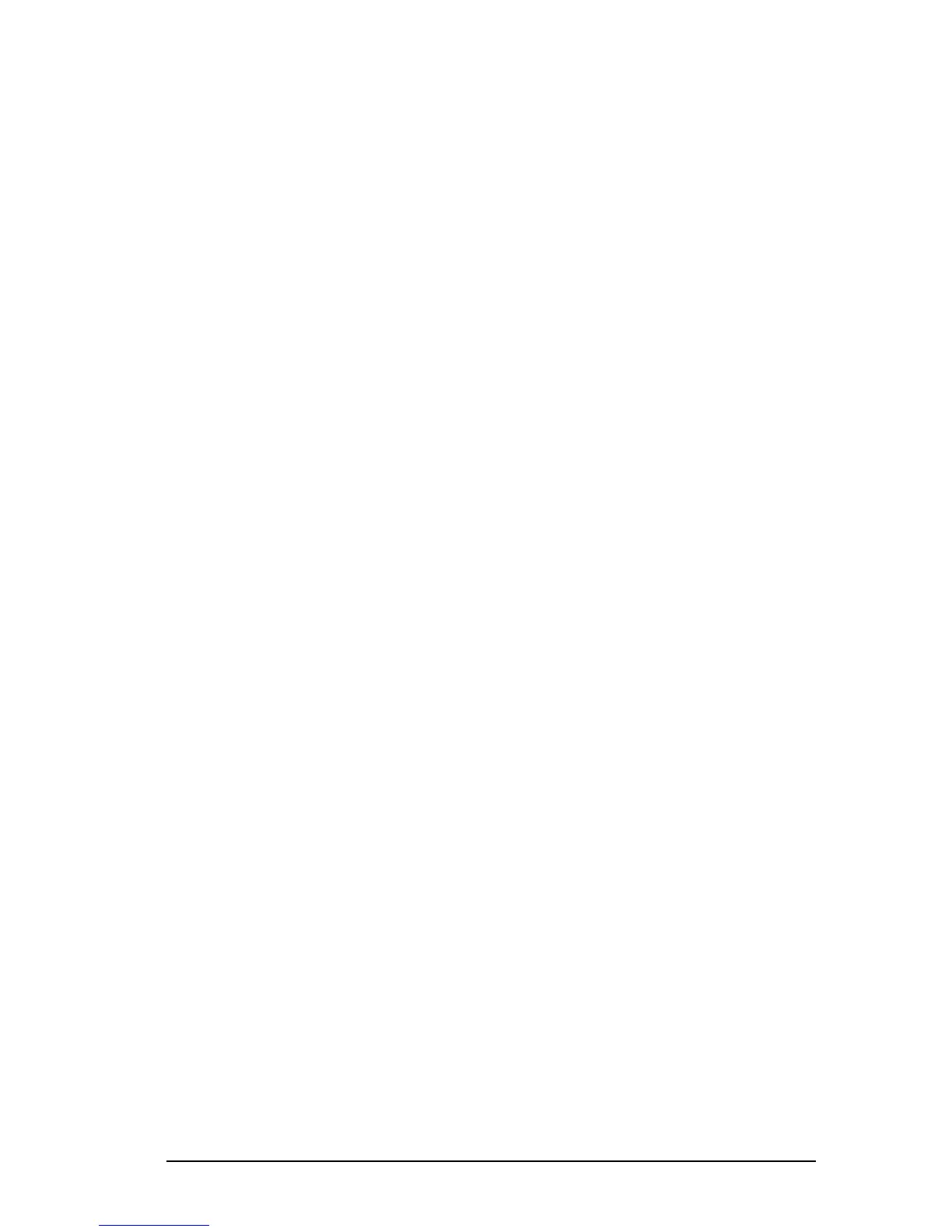Managing Power 4-9
COMPAQ CONFIDENTIAL - NEED TO KNOW REQUIRED
Writer: Beth Zanca Saved by: J Abercrombie Saved date: 04/27/00 5:38 PM
Part Number: 170045-002 File name: Ch04
Displaying Power Source and Battery Power Status in
Windows 2000 Professional
To display the current power source and remaining power of each
of the battery packs in the system in Windows 2000 Professional,
use one of the following methods:
■ Press the Fn+F8 hotkeys, then click the Power Meter tab.
■ Click StartÅSettingsÅControl PanelÅ
Power Options iconÅPower Meter tab.
■ Right click the power meter icon on the taskbar, click Open
Power Meter.
■ To display the location of a listed battery, select the
corresponding battery icon.
■ A lightning bolt icon beside a battery icon indicates that the
battery pack in that location is charging.
Using the Battery Meter or Power Meter Icon
The battery meter icon, called the power meter icon in
Windows 98 and Windows 2000 Professional, changes shape to
indicate whether the computer is running on external power or on
a full, half-full, or nearly discharged battery pack.
To display the battery meter icon in the taskbar
■ In Windows 95 select StartÅSettingsÅControl
PanelÅPowerÅPower tab, then select the Show Battery
Meter on the Taskbar check box.
■ In Windows 98 select StartÅ SettingsÅControl
PanelÅPower ManagementÅPower Meter tab, then select the
Show Power Meter on the Taskbar check box.
■ In Windows 2000 Professional select StartÅ
SettingsÅControl PanelÅPower OptionsÅAdvanced tab,
then select the Always show icon on the taskbar check box.
■ In Windows NT 4.0 the battery meter icon displays in the
taskbar by default.