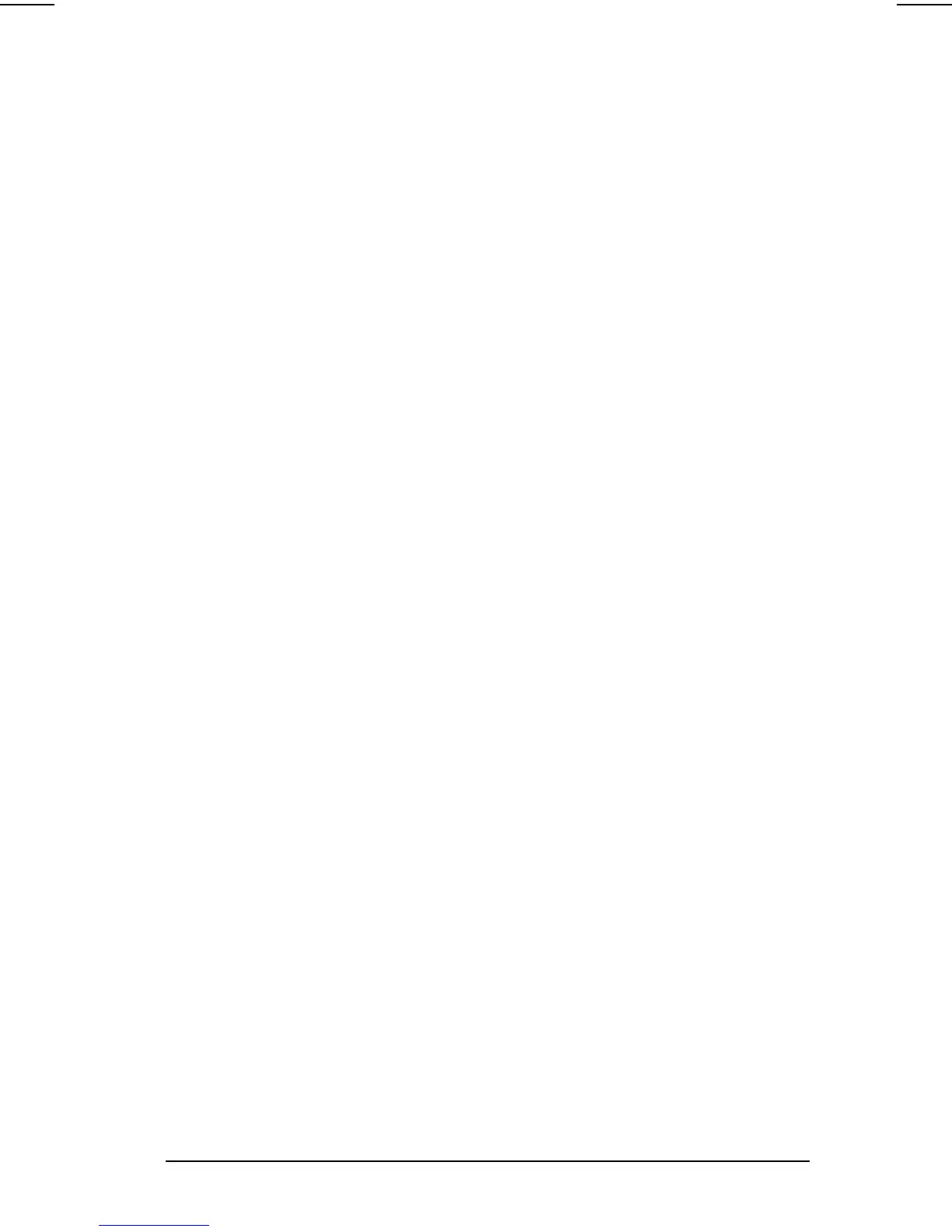Connecting External Devices 8-5
COMPAQ CONFIDENTIAL - NEED TO KNOW REQUIRED
Writer: Beth Zanca Saved by: J Abercrombie Saved date: 04/26/00 4:03 PM
Part Number: 170045-002 File name: Ch08
Configuring the Infrared Port
As you set up your infrared software, the following information
may be helpful.
■ The infrared port default settings are: Port, COM3; address, 3;
Interrupt Request (IRQ), 3.
■ If you use Direct Cable Connection and the utility asks you to
choose a port for the infrared connection, you can select Serial
Cable on COM5 or, if the computer is running a preinstalled
Windows 95, Windows 98, or Windows 2000 Professional
operating system, select Parallel Cable on LPT3.
Enabling the Infrared Port
In Windows 95 the infrared port must be enabled each time the
computer is turned on or restarted. To enable the infrared port,
select StartÅSettingsÅControl PanelÅInfrared.
In Windows 98 and Windows 2000 Professional the infrared port
is enabled by default each time the computer starts up.
■ When the infrared port is enabled, the infrared icon appears on
the taskbar and Infrared Monitor Search is enabled by default.
■ While the Infrared Monitor Search is enabled
■ You can establish an infrared link.
■ The system cannot initiate Suspend (Standby). User-
initiated Suspend (Standby) is not affected.
■ When the Infrared Monitor Search is disabled
■ Power is conserved.
■ You cannot establish an infrared link.
■ The system can initiate Suspend (Standby).