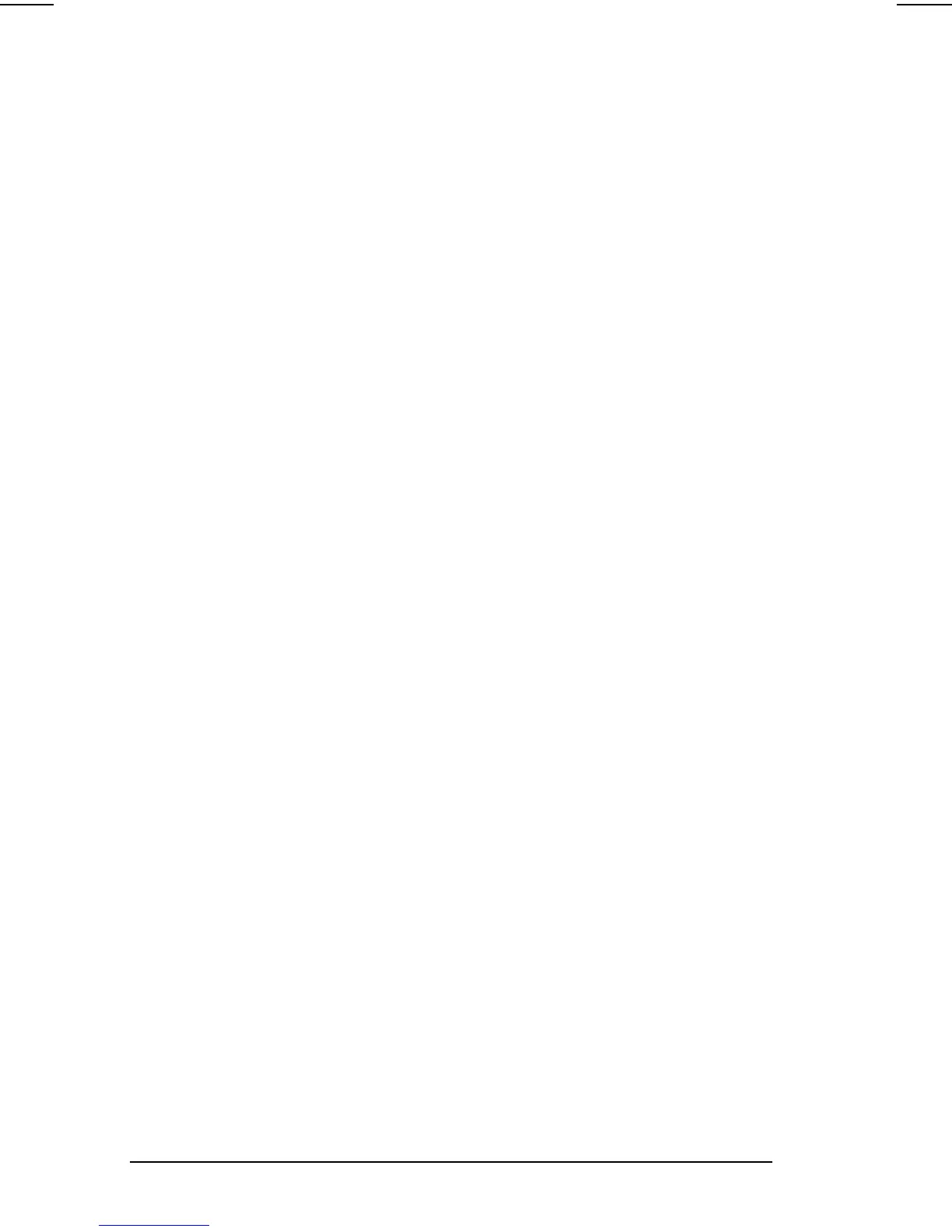2-8 Using the Keyboard
COMPAQ CONFIDENTIAL - NEED TO KNOW REQUIRED
Writer: Beth Zanca Saved by: J Abercrombie Saved date: 04/27/00 5:34 PM
Part Number: 170045-002 File name: Ch02
Initiating Quick Controls
Quick Controls are security features that can disable the keyboard
and pointing device and clear the screen. Before you can use
Quick Controls, set a power-on password and enable Quick
Control preferences. For instructions, refer to Chapter 13.
■ To initiate Quick Controls, press Fn+F6.
■ To exit Quick Controls, enter your power-on password.
The
Fn+F6 hotkeys cannot be used on an external keyboard
connected through a USB connector on the computer or an
optional docking base.
Setting a Power Conservation Level
In Windows 2000 Professional press Fn+F7 to open the Power
Options Properties window. Select the Battery Conservation
Settings tab.
In Windows 98 press
Fn+F7 to open the Power Schemes window.
In Windows 95 or Windows NT 4.0 press
Fn+F7 to open the
Battery Conservation Settings window.
Select one of the following preset battery conservation levels:
■ High—Maximizes running time from a single charge.
■ Medium—Balances system performance with running time.
■ None (Drain)—Runs the computer at full power.
Viewing Battery Status
Press Fn+F8 to view the status of all installed batteries. Battery
packs are listed by location.
■ To display the location of a listed battery, select the
corresponding battery icon.
■ A lightning bolt icon beside a battery icon indicates that the
battery pack in that location is charging.
Adjusting Panel Contrast
Press Fn+F9 to adjust the panel contrast of the computer screen
with an on-screen slide button or with the arrow keys. This feature
is only available to select models.