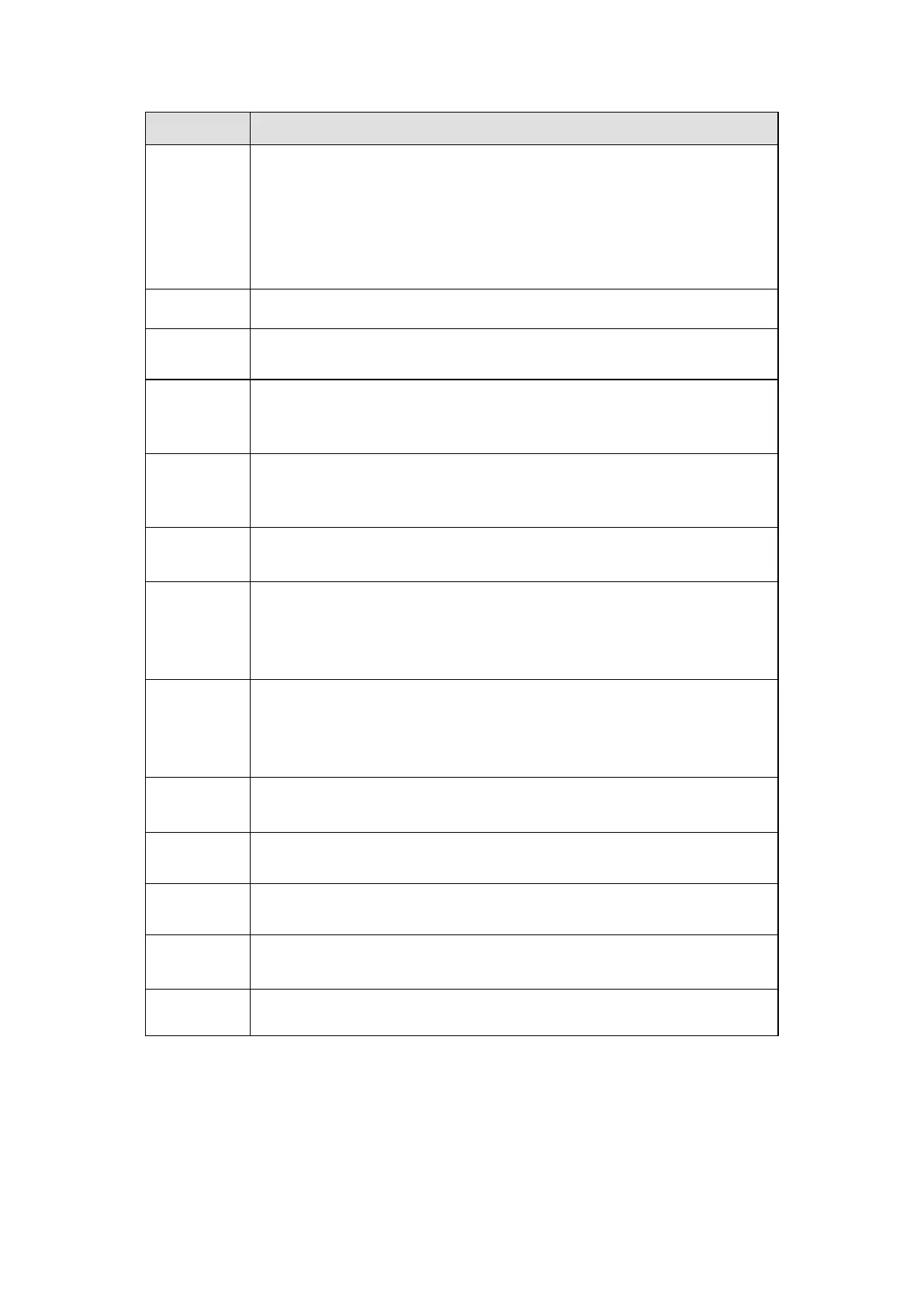The abnormal events include: No disk, disk error, disk no space, net
disconnection, IP conflict and MAC conflict.
You can set one or more items here.
Less than: You can set the minimum percentage value here (For disk
not space only). The device can alarm when capacity is not sufficient.
You need to draw a circle to enable this function.
Check the box here to enable selected function.
Please select corresponding alarm output channel when an alarm
occurs. You need to check the box to enable this function.
The alarm output can delay for the specified time after an alarm stops. The
value ranges from 0s to 300s. The default setup is 10 seconds. The o
second means there is no delaying time.
It is to set login attempt times. Once the login attempt exceeds the
threshold you set here, current account will be locked. This function is
for illegal login only.
It is to set account lock time once its login attempt has exceeded the
threshold you set. This function is for illegal login only.
In Device interface (Figure 5-97), select High temperature from the
dropdown list, and then input the max temperature. The value ranges
from 30 ℃ ~ 90 ℃ . Device can trigger an alarm once the case
temperature is higher than the value you set.
In Device interface (Figure 5- 97), select Fan speed abnormal from the
dropdown list, and then click the OK button after the Fan calibration. It
can correct fan manually. Please note we recommend this function after
you replaced or maintained the fan.
System can pop up a message to alarm you in the local host screen if
you enabled this function.
System can upload the alarm signal to the center (Including alarm
center.
If you enabled this function, System can send out an email to alert you
when an alarm occurs.
Check the box here to enable this function. The buzzer beeps when an
alarm occurs.
Check the box here, system can record the network event alarm log.
It is to set alarm output mode. See Figure 5- 98.