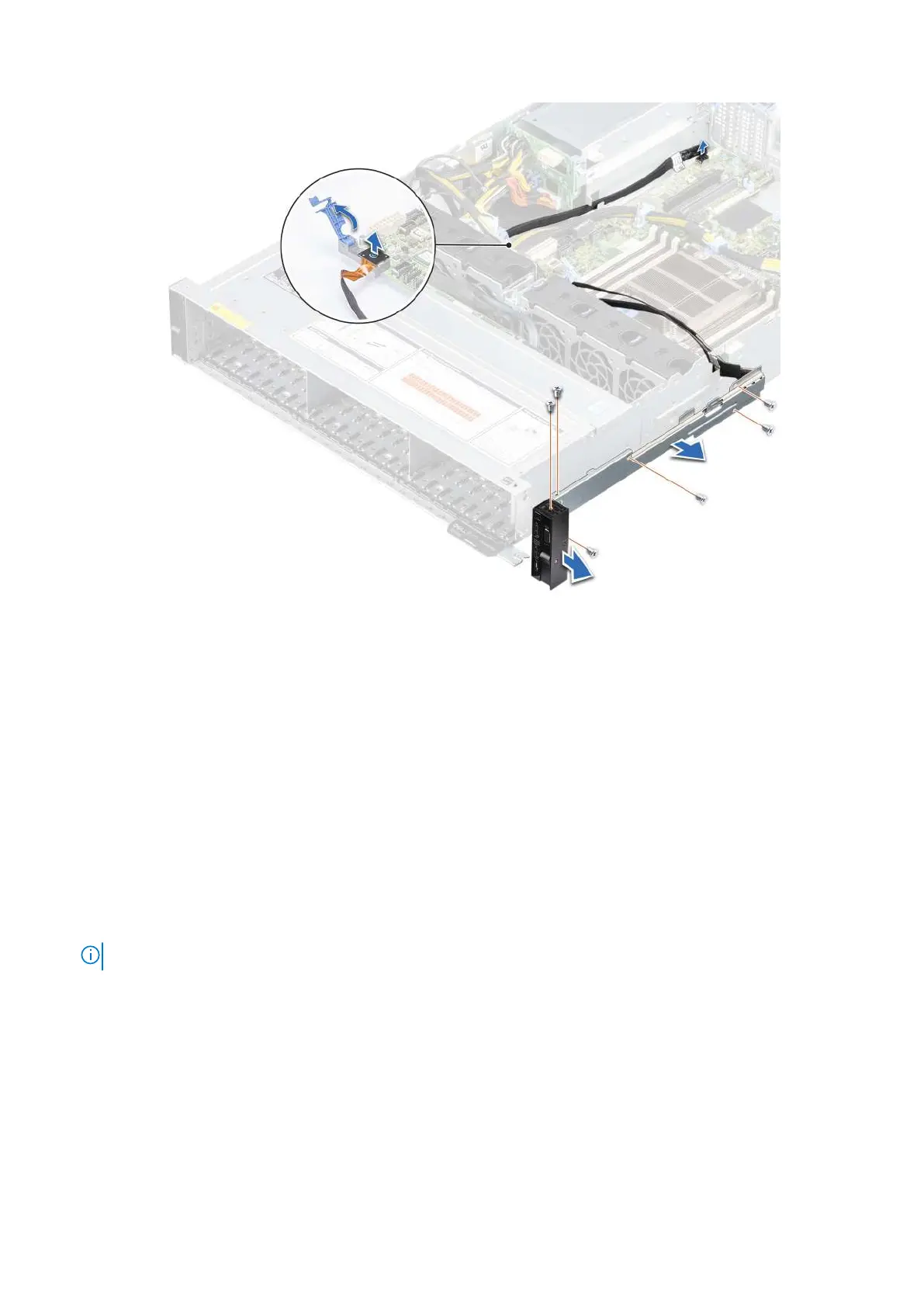Figure 129. Removing the right control panel
Next steps
1. Replace the right control panel.
Installing the right control panel
Prerequisites
1. Follow the safety guidelines listed in the Safety instructions on page 26.
2. Follow the procedure listed in the Before working inside your system on page 27.
3. Remove the air shroud.
Steps
1. Route the right control panel cable and the VGA cable through the chassis sidewall.
NOTE: Route the cable properly to prevent the cable from being pinched or crimped.
2. Align and insert the tabs on the right control panel assembly into the slots on the chassis.
3. Using a Phillips #1 screwdriver, replace the screws to secure the right control panel assembly to the chassis.
4. Connect the right control panel cable to the connector on the system board.
Installing and removing system components
123