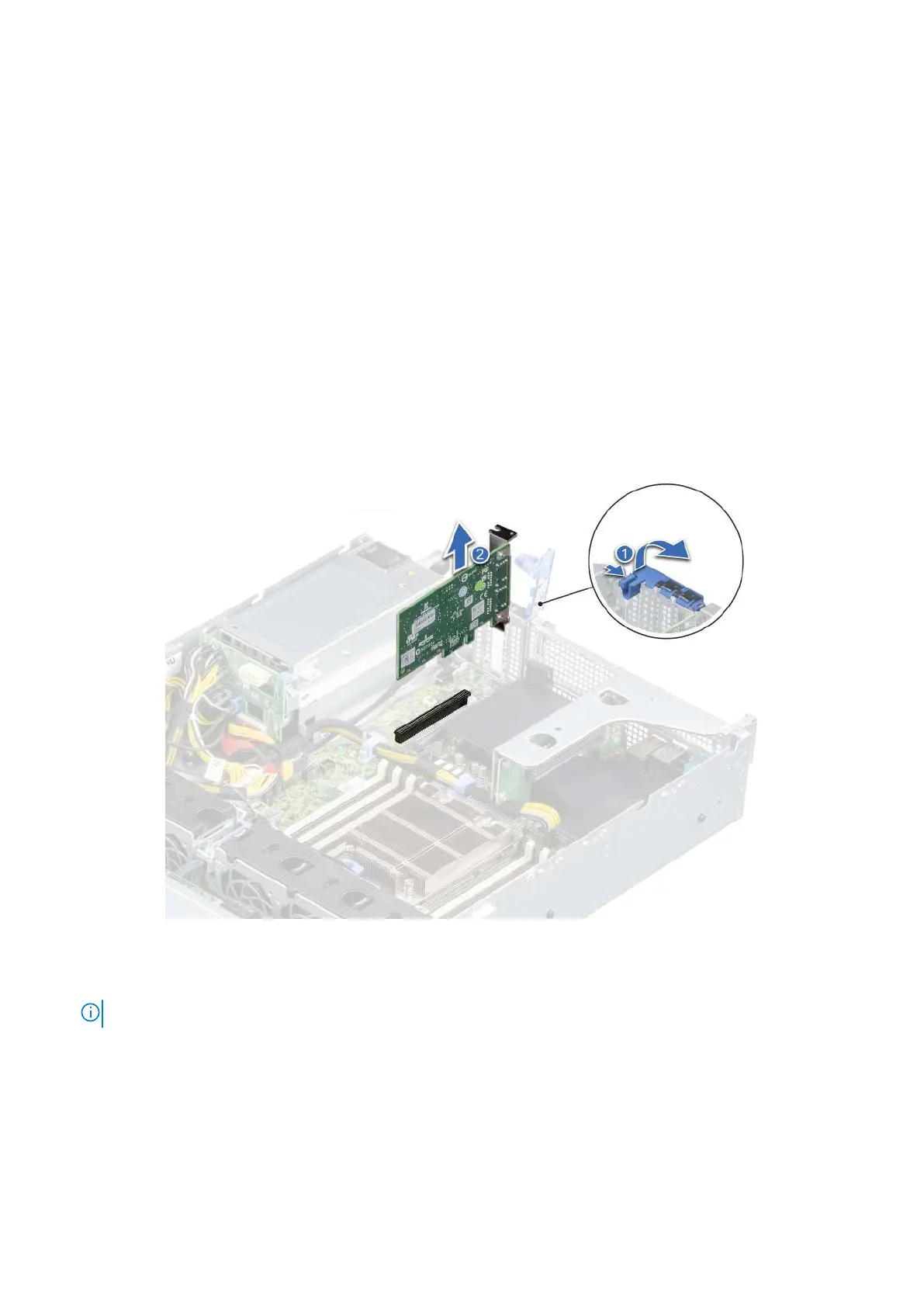Next steps
1. Install the rear drive cage.
2. Install the air shroud.
3. Follow the procedure listed in After working inside your system on page 27.
Removing an expansion card
Prerequisites
1. Follow the safety guidelines listed in the Safety instructions on page 26.
2. Follow the procedure listed in the Before working inside your system on page 27.
3. Remove the air shroud.
4. Disconnect any cables connected to the expansion card.
5. If installed, remove the rear drive cage.
Steps
1. Pull and lift to open the expansion card retention latch lock.
2. Hold the expansion card by the edges and pull it to disconnect it from the connector on the system board..
Figure 72. Removing an expansion card from the system board
3. If the expansion card is not going to be replaced, install a filler bracket by performing the following steps:
NOTE: If you are removing the card permanently, install a filler bracket in the empty expansion card slot.
a. Pull and lift to open the expansion card retention latch.
b. Install a filler bracket in the empty expansion card slot and close the retention latch.
76
Installing and removing system components