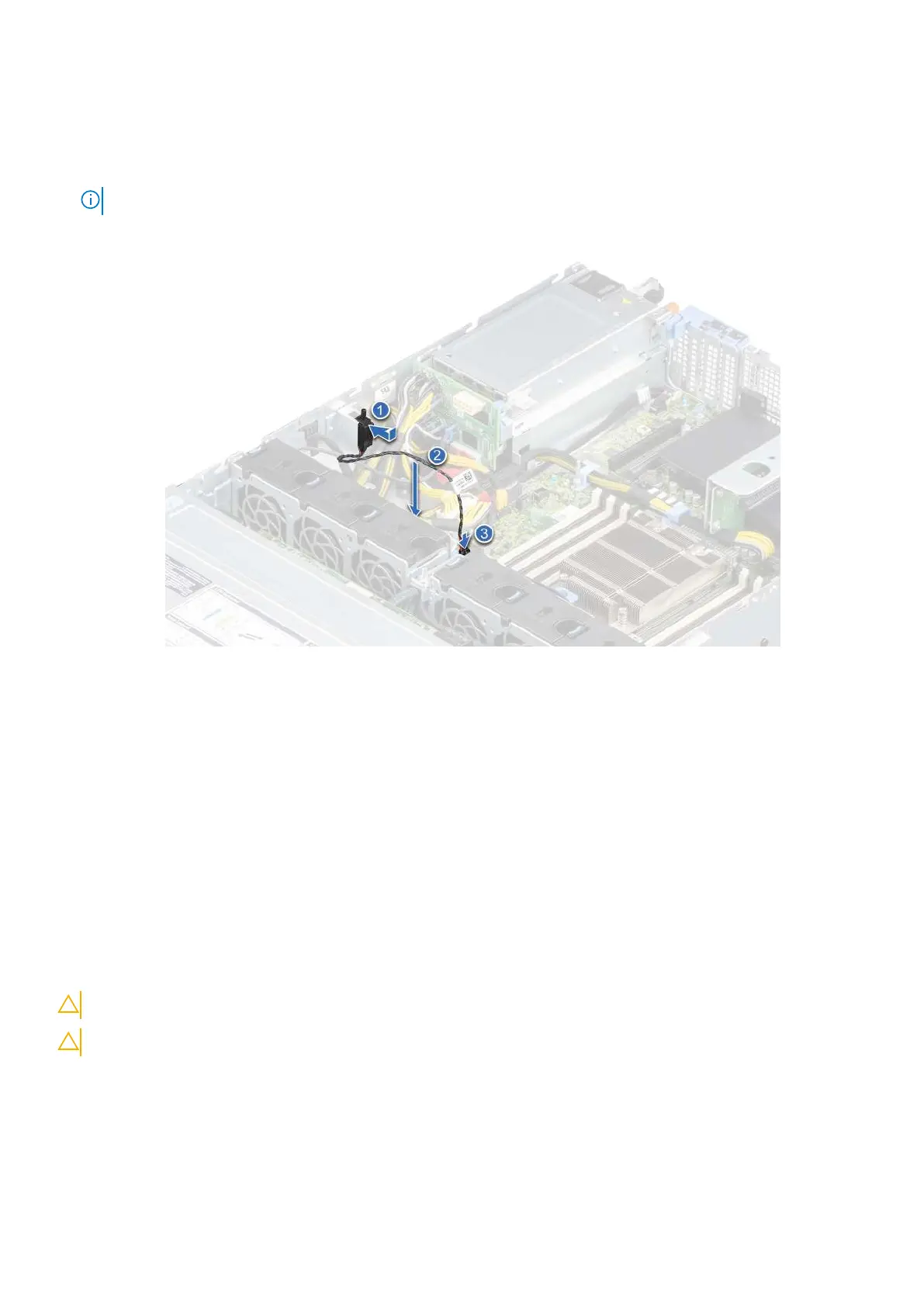3. Remove the air shroud.
Steps
1. Align and insert the intrusion switch in the slot until it is firmly seated in the slot on the chassis.
NOTE: Route the cable properly when you replace it to prevent the cable from being pinched or crimped.
2. Connect the intrusion switch cable to the connector on the system board.
Figure 32. Installing the intrusion switch
Next steps
1. Install the air shroud.
2. Follow the procedure listed in After working inside your system on page 27.
Drives
Removing a drive blank
Prerequisites
1. Follow the safety guidelines listed in the Safety instructions on page 26.
2. If installed, remove the front bezel.
CAUTION: To maintain proper system cooling, drive blanks must be installed in all empty drive slots.
CAUTION: Mixing drive blanks from previous generations of PowerEdge servers is not supported.
Steps
Press the release button, and slide the drive blank out of the drive slot.
Installing and removing system components
41