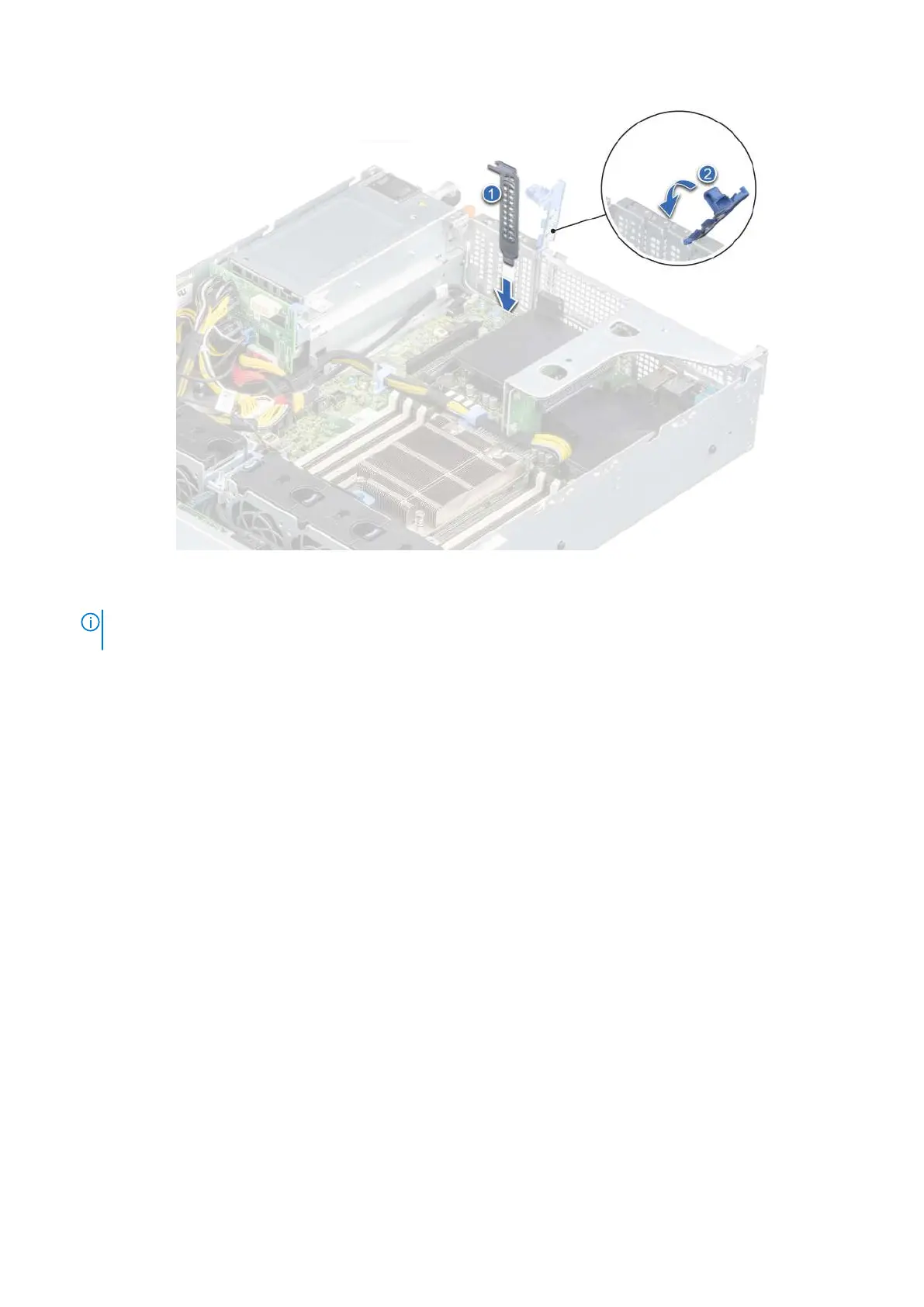Figure 73. Installing the filler bracket
NOTE:
Filler brackets must be installed over empty expansion card slots to maintain FCC certification of the system.
The brackets also keep dust and dirt out of the system and aid in proper cooling and airflow inside the system.
Next steps
Install an expansion card.
Installing an expansion card
Prerequisites
1. Follow the safety guidelines listed in the Safety instructions on page 26.
2. Follow the procedure listed in the Before working inside your system on page 27.
3. Remove the air shroud.
4. Disconnect any cables connected to the expansion card.
5. If installed, remove the rear drive cage.
Steps
1. Unpack the expansion card and prepare it for installation.
For instructions, see the documentation accompanying the card.
2. If you are installing a new card, remove the filler bracket.
a. Pull and lift to open the expansion card retention latch.
b. Remove the filler bracket.
Installing and removing system components
77