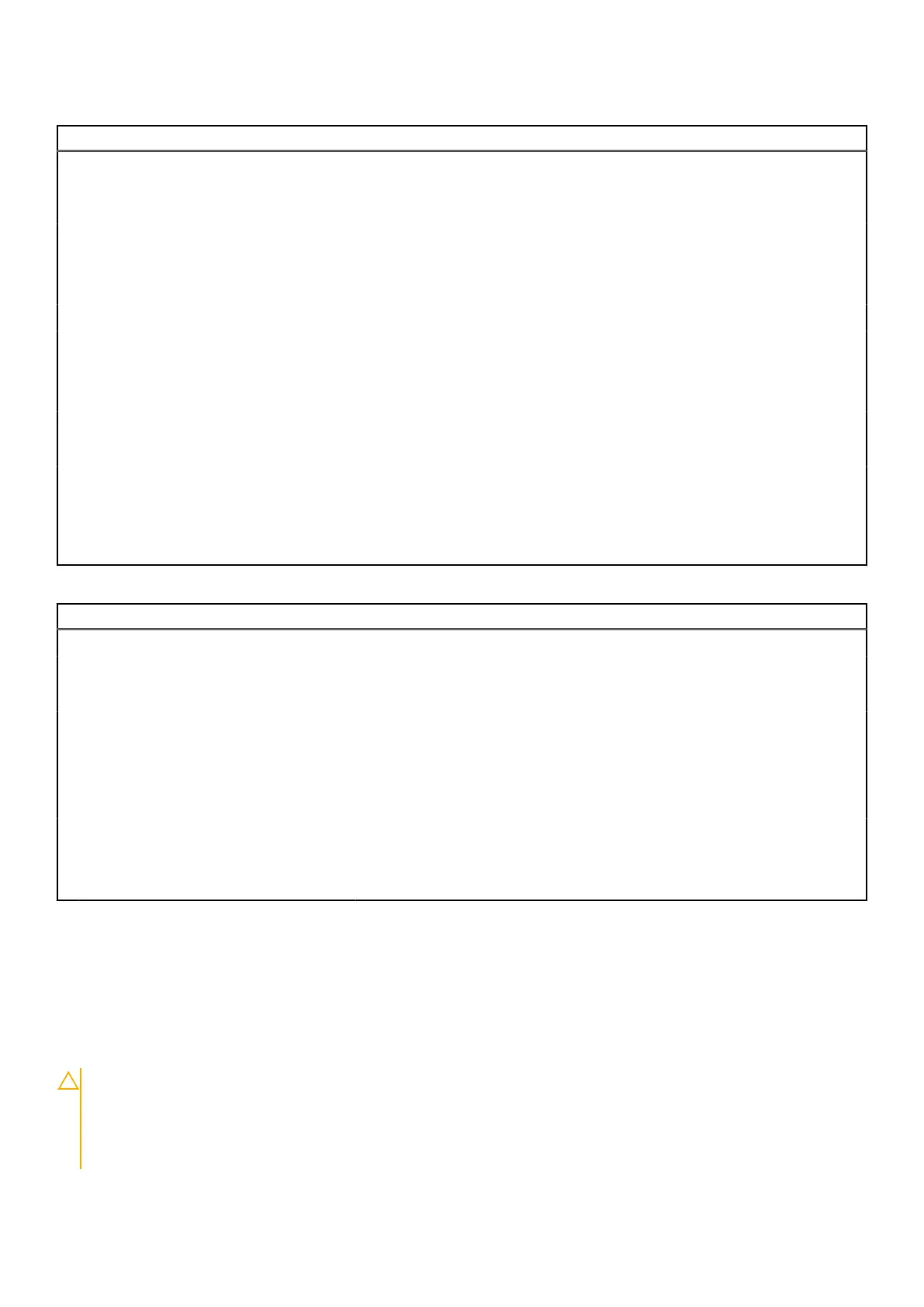Table 18. System setup options—Performance menu (continued)
Performance
Enable Intel SpeedStep Technology Enables the computer to dynamically adjust processor voltage and core
frequency, decreasing average power consumption and heat production.
By default, the option is enabled.
C-States Control
Enable C-State Control Enable or disable additional processor sleep states.
By default, the option is enabled.
Intel TurbocBoost Technology
Enable Intel Turbo Boost Technology Enable or disable Intel TurboBoost mode of the processor.
By default, the option is enabled.
Intel Hyper-Threading Technology
Enable Intel Hyper-Threading Technology Enable or disable Hyper-Threading in the processor.
By default, the option is enabled.
Dynamic Tuning:Machine Learning
Enable Dynamic Tuning:Machine Learning Enables the operating system capability to enhance dynamic power tuning
capabilities based on detected workloads.
By default, the option is disabled.
Table 19. System setup options—System Logs menu
System Logs
BIOS Event Log
Clear Bios Event Log Display BIOS events.
By default, the Keep option is enabled.
Thermal Event Log
Clear Thermal Event Log Display Thermal events.
By default, the Keep option is enabled.
Power Event Log
Clear Power Event Log Display power events.
By default, the Keep option is enabled.
License Information Displays the license information of the computer.
Updating the BIOS
Updating the BIOS in Windows
About this task
CAUTION:
If BitLocker is not suspended before updating the BIOS, the next time you reboot the system it
will not recognize the BitLocker key. You will then be prompted to enter the recovery key to progress and the
system will ask for this on each reboot. If the recovery key is not known this can result in data loss or an
unnecessary operating system re-install. For more information on this subject, search in the Knowledge Base
Resource at www.dell.com/support.
BIOS setup 129
