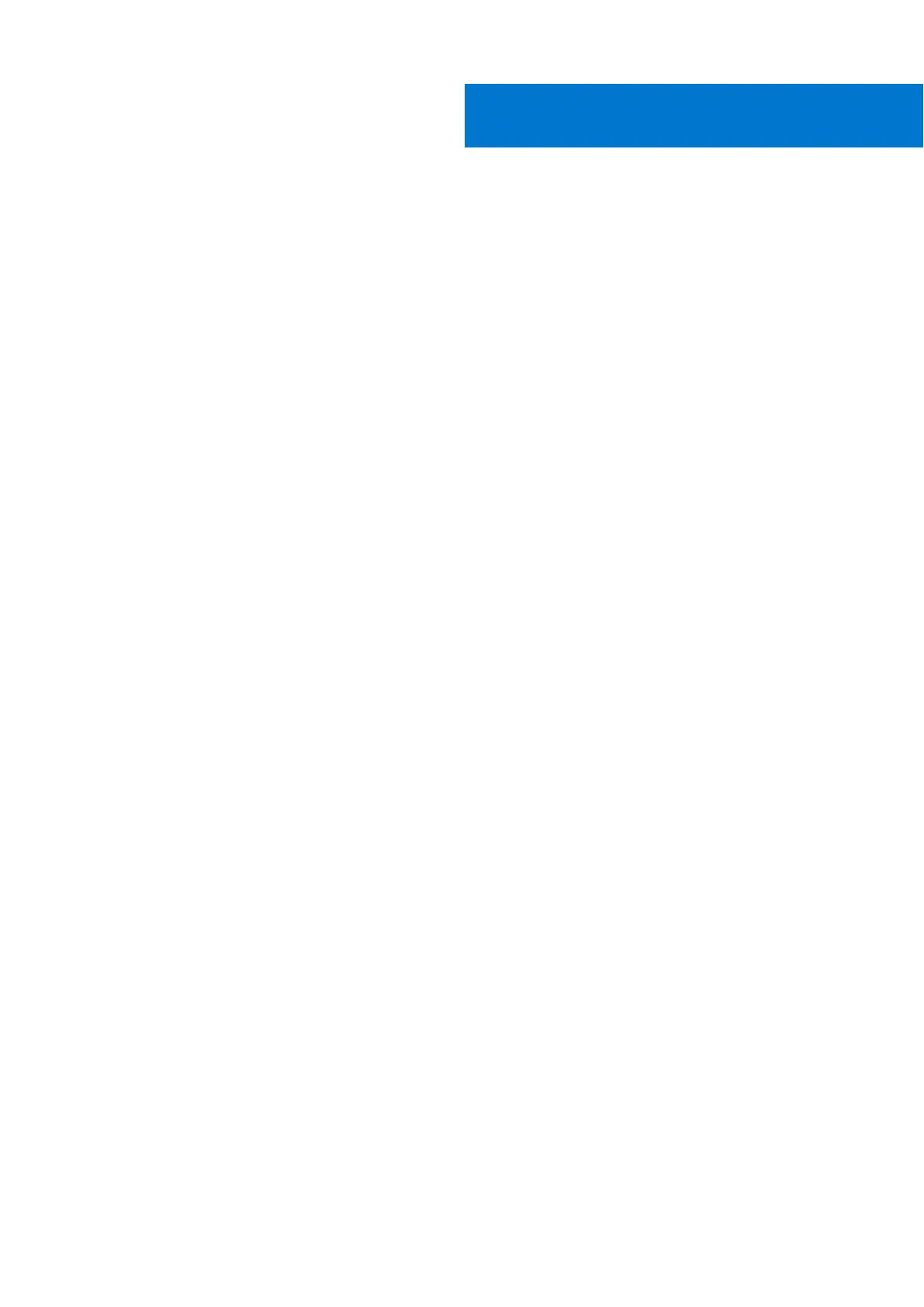Chapter 1: Working inside your computer...................................................................................... 6
Safety instructions.............................................................................................................................................................. 6
Before working inside your computer.......................................................................................................................6
Safety precautions.........................................................................................................................................................7
Electrostatic discharge—ESD protection................................................................................................................7
ESD field service kit ..................................................................................................................................................... 8
Transporting sensitive components.......................................................................................................................... 9
After working inside your computer..........................................................................................................................9
BitLocker..........................................................................................................................................................................9
Chapter 2: Removing and installing components.......................................................................... 10
Recommended tools..........................................................................................................................................................10
Screw list............................................................................................................................................................................. 10
Major components of Latitude 5330............................................................................................................................. 11
SIM card tray...................................................................................................................................................................... 13
Removing the SIM card tray......................................................................................................................................13
Installing the SIM card tray........................................................................................................................................14
MicroSD card...................................................................................................................................................................... 15
Removing the micro-SD card....................................................................................................................................15
Installing the micro-SD card...................................................................................................................................... 16
Base cover........................................................................................................................................................................... 17
Removing the base cover...........................................................................................................................................17
Installing the base cover.............................................................................................................................................19
Battery................................................................................................................................................................................. 22
Lithium-ion battery precautions...............................................................................................................................22
Removing the 3-cell battery..................................................................................................................................... 22
Installing the 3-cell battery....................................................................................................................................... 24
Removing the 4-cell battery..................................................................................................................................... 26
Installing the 4-cell battery........................................................................................................................................27
Battery cable...................................................................................................................................................................... 28
Removing the battery cable......................................................................................................................................28
Installing the battery cable........................................................................................................................................29
WLAN card..........................................................................................................................................................................30
Removing the WLAN card.........................................................................................................................................30
Installing the WLAN card........................................................................................................................................... 32
WWAN card........................................................................................................................................................................ 33
Removing the WWAN card....................................................................................................................................... 33
Installing the WWAN card......................................................................................................................................... 34
M.2 solid-state drive.........................................................................................................................................................36
Removing the M.2 2280 solid-state drive............................................................................................................. 36
Installing the M.2 2280 solid-state drive............................................................................................................... 37
Replacing the solid-state drive holder....................................................................................................................38
Removing the M.2 2230 solid-state drive............................................................................................................. 39
Installing the M.2 2230 solid-state drive............................................................................................................... 40
Contents
Contents 3