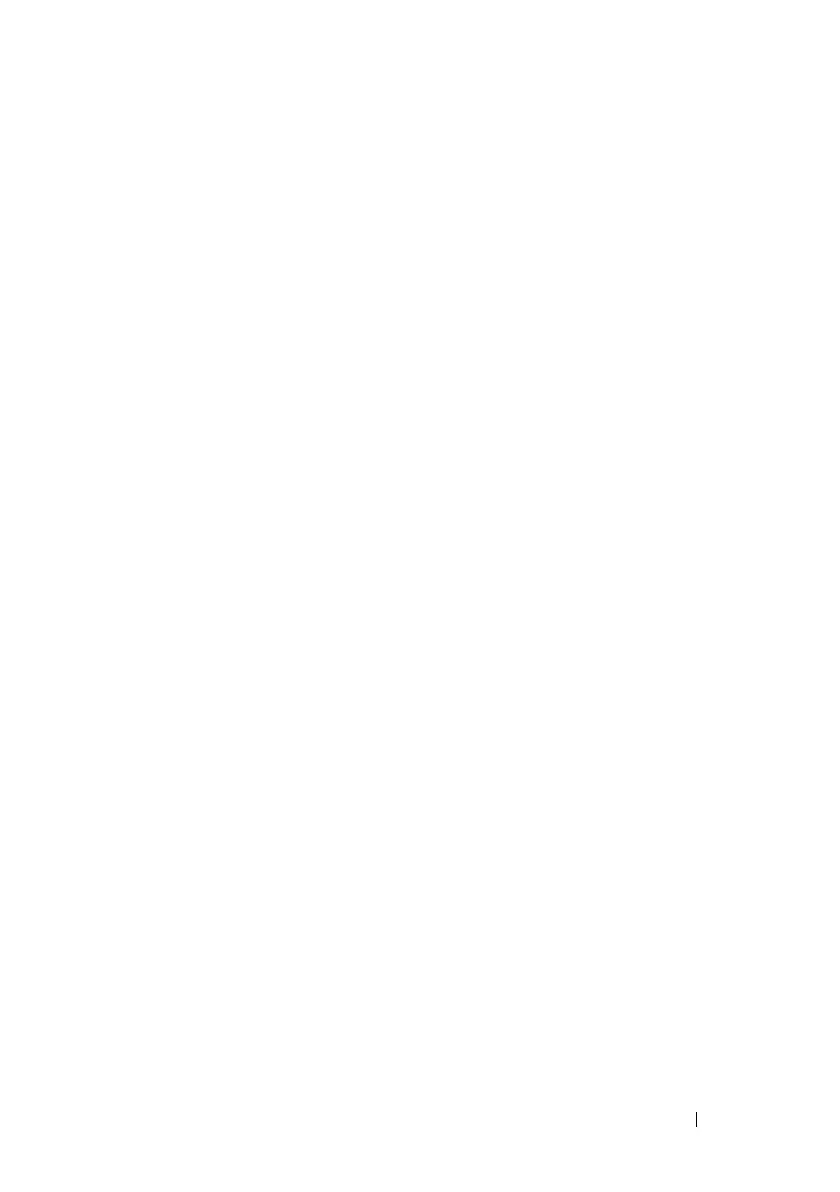Managing Images and Files 329
File and Image Management Configuration
Examples
This section contains the following examples:
• Upgrading the Firmware
• Managing Configuration Scripts
Upgrading the Firmware
This example for a PC8132 shows how to download a firmware image to the
switch and activate it. T
he TFTP server in this example is PumpKIN, an open
source TFTP server running on a Windows system.
• TFTP server IP address: 10.27.65.103
•File path: \image
• File name: dell_0308.stk
Use the following steps to prepare the download, and then download and
upgrade the switch image.
1
Check the connectivity between the switch and the TFTP server.
console#ping 10.27.65.103
Pinging 10.27.65.103 with 0 bytes of data:
Reply From 10.27.65.103: icmp_seq = 0. time <10 msec.
Reply From 10.27.65.103: icmp_seq = 1. time <10 msec.
Reply From 10.27.65.103: icmp_seq = 2. time <10 msec.
Reply From 10.27.65.103: icmp_seq = 3. time <10 msec.
----10.27.65.103 PING statistics----
4 packets transmitted, 4 packets received, 0% packet
loss
round-trip (msec) min/avg/max = <10/<10/<10
2
Copy the image file to the appropriate directory on the TFTP server. In
this example, the TFTP root directory is
C:\My
Documents\Other\Downloads\TFTP
., so the file path is
images.
