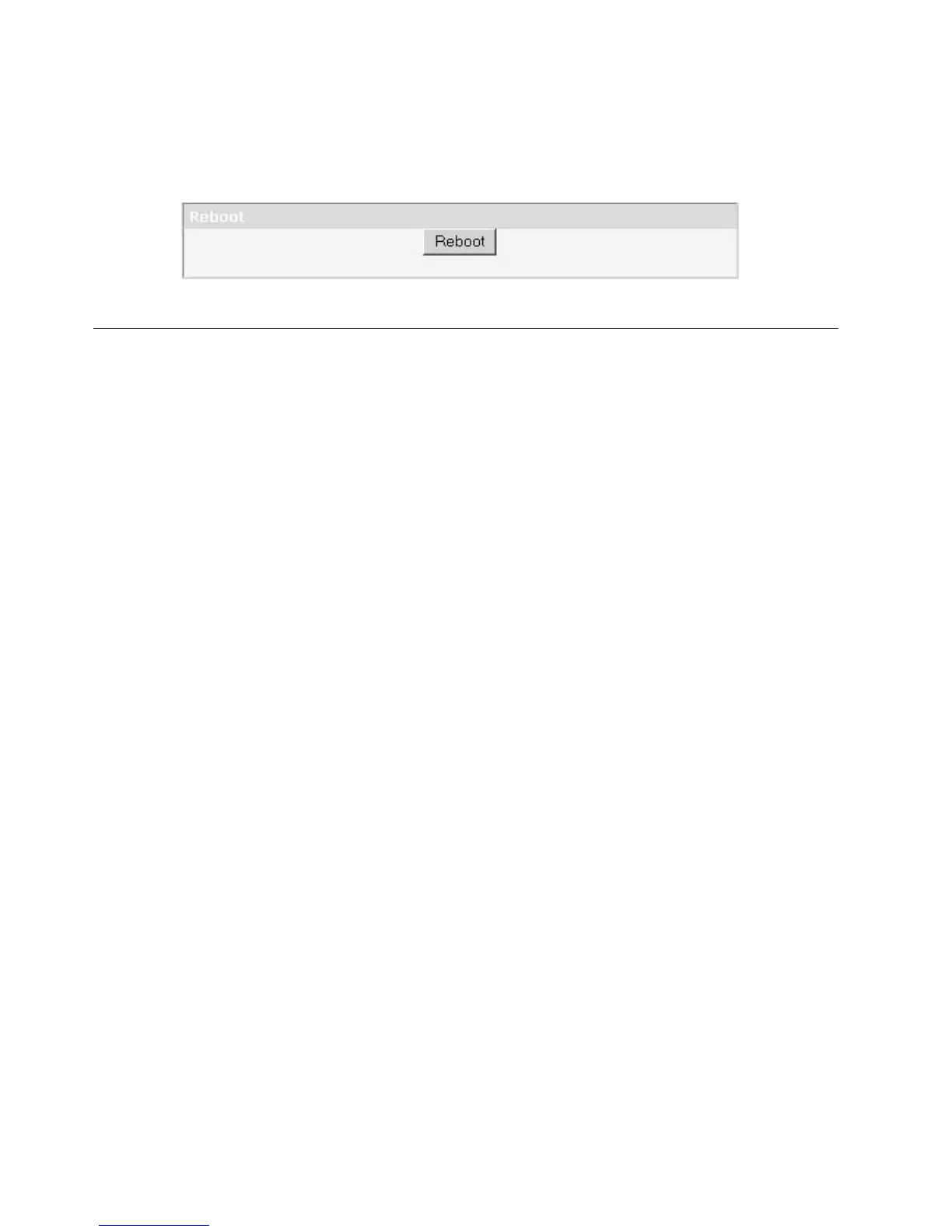reload the page. However, during a reboot, the connection to the library may be
lost. If the connection is lost, the user will have to reload the page manually.
Click the Reboot button to initiate the reboot.
Import and Export Media during Normal Library Operation
Import Media
Data cartridges can be inserted and taken out of a magazine while the library is in
operation. If the library contains an I/O Station, and you wish to import media,
follow these steps:
1. From the OCP Main Menu, select Control → Open I/O Station. The I/O Station
will unlock itself.
2. Pull out the magazine and insert a data cartridge(s) into the I/O Station. On a
2U library, only 1 cartridge can be inserted at a time. On the 4U library, 3
cartridges can be inserted at one time.
3. Close the door of the I/O Station. The library will automatically start an
inventory. The cartridges in the I/O Station will be counted but unassigned
until they are moved into storage slots.
4. From the OCP Main Menu, select Control → Move Cartridges and move the
data cartridges into the desired data slots. See “Control: Move Cartridges” on
page 5-16 or “Manage Library: Move Media” on page 5-42 for more
information.
If the library does not have an I/O Station (all slots are assigned to storage), and
you wish to import media, you will need to release a magazine and insert the
cartridges manually following these steps:
1. From the OCP Main Menu, select Control → Magazine. Choose the desired
magazine to unlock/remove.
2. Pull out the magazine and insert a data cartridge(s) into the empty slots.
3. Push the magazine back into the library. The library will automatically start an
inventory.
4. To move cartridges in the magazine once they are inserted, from the OCP Main
Menu, select Control → Move Cartridges and move the data cartridges into the
desired slots. See “Control: Move Cartridges” on page 5-16 or “Manage Library:
Move Media” on page 5-42 for more information.
Note: If you run a library configuration backup program on your host
computer, use the program to run an audit of the library after new
cartridges have been added to update the backup program.
Export Media
To remove cartridges from your library using your I/O Station, follow these steps:
a77ug077
Figure 5-61. Service Library: Reboot page
5-64 Dell PowerVault TL2000 Tape Library and TL4000 Tape Library User's Guide