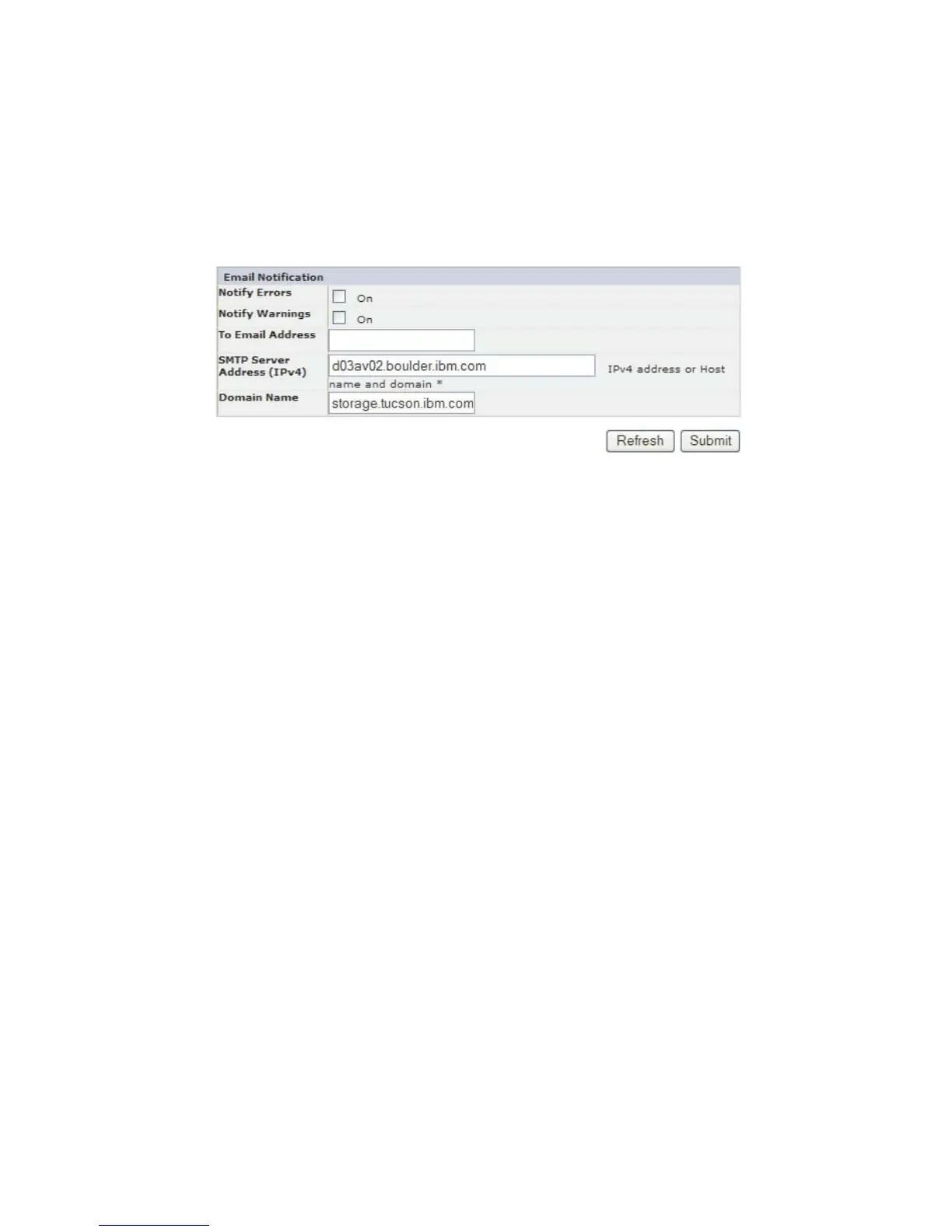Entering Email Notification Information using the Web User
Interface
This function is not available on the Operator Control Panel.
Use this menu item to set up email notification of library errors and warnings.
1. Click Configure Library → Email Notification in the left navigation pane.
2. If you would like to be notified when an error occurs, select Notify Errors.
3. If you would like to be notified when a warning occurs, select Notify
Warnings.
4. In To Email Address, enter the email address to which the information will be
sent.
5. In SMTP Server Address (IPv4 or IPv6), enter the IP Address of the SMTP
server associated with the email address.
6. Enter the Domain Name for your library. This field cannot be blank when
using event notification.
Note: If you attempt to enter a blank value for the Domain Name, a warning
message will appear. It will say If you are using Event Notification then
a value is required for the Domain Name.
7. Click one of the following:
v Refresh - to cancel all of your entries and leave the settings as they were.
v Submit - to apply the changes made to the screen.
Configuring SNMP Settings
This page shows the current SNMP configuration of the library and allows
modification to the configuration. When a change is requested, a pop-up box
checks to confirm the changes.
1. Click SNMP in the left navigation pane, to display the SNMP page.
a77ug0
65
Figure 4-31. The Configure Library: Email Notification screen
Chapter 4. Installation and Configuration 4-29