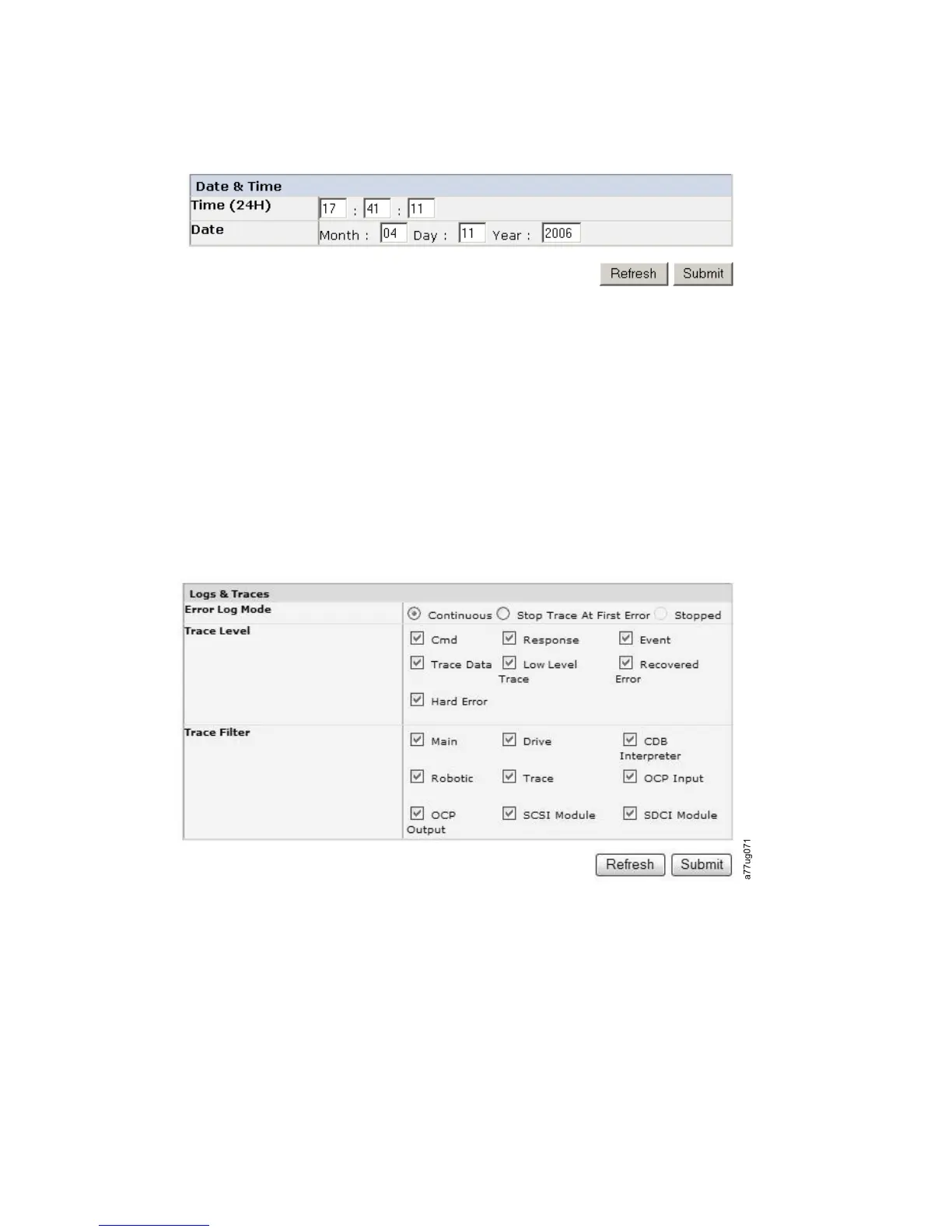Entering Date and Time using the Web User Interface
1. Click Configure Library → Date & Time in the left navigation pane.
2. Enter the current Time using the HH:MM:SS 24-hour format.
3. Enter the current Date using the MMDDYYYY format.
4. Click one of the following:
v Refresh - to cancel all of your entries and leave the settings as they were.
v Submit - to apply the changes made to the screen.
Configuring Logs and Traces using the Web User Interface
This function is not available on the Operator Control Panel.
1. Click Configure Library → Logs & Traces in the left navigation pane.
2. For Error Log Mode, select Continuous so all information for logs and traces
will be captured.
3. Trace Level and Trace Filter options can be changed by Service personnel only.
4. Click one of the following:
v Refresh - to cancel all of your entries and leave the settings as they were.
v Submit - to apply the changes made to the screen.
a77ug0
61
Figure 4-29. The Configure Library: Date and Time screen
Figure 4-30. The Configure Library: Logs and Traces screen
4-28 Dell PowerVault TL2000 Tape Library and TL4000 Tape Library User's Guide